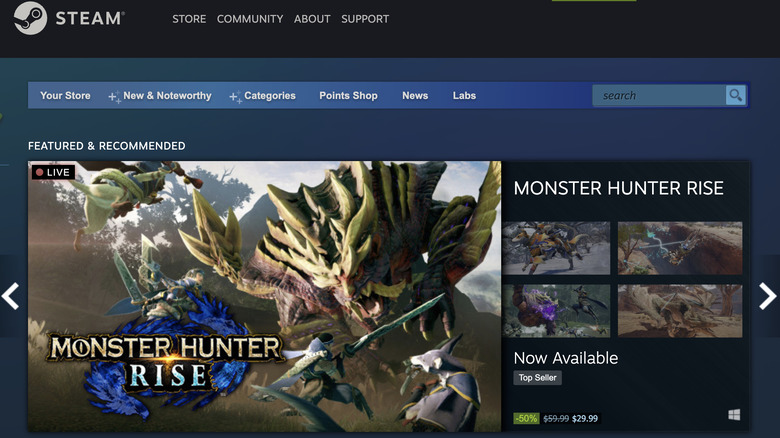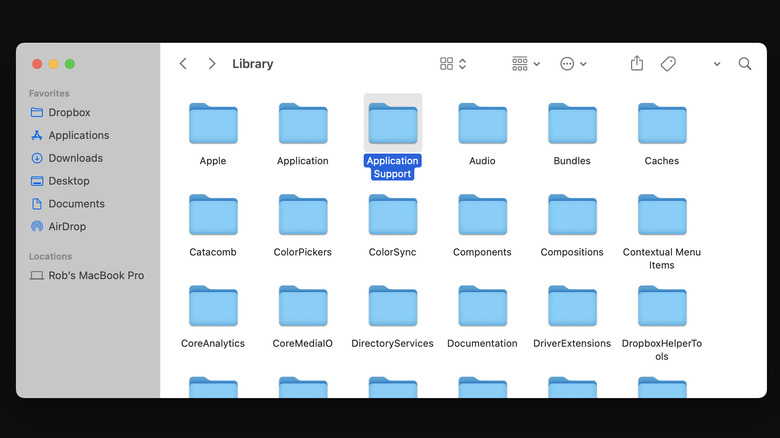How To Fix When Steam Won't Run On Mac
Steam has been one of the most popular digital game platforms for years, but all software runs into problems over time. Bugs and glitches are as inevitable as death, taxes, and feeling old when you suddenly realize That Thing You Like was from 20 years ago. Actually, Steam itself came out in 2003, so... yeah
Mac owners are also probably used to software issues when it comes to programs that are predominantly intended for PC hardware, and of course, Steam is no exception. Maybe the latest version has a Mac-specific issue and it's giving you a headache. Alternatively, your problem could be that macOS is out of date and that's causing issues with Valve's launcher. On the flip side, maybe Steam just doesn't support your operating system anymore. There are several reasons why Steam may not run on your Mac, most of which are pretty easy to address, but what can you do when there doesn't seem to be an easy explanation?
What to try first
If Steam is freezing or hanging on startup — whether it's simply trying to load or is installing an update — the first thing to try is a restart. You may need to Force Quit first if Steam isn't responding by pressing Command + Option + Esc, which will pull up the "Force Quit Applications" window. From there, select Steam, click "Force Quit," then click "Force Quit" again to confirm.
Reopening Steam may not make a difference, however, in which case the next step is to try reinstalling the program entirely. First, make sure Steam isn't open, then go to Finder > Applications and drag the Steam app icon into the Trash, then empty the Trash. After that, download and install the newest version of Steam, then start it up.
If, after all that, Steam still won't run for you, one more option is to do the above steps but also restart your Mac during the process. Specifically, you'll need to do so after Steam has been forced to quit or after it has been removed but before it has been reinstalled — though you can also try a restart after reinstallation. Finally, if Steam still isn't working, there's one last approach that will hopefully do the trick.
What to do if none of that works
With all of the more typical methods exhausted, you should attempt another reinstallation. However, this time you're going to be doing more than just deleting and reinstalling the app. It's also worth noting that this option may not work on every version of macOS as the file sorting may vary from version to version. If you don't see these options, you might want to ask around on the Steam for Mac forum.
You'll still want to go through Finder > Applications and toss the Steam app icon in the Trash, of course. But after that, open Machintosh HD and go to Library > Application Support > Steam and delete everything in that folder except the "steamapps" folder. Absolutely everything else goes in the Trash, but make sure "steamapps" stays exactly where it is. Then empty the Trash. Restarting your Mac at this point shouldn't be necessary, but if you want to do it as a precaution, it won't hurt anything.
Now that the file removal is done, you can download and reinstall Steam like you normally would have before. Start Steam up as usual, and this time, if all the necessary Application Support files were pitched, you should be able to log into your account, access your games library, check your download history, and all the other stuff you could do with Steam when it was working before.