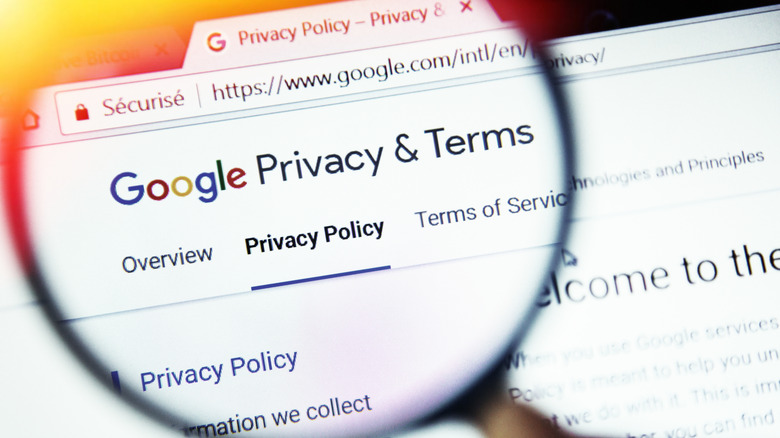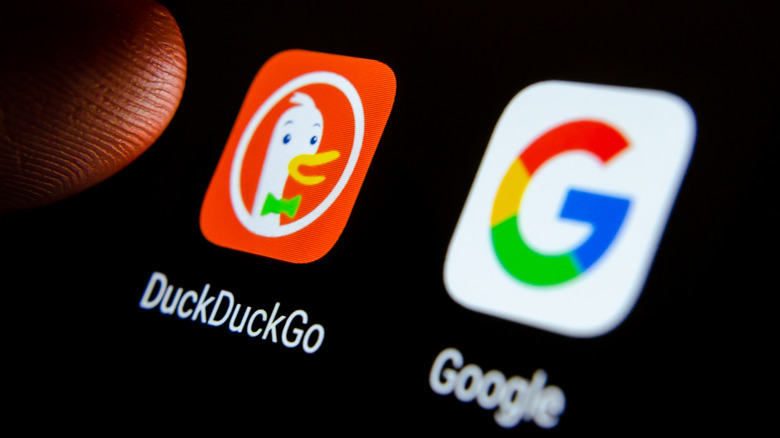How To Increase Your Privacy On Android By Changing These Settings
Most Android phones come bundled with Google's services designed to track your every move, both offline and online. Google apps constantly collect details of your web activity across all signed-in platforms. And if you always carry your phone with you like most people, the search giant knows where you go and when (via Google Support). Even third-party apps seek unnecessary permissions to gather as much of your data as possible.
Advertisers then use profiles generated from this extensive, intrusive data mining to serve you personalized ads. That said, Google has recently introduced new policies to make Android far more privacy-friendly than its previous iterations, giving users better control over their personal information (via Google Blog). Android versions 11 and up now have a dedicated Privacy Dashboard that conveniently lets you disable ad profiling.
Changing some settings can also increase your privacy on Android. Plus, you can adopt good practices to evade online tracking better.
Opt-out of personalized ads and location tracking
Android requires a Google Account to access its full functionality. But it also ties a unique profile of web activity and location timeline to that account (via Google Support). To view that profile, either head over to My Google Activity in your browser or navigate to Settings > Privacy (or Settings > Google > Manage Your Google Account > Data and Privacy for older phones.)
Locate the History settings section and tap Web & App Activity. Scroll all the way down to hit the See All Activity controls button. Here you can review and turn off-website, voice, and audio activity across all Google services — including Play Store, Maps, Google search, Assistant, and Ad analytics.
Pausing this history might make your search results slightly less personalized, however. You should also delete all previous activities. Or, set the auto-delete duration between 3-18 months if you don't wish to pause the history.
You'll find the Location History toggle in the same section. It can be turned off or set to auto-delete every few months. Lastly, we'll disable Ad Personalization which is as simple as unchecking the box and flipping the toggle. These easy tweaks to the settings should increase your privacy right away.
More privacy tips and practices
Be frugal with your apps. As a rule of thumb, the more apps you have installed on your Android, the more exposed your privacy is. Only keep the apps you need and delete the rest. Also, review the permissions for each app.
Instead of using Google Chrome (which isn't optimized for privacy), try switching to Brave or DuckDuckGo. DuckDuckGo browser blocks trackers and cookies and offers several privacy-enhancing features (via DuckDuckGo). It also sends queries to the DuckDuckGo search engine, which doesn't track users. However, there's a slight trade-off with the quality of the private search results compared to Google's.
Google services and most apps on the Play Store are proprietary software. It means they're closed source and cannot be audited or tweaked by regular developers. On the other hand, FOSS (free and open-source software) is much more privacy-centric. You can find open-source alternatives to many of your favorite apps on stores like F-droid to increase and even take back your privacy.