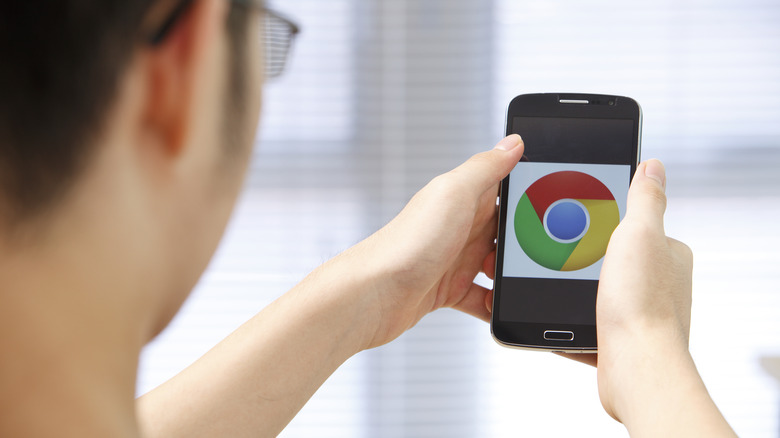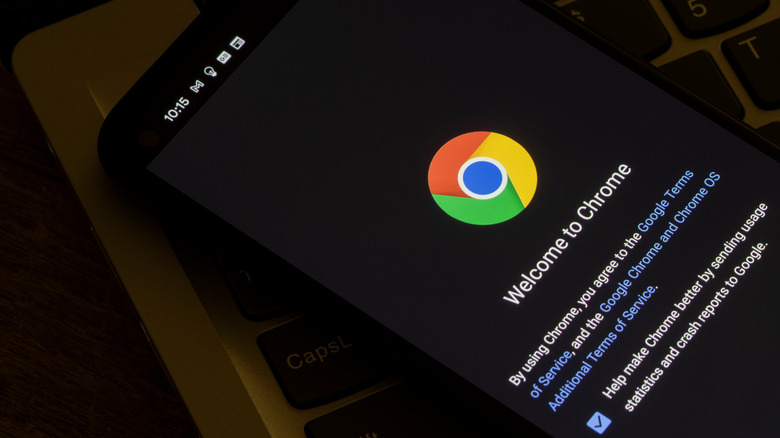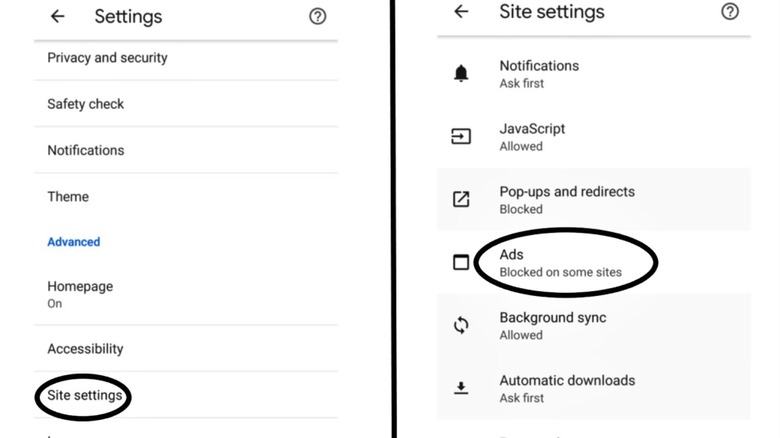How To Block Ads In Google Chrome On Android
The internet is simply crawling with ads, which can easily make web browsing on mobile a cumbersome experience. One of the most convenient workarounds for preventing intrusive ads from incessantly popping up is by installing ad blockers. Back in the day, Google's Chrome browser didn't come with any built-in ad blocking feature whatsoever. Users had to resort to utilizing third-party extensions, which were mostly limited to Chrome's desktop version.
In 2018, however, Google released an update that gave Chrome its own built-in ad blocker, giving users an alternative to installing third-party extensions. This wasn't just for its desktop version, but for Android's version of Chrome as well, making instant ad blocking just a tap away for mobile users. While it won't lead to a completely ad-free browsing experience, enabling it is a must for those easily annoyed by constant ads, and that's especially true when the process itself isn't too complicated.
What are the benefits of enabling Chrome's ad blocking feature?
Chrome's ad block feature doesn't exactly remove all traces of ads, but rather, it works more like an ad filter. Turning it on can help in preventing more inappropriate and annoying ads from showing up while browsing on Chrome. This comes in handy for those visiting websites that are brimming with frustrating ads, especially if they include overly intrusive ones that are covering huge chunks of the screen or load as users are leaving a site, hindering them from viewing the page entirely or navigating away from a site quickly.
Since Chrome's ad-blocker aims to lessen the frequency of certain ads, this can also result in the browser consuming less of the phone's resources, making it beneficial for handsets with weaker processing power. Overall, enabling Google Chrome's ad blocker leads to fewer ads in general, and when it comes to the Internet's overabundance of ads, less is usually better.
How to turn ad blocker on or off in Chrome on Android
The process itself isn't that complicated, but it will require the Chrome app to be on the latest version. If you're using an outdated version of Chrome, update the app first by visiting Chrome on the Google Play Store, then tapping on the "Update" button. Android's Chrome ad block feature is usually turned on by default, but users can also toggle it manually if needed (via Google).
- On the browser's home screen, open the "More" menu by tapping the three vertical dots in the upper-right corner.
- Scroll to the bottom area, then pick the "Settings" option.
- Scroll down once again, then select "Site Settings."
- In this menu, find and tap on the "Ads" option.
- Tap on the "Ads" toggle switch here to enable or disable ads as you browse.
Once ad block is enabled, it will be universally applied to all websites you visit. It's worth noting that there are some sites that might not load properly unless Chrome's ad blocker is turned off. In case you want to re-enable ads, you can do so by repeating the same process starting from step 1 and toggling ads on through the Settings menu.