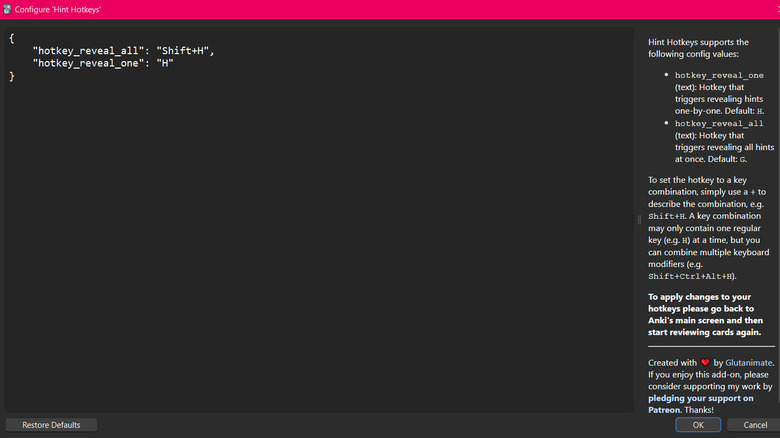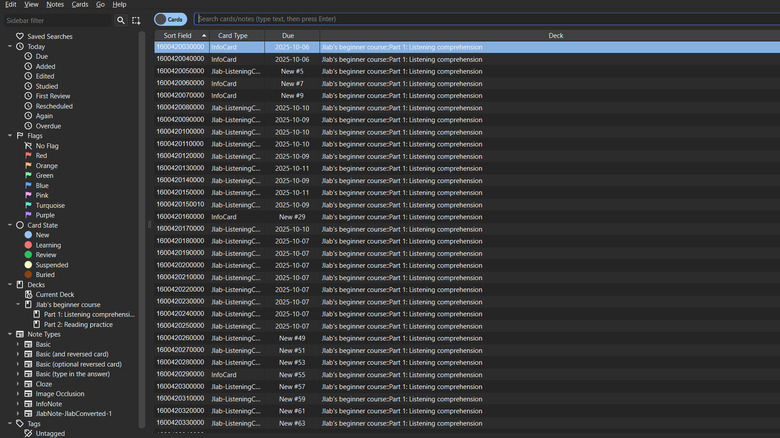Is There A Keyboard Shortcut For 'Toggle All' In Anki, Or Should You Use Add-Ons?
Whether you're using an app for learning a language or revising for an exam, there's a chance you've already heard of Anki, an open-source digital flashcard software designed for the spaced repetition of facts and vocabulary. This software is designed to recall which areas you need to revisit based on your performance and your assessment of your own skills, in structured, bite-sized chunks. As well as rehearsing material, you can also build card decks and install Add-ons for a custom learning experience.
Flashcards are a popular learning tool thanks to their simplicity and grounding in cognitive science, but creating hard copies can be a long and frustrating process. As a result, digital learning software like Anki can be a useful way of streamlining the process using decks made by the community and shared online. Plus, you can take your cards anywhere conveniently by running them on your laptop or through an app or browser.
Anki is primarily controlled using keyboard shortcuts — or a PC-compatible gaming controller if you want to make it a little more fun. For example, if you don't want to see a card in a deck anymore, you can suspend it by pressing Shift and the exclamation point (!) key. However, there might be times when you can't use a preset shortcut, such as when you're trying to toggle all cards on or off in a deck, or to turn hints on or off. In this case, you're going to need to use an Add-on to add some custom mapping. You can grab Add-ons from AnkiWeb, which is a community-led collection of plugins to use with the program.
How to trigger Toggle All on Anki with your keyboard
You might come across cards with a Toggle All button. Clicking this button reveals all of the answers when a card has multiple blanks. You won't find this kind of card in every Anki deck — they generally appear in decks designed for medical studies. However, unless you've already jumped into the world of Add-ons, you're unlikely to be able to toggle them without reaching for your mouse, which can break up your rhythm.
To toggle all using your keyboard, you're going to need to head over to AnkiWeb to download the Hint Hotkeys Add-On. You'll also need to make an account to access it properly if you haven't already. After you're logged in, follow these steps:
-
Open the webpage for your desired Add-On (Hint Hotkeys).
-
Scroll down until you find a code under the Download heading.
-
Highlight and copy the code.
-
Open Anki, then navigate to the Tools menu and select Add-Ons, or hit Ctrl/Cmd + Shift + A.
-
Select 'Get Add-ons' or hit the Enter key, then paste the code you copied and hit OK.
-
You should see a pop-up telling you the Add-on was installed successfully. Now, you need to close and reopen Anki.
Next time you start up Anki, you should have two new keyboard commands mapped and ready to go. You'll need to hit Shift + H to reveal all hints at once when those cards roll around. Additionally, you should now also be able to reveal individual hints by hitting H. You can find out more about the Add-on or customize the mapping by hitting Ctrl/Cmd + Shift + A, then double-clicking the option titled Hint Hotkeys.
How to toggle all cards in an Anki deck
Alternatively, you might be looking for a way to toggle all cards on or off in an Anki deck at once by suspending them. Generally speaking, Anki keeps a record of which cards you need to rehearse based on how accurate you were in the past, and how long it's been since you last practiced them. However, there might be times — like while doing some last-minute fact cramming, or after a long time away — where you want to try them all at once.
First off, you're going to need to open up Anki on your PC or Mac. Then, to select all cards in a deck, you'll need to:
-
Click Browse. It's near the top of the Anki window, right above where your cards appear. This will bring up the Anki deck browser.
-
Click on one of the visible cards to select it.
-
Hit Ctrl + A or Cmd + A to select every card in the deck.
-
Press Ctrl + J or Cmd + J to use Toggle Suspend, or right-click the selected cards and click Toggle Suspend.
You can use this method on specific decks or for your whole collection of cards if you have multiple decks on the go. To pick which deck you're suspending, you can use the menu on the left-hand side in the deck browser. Then, you just need to click the title for whichever deck you want to use.