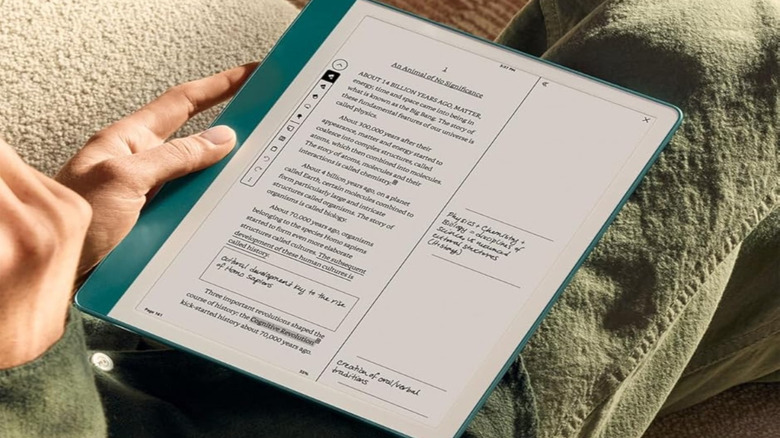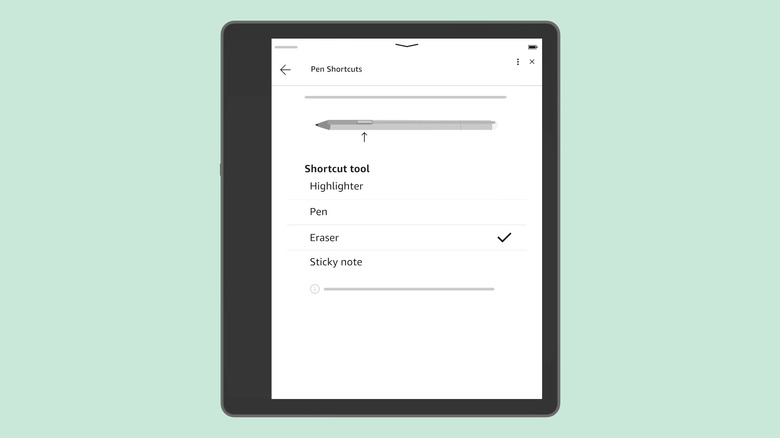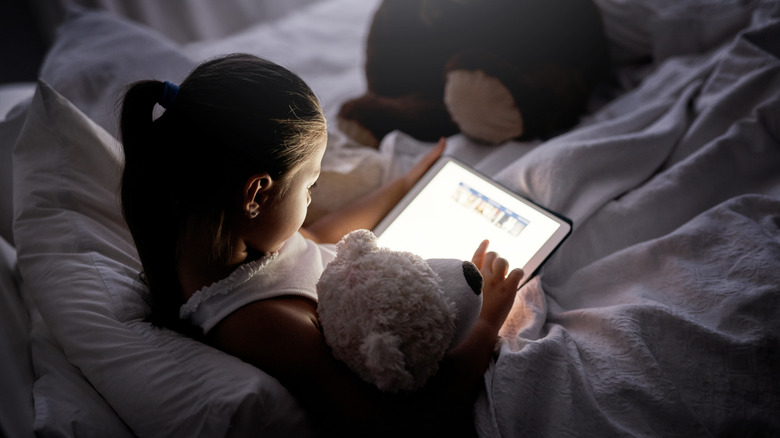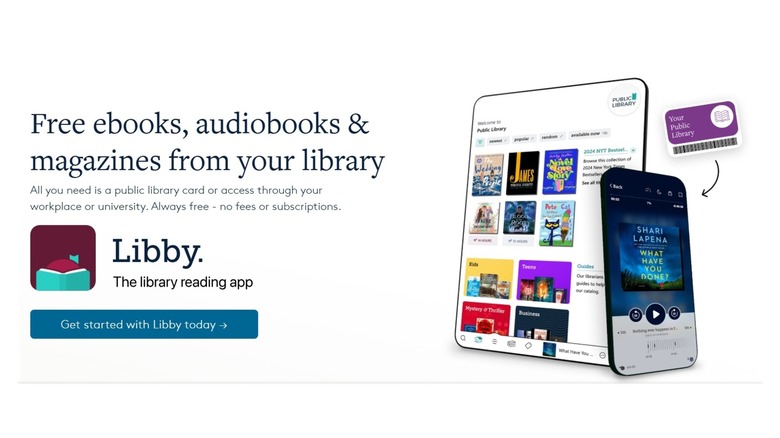5 Kindle Scribe Tips & Tricks New Users Will Want To Know
We may receive a commission on purchases made from links.
Kindle Scribe's latest model has it all: an anti-glare screen, 11 inches of screen space, a paper-like look and feel, AI tools for notetaking, and the ability to import most content. It's also thinner, lighter, and faster than previous versions, plus it touts a long battery life as one of its main selling points. You might have chosen your new Kindle Scribe because of some of these features. However you plan to use your device, you should know it can do much more than store your eBooks and let you take notes.
If you've owned a Kindle device in the past, you might notice some similarities with the Kindle Scribe. However, remember that this is a device in a name and category all its own, so there are plenty of differences and hidden features to discover and explore. It's always worth taking time to fully set up your device and understand what it can do, but there are bound to be things you'll might miss during this process. Here's a closer look at five Kindle Scribe tips and tricks that will help you get more out of your purchase.
Customize the pen's shortcut button
The Kindle Scribe includes a Premium Pen that makes it feel like writing on paper instead of using a plastic stylus on a screen. You can use this pen to make notes directly on your Kindle device, mark up documents, highlight words, and other tasks. It's no ordinary pen. For starters, it's made to produce a similar effect as a regular pen writing on paper. It also comes with other features, like the ability to highlight and erase writing.
Each pen includes a shortcut button that will take a specific action when pressed: Pen, Highlighter, Eraser, or Sticky Note. You can customize this action to suit your preferences. Starting at the home screen, swipe down to see the Quick Actions menu. Go to All Settings, then Pen Settings. Click the Shortcut button and choose your desired option. Once selected, your shortcut will display a checkmark by it to show it's active. You can change your shortcut at any time.
Create and export sticky notes
Paper tablets are on the rise, which is likely why one of the Kindle Scribe's biggest selling features is its paper-like feel and function. People choose the Scribe so they can have the convenience of digital with the nostalgia of pen and paper. Sticky notes are a big part of that nostalgia; Many readers and writers have tons of them littering their desks at any given time. The Scribe includes sticky note features in its design, but without the mess.
To create a Sticky Note in Kindle Scribe, tap the screen where you'd like to add your note. A sticky note will appear and let you handwrite your note. For example, if you're reading a book and want to add a note for later reference, use the Premium Pen to write directly on the tablet, just like you would with a real sticky note. When you're done, you can export your sticky notes to keep them all in one place. To do this, open the book or document where you've made your notes and click the sticky notes icon. This expands the toolbar, where you'll find an option to view and export your notes.
Let your device read to you by activating VoiceView
Some people prefer physical books, where they can smell the fresh paper and feel every page turn. Others enjoy the hands-free convenience and portability of audiobooks, where they can sit back and listen as someone else narrates. And others are sold on e-readers that let them take their entire library with them. The Kindle Scribe falls somewhere in the middle. Its screen has a paperlike feel, and it offers the digital convenience of e-readers. But it also includes a text-to-speech feature that makes this device more accessible than others.
Amazon calls this feature VoiceView. It allows users to interact with their Kindle devices using a series of gestures. There are a few steps to take to activate this feature, but for anyone who is visually impaired or otherwise wants to listen to their content instead of reading it, the extra effort can be worth it. You'll need to connect Bluetooth headphones or speakers to the device for this to work. Once set up, you'll need to learn the gestures that trigger certain actions. For example, using a single finger to swipe right will go to the next item. Tapping on the screen with two fingers simultaneously will pause the content. Double-tapping and then holding an item will let you hear more information about that item. There's a learning curve with lots of gestures to remember, but mastering them can make a difference in how you use your device (and how often).
Set up a household library to share content with others
Just like you can hand over a book to a friend or family member, you can just as easily share content on your Kindle device. There's a feature that lets you set up a household or family library. It works for up to two adults and your kids and teens, as long as they've been added to your Amazon Family account.
To share content, open your Kindle device and navigate to the e-books or other content you want to share. Select the item and click Add to Library. It should then be accessible by others in your Amazon Family on their own devices. You'll find the Household and Family Sharing option in your Settings menu. If your kids want to access content on your device, you can set up a parental control password so they're only accessing age-appropriate content.
Take advantage of free Kindle ebooks
Kindle Scribe is directly tied in with Amazon, but that doesn't mean you need to buy all your books there. Tons of legit alternatives to Amazon for books exist, and you can easily start stocking your library for free or a very low cost. One of the best things about any Kindle device (Scribe, Fire, or Paperwhite) is how much content you can carry with you at one time. If you're not taking advantage of free or cheap Kindle e-books, you're not getting the full value of your Scribe.
Places like Overdrive and BookBub are goldmines for free e-books. If you read a lot, you can also sign up for paid services like Kindle Unlimited. There's usually a free trial for new users, so you can test its features and see if there are enough titles available to you to justify the service. A Kindle Unlimited subscription currently runs $11.99 per month, which is much cheaper than a trip to a physical bookstore.