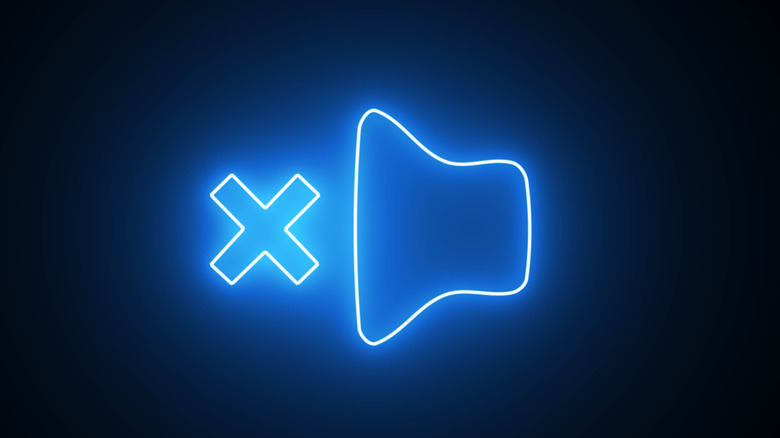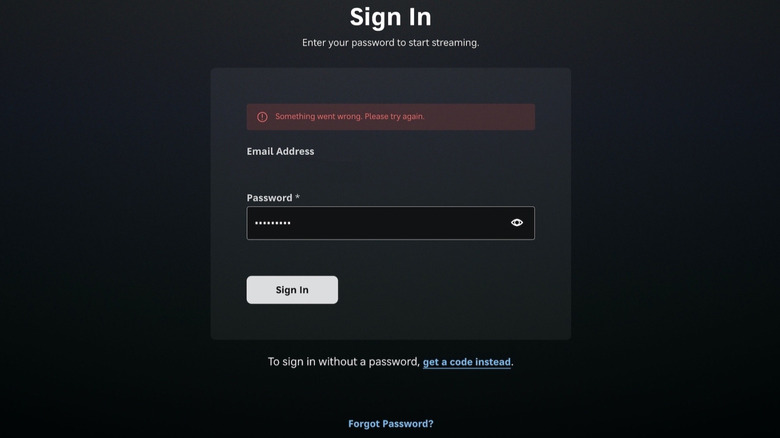Common Problems You Might Experience With HBO Max (And How To Fix Them)
More and more consumers are opting to cut the cord in favor of streaming services these days. And in turn, there are more streaming options available for them to choose from, with some services even offering live broadcast television as part of the subscription service tier. While HBO Max doesn't offer live TV channels in the traditional sense, the streamer does carry live broadcasts from several sporting events and other channels throughout the year, making it an ideal option for viewers looking to get a little extra bang for their streaming buck.
But just like any technological advancement, the advent of the streaming age has brought with it a new range of potential headaches for consumers, not the least of which is the fact that there are just too many options to choose from in the current market. Once you have selected your preferred streaming platform, there are still a number of technological issues you might be forced to deal with when you're trying to binge-watch your favorite movie or TV show.
As well-regarded as HBO Max generally is among its streaming competitors, the service is, of course, not immune to the sort of tech-related problems that can upend your viewing plans. But like most of the competition, the service is quick to offer its subscribers troubleshooting methods to combat many of the most common problems they might face. Here's a look at a few of the easier-to-manage issues with HBO Max.
Slow loading or buffering
Buffering and loading speeds have been the scourge of the online masses pretty much since the moment the internet was invented. At this point in time, it seems likelier than not that mankind may never fully put the matter to bed. Not surprisingly, slow loading or buffering is a pretty regular occurrence for streaming services like HBO Max, which are, obviously, online only. The issue can be particularly frustrating when you're settling in to stream a movie or show, as it means you won't be able to watch them uninterrupted. You may, however, be able to work around the issue with a few quick actions.
Your approach to ending a buffering or loading problem may vary depending on the device you are streaming HBO Max with. For instance, if you're using a mobile phone or tablet, your first course of action will be to ensure you are using the most up-to-date software available for the device. That same approach may also be necessary if you're using a TV-connected device like Apple TV or Amazon Fire TV. Your browser may also be the culprit, meaning you'll need to make sure the one you're using can actually support the HBO Max platform.
In the end, your network capability may be the cause for playback issues, as you may have too many devices drawing on the Wi-Fi. Disconnecting a couple of those devices while you are running HBO Max may provide just the boost you need to stream without pauses or buffering. And if all else fails, try simply restarting your devices.
Audio playback issues
Assuming HBO Max's video playback is fully operational, audio issues may also occur. This tends to be a less frequent problem, but if you do find the broadcast or video you are streaming on HBO Max to have faulty audio playback, the first step you take should be to try playing different content. If the audio is working there, the issue may be restricted solely to one show or movie. If that's the case, you should contact HBO Max and let them know.
If the audio problem is not content-specific, you may have some system issues, and those can vary depending on the device. If you're using a phone or tablet, try turning up the volume to ensure the content isn't muted in the playback screen. You should also check your Bluetooth settings to make sure the audio isn't being piped to another connected device. Likewise, the device's Do Not Disturb setting may also interfere with audio playback.
Volume controls should also be the first thing you check with a computer, with any connections to external speakers being the second. You may also need to update your browser or try streaming in another one. With Apple TV and similar devices, you should first check for system or app upgrades, then ensure your device is running a compatible audio format. You may also have HDMI Cable issues, meaning you should try a new cable, or even reverse the connecting ends between the device and TV. Compatible audio formats can be found on HBO Max's troubleshooting page.
Trouble signing in to your account
There is, of course, also no guarantee you'll even be able to access your HBO Max account and dive right in. You will, after all, first need to log in to the account, and the ability to do so is not always guaranteed with streaming platforms or any other password-protected subscription, for that matter. But since we're talking about streaming and HBO Max, we'll keep our focus there.
Thankfully, HBO Max doesn't restrict your account access solely to you being able to remember your password. In fact, you should be able to sign in to the account via a one-time sign-in code that HBO Max will send to your connected email account. To request a code, click on the Get A Code Instead link just below the sign-in window. When prompted, provide the email address you have associated with the account, and a code will be sent.
If you are otherwise unable to sign in, you may need to confirm the email address associated with the account, as well as the password to log in. Click the Forgot Password link on the sign-in page and follow the prompts if you need to update it. You should also double-check that the account is still active, as cancellations can occur when the method of payment on file expires. Finally, if you get any sort of "Out of Sync" message, you may need to update the time and date on your device, as this might affect your ability to log in.
Screen frozen and unable to function
Even if you've got all your parameters set correctly and have up-to-date account information, you may still encounter issues with your HBO Max stream, because, well, sometimes glitches just happen, right? That fact is pretty much unavoidable when it comes to most online platforms. So yes, one day you find yourself opening the HBO Max app and being wholly unable to navigate to your desired content because the platform is frozen. If you encounter this particular problem, you may need to take more than one course of action to correct it.
As it is, those actions are pretty similar to the ones we've listed as troubleshooting solutions to the above problems. And when it comes to HBO Max freezing up on a phone or tablet, you'll first want to make sure the software powering each is up-to-date. The same goes for TV-connected streaming devices like Apple TV and Roku. When it comes to a computer, you'll also need to make sure you're using a compatible and up-to-date web browser. Regardless of the device, you also need to check your internet connection speeds and ensure that your Wi-Fi router does not have too many devices connected.
If the problem persists on your phone, tablet, or TV streaming box, you may need to delete the HBO Max app and re-download it to the device. On a computer, closing the browser window and logging back in may also fix the issue. And when all else fails, clearing your device's cache or browser cookies may do the trick as well.