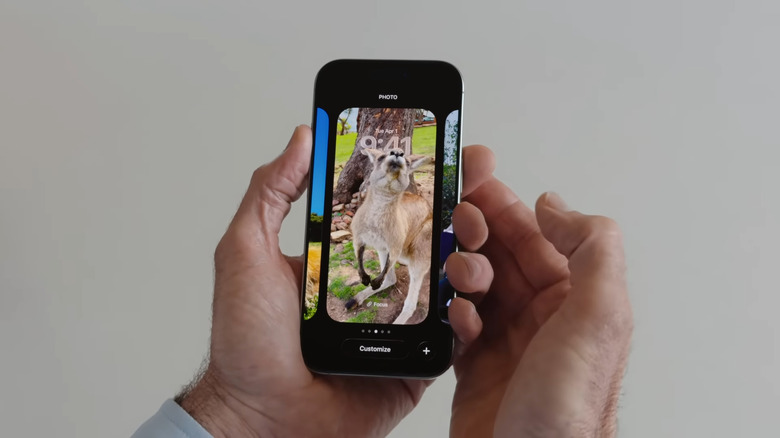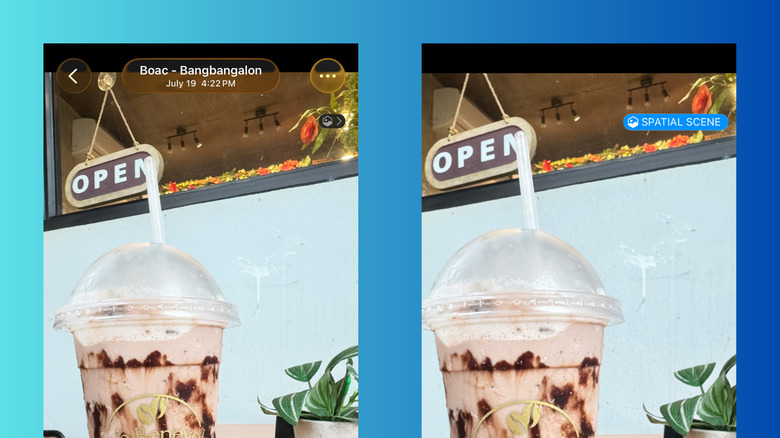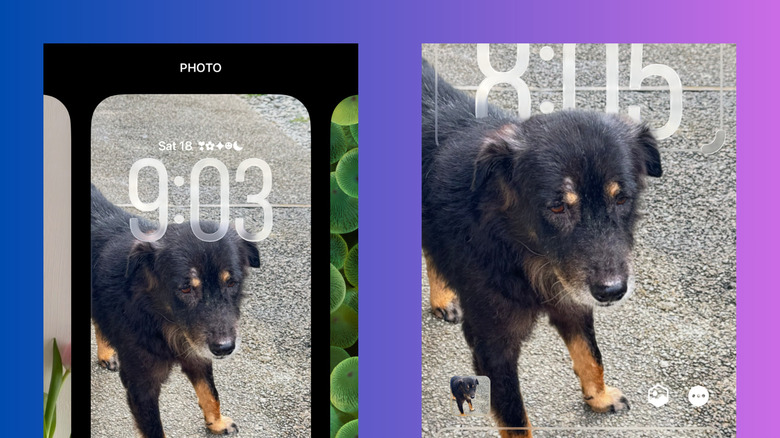Here's How To Turn Your Photos Into Cool 3D Spatial Scenes With iOS 26
iOS 26 introduced a fresh new look to iPhones with the Liquid Glass design. But it actually isn't the only upgrade that adds visual appeal to your device. One of the other visually interesting features in iOS 26 is the Spatial Scene effect. Powered by AI, Spatial Scene is a nifty trick for turning your photos into 3D. It essentially detects an image's subject and background and isolates them into separate layers. The two then move independently in response to your phone's motion, giving the photo a striking depth effect.
If you want a hands-on feel of how Spatial Scene works, you can check the feature out on the Photos app or when setting a new wallpaper. However, make sure you're using an iPhone 12 and newer as older models don't support it. We'll walk you through the simple steps of turning your photos into cool 3D Spatial Scenes and using Spatial Scene on your wallpaper.
How to apply the 3D Spatial Scene effect on your iPhone photos in iOS 26
You can easily turn your photos into cool 3D spatial scenes right from the Photos app. Here's how to do so:
- Launch your Photos app.
- Open any image, though you'll see the 3D effect best on portraits with a prominent subject like a selfie, a picture of your pet, or a landmark.
- Tap on the hexagon icon in the top-right corner.
- Move your phone side to side. You should immediately see the subtle depth effect applied to the subject and background of the image.
- Swipe left or right to view your other photos in 3D too. The Spatial Scene mode stays on automatically as you browse.
Keep in mind that the effect in the Photos app isn't permanent. Once you go back to the library or close Photos altogether, the Spatial Scene will be disabled. It might also be one of the factors that make iOS 26 drain your battery faster, so use it sparingly.
How to give your wallpaper a 3D Spatial Scene effect on iOS 26
So, you want to customize your iPhone and set a photo with the Spatial Scene effect as your lock screen wallpaper. It's easy to achieve this from the Photos app or directly from your lock screen. Follow these steps:
- From the Photos app:
- Open the picture.
- Press on the share button.
- Select Use as Wallpaper.
- Turn on the Spatial Scene by tapping on the hexagon icon in the bottom-right.
- Hit Add.
- Choose Set as Wallpaper Pair if you want to use a blurred version of the same wallpaper for your Home Screen, or Customize Home Screen and then tap Blur to use the same image but without the blur and Spatial Scene effect.
- From the Lock Screen:
- Go to your Lock Screen.
- Long-press on any empty space.
- Select Customize.
- Tap on the small image of your current wallpaper in the bottom-left.
- Hit Choose Photo.
- Pick your preferred image.
- Enable Spatial Scene.
- Press Done.
Just like on the Photos app, you can observe the depth effect on your lock screen by tilting your iPhone.