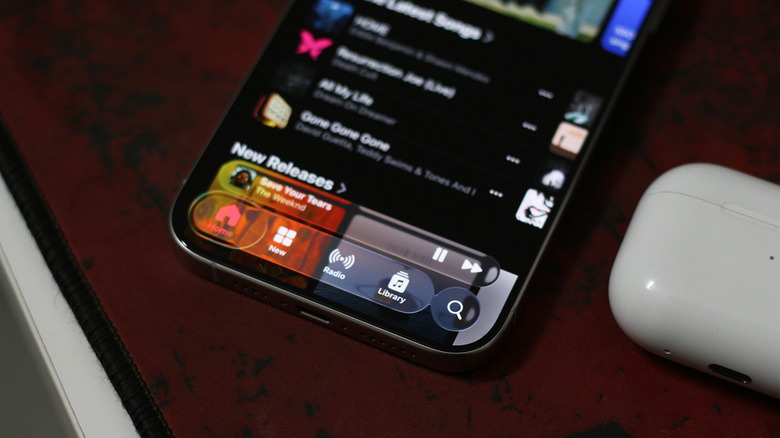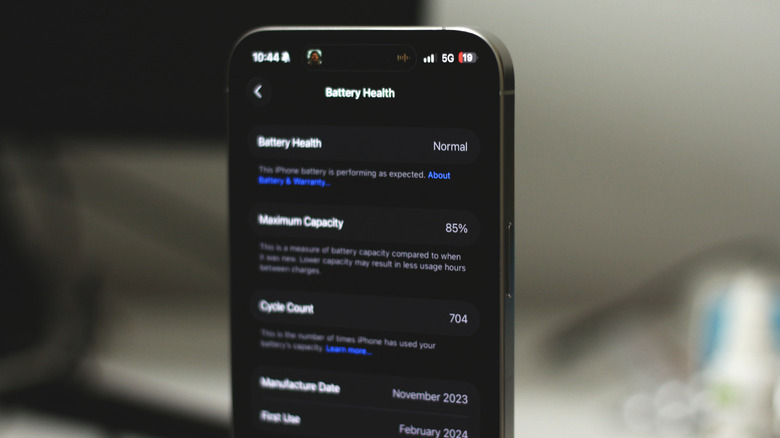iOS 26 Slowing Down Your iPhone? Here's How You Can Fix It
Apple's shift from its classic skeuomorphic design to a more modern, flat, and glassy look in iOS 7 shaped how the operating system looked for the better part of a decade. It was only with the launch of iOS 26 that we saw a major shift in the look and feel of the software experience. Though there are several new and useful features in iOS 26, everyone's been understandably focused most on the Liquid Glass aesthetic. With iOS 26 out of beta, anyone with an iPhone 11 or newer can head to settings and install the new update.
If you already have done so, you're likely in one of two different camps: those who are loving the new animations and user interface, or those tired of dealing with sluggish performance, poor battery life, and miscellaneous bugs. The last part is something that is continually being addressed by Apple in the form of patch fixes — so be sure to keep your iPhone updated.
As for performance issues, if you've only recently upgraded your iPhone to iOS 26, it's common to see frame drops and experience noticeably slower operations. This is because your iPhone is hard at work indexing your data in the background, and this is normal with every major update. Your iPhone should return to optimal performance levels in a few hours or a few days, but if it hasn't already, you're not alone. Several users have been reporting lackluster performance post-update. Here's how you can address it.
Liquid Glass can be taxing on older iPhones
Likely one of the biggest reasons why your iPhone has slowed down after being updated to iOS 26 is the UI refresh. It's not just a fresh coat of paint; Liquid Glass gets its fluid and dynamic reflections and highlights thanks to real-time rendering. This is what makes the new design language "expressive," as Apple calls it. Liquid Glass components are influenced by other elements surrounding them, and this requires considerable horsepower to pull off.
Though newer iPhones are well-equipped to handle the demanding UI, older models are likely to suffer from occasional frame drops or sluggish performance. Given that Apple has rolled out iOS 26 to iPhones dating as far back as 2019, it's understandable if these devices struggle to maintain a fluid software experience. Additionally, glancing over iOS 26's rollout, it's safe to say that Apple is still not done finding the right balance between form and function. The first few betas, for instance, had exaggerated transparency effects but extremely sluggish performance.
The transparency effects in the public release have been comparatively watered down by a lot, but Liquid Glass will continue to be taxing on your iPhone's hardware to display all those real-time reflections and animations. If you're rocking aged hardware, you can try to trim down the effects of Liquid Glass, which might help with performance and readability. To do so, Navigate to Settings > Accessibility > Display & Text Size, and turn on the "Reduced Transparency" toggle.
iOS 26 tweaks to make your iPhone run smoother
Significant degradation of the battery may also be a culprit that may have amplified performance issues post-update. If your iPhone's battery health drops below a certain level, iOS automatically adjusts performance to make sure you don't experience unexpected shutdowns. You can check your iPhone's battery health by navigating to Settings > Battery > Battery Health. You'll spot a maintenance message if your iPhone's battery requires a replacement, and following through on that may dramatically improve performance as well.
Running dangerously low on storage may also cause iOS operations to slow down. You can check how much storage space your iPhone has left by navigating to Settings > General > iPhone Storage. Though you cannot expand the internal storage on an iPhone, you can upgrade to iCloud+ to offload most of your media, which will open up space for other apps and features to function optimally on your device. Alternatively, you can offload apps on iOS that you don't regularly use.
If you're experiencing sluggish performance alongside other issues such as faster battery drain and device overheating, you can also try resetting your iPhone. Oftentimes, issues after major software updates see improvements after a complete factory reset. However, this will erase all apps, photos, and videos from your iPhone, so be sure to back them up first. As a last resort, you can try downgrading your iPhone to iOS 18 while you still can — although the process isn't exactly user-friendly or easy.