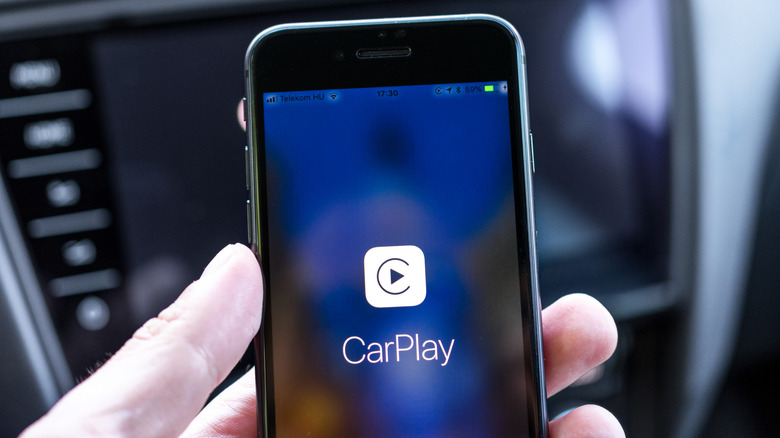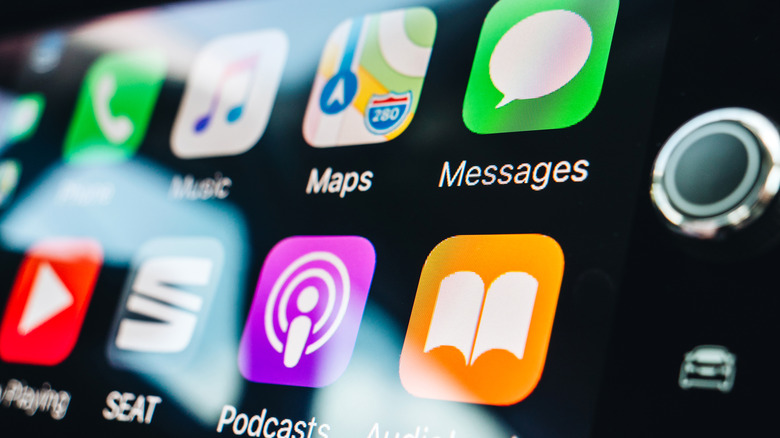Here's How To Easily Turn Off Apple CarPlay From Your iPhone Or Car
Apple CarPlay has made the act of driving a whole lot more entertaining, particularly when you tailor the app's settings to your specific desires. Having easy access to your phone calls, music, navigation, and more in your car via your iPhone has become so second nature to people that it's tough to remember a time when radio was the only form of entertainment for the daily commute.
While all that is true, there are times when you may want to disconnect Apple CarPlay from the vehicle you are driving. This could be because you are borrowing someone else's car, using a rental, buying a new one, or something else entirely. If this is the case, you will want to disconnect your Apple CarPlay from the vehicle, effectively unpairing your iPhone so the next user can pair it with theirs. You can do this from your iPhone or the vehicle.
To turn off Apple CarPlay from your iPhone, follow these simple steps:
- Open the Settings app on your iPhone.
- Select General from the menu.
- Select CarPlay from the menu.
- Select the vehicle your iPhone is paired with that you want to disconnect from.
- Select Forget This Car.
Once you do that, your iPhone will be permanently unpaired from the vehicle. Doing this just unpairs your iPhone; it does not completely disable its Apple CarPlay capabilities. If you don't ever want your iPhone to be able to connect to a vehicle via CarPlay, you have to use a different method.
Completely disabling Apple CarPlay on iPhone
Not everyone is keen on having Apple CarPlay connected to their vehicle. They may find themselves distracted by the touchscreen features, thus taking their concentration off the road. At the most, they'll want to be able to answer phone calls via Bluetooth through their car, but that is it. Well, there is a way to prevent your iPhone from ever connecting to Apple CarPlay, though disabling the app is not as intuitive as unpairing it from your vehicle. This is because you do not go through CarPlay in your iPhone's settings. You need to go elsewhere. Here's how to use your iPhone to totally disable the CarPlay feature:
- Open the Settings app.
- Select Screen Time from the menu.
- Select Content & Privacy Restrictions from the menu.
- Make sure that Content & Privacy Restrictions is toggled to the on position at the top of the menu.
- Select Allowed Apps & Features.
- Scroll down to CarPlay and toggle the switch to the off position (from green to gray).
After completing these steps, your iPhone will no longer connect to a vehicle with Apple CarPlay. This does not disable Bluetooth, so if you still want to use your car for that, you will be able to. Unpairing your iPhone from your vehicle or disabling CarPlay entirely is what you do with a wireless connection between your vehicle and iPhone. If your car requires a wired connection to activate Apple CarPlay, turning off that feature is incredibly simple. You just have to unplug your iPhone from that wired connection.
Turning off Apple CarPlay via your vehicle
Your iPhone is not the only way you can disable Apple CarPlay. After all, the CarPlay feature is a two-way street, and your vehicle plays just as important a role as your iPhone. Because of this, you can also turn off Apple CarPlay from your vehicle. It should be noted that there is no one-size-fits-all method for turning off the feature in a car. Every automaker uses its own unique infotainment interface on the screen in the center of your dashboard. That being said, there is a general process you can follow to disable CarPlay, though the particulars of what menus you see and the wording used therein will be specific to your particular vehicle. Here is how to disable Apple CarPlay from your car:
- Select the Settings option on your vehicle's infotainment screen.
- Select the option that gives you the list of phones connected to your vehicle.
Once you get here, you are likely to see one of two scenarios:
- An option to disable Apple CarPlay.
- Just a list of phones connected.
In the first scenario, all you have to do is disable the CarPlay feature. In the second scenario, you will choose which iPhone you want to disconnect from your vehicle and select the option to disconnect it. Depending on what infotainment system your vehicle uses, that second scenario may completely cut the iPhone's connection to the car, including Bluetooth, so you should research whether or not your model does that. If it does, you should probably use your iPhone to turn off CarPlay rather than the vehicle itself.