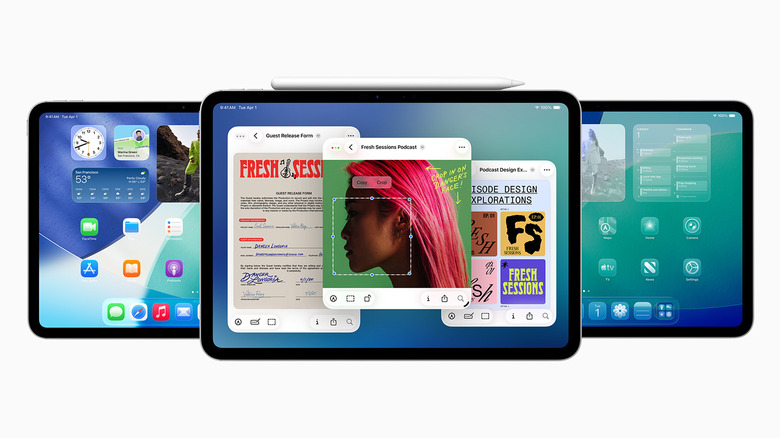Apple's Bringing Back An iPad Feature You Probably Missed In iPadOS 26.1
For years, both the iPhone and the iPad shared the same operating system — until the shift to a dedicated iPadOS experience brought about some meaningful additions that made good use of the device's larger screen real estate. Today, you can buy keyboards for the iPad, use the Apple Pencil for creating professional artwork, and do everything in between by utilizing its many multitasking features.
Specifically, Split View and Slide Over made it incredibly quick and easy for users to use multiple apps on the iPad at the same time. Split View would let you launch two apps, or different windows of the same app, and snap them to the left or right of the display. Slide Over, on the other hand, introduced floating windows to iPadOS — so you could have utilitarian apps like the calculator pop in and out as you please without taking up many pixels on the screen.
With iPadOS 26, however, Apple stripped the multitasking experience of both of these features. Though the new suite of multitasking options includes a Windowed Apps mode, which can be extremely powerful when used right, the complete absence of Slide Over wasn't met with kindness when users upgraded their iPads to the latest version. After receiving understandable backlash from the community for making possibly the worst change in iPadOS 26, the company has decided to add back Slide Over in an upcoming update — and here's how you can access it again.
How to use Slide Over in iPadOS 26
With additions like the Windowed Apps mode and a menu bar, iPadOS 26 feels more like macOS than ever before. In the newest update, there are a few ways you can enable Slide Over for an app. If you're using the Windowed Apps mode or Stage Manager, you can tap and hold on the traffic lights on an app's window and tap on "Enter Slide Over." This will immediately convert the app into a floating window that stays pinned wherever you move it.
You can also swipe down from the top to access the menu bar and navigate to Window > Slide Over to add a floating window of an app to your workspace. Alternatively, if you use a keyboard with your iPad, pressing the Globe + Option + Left or Right arrow keys will send apps into the Slide Over view as well. Apps in Slide Over will stay on top of any other apps you have on screen, so you won't have to constantly keep tapping on their window to bring them into focus. You can then swipe a floating app window to the left or right of the display to temporarily hide it.
Unlike before, you can only use one app in Slide Over. This may have been done to make the Windowed Apps mode a little less complicated to use. On the brighter side, Slide Over apps can now be freely resized.