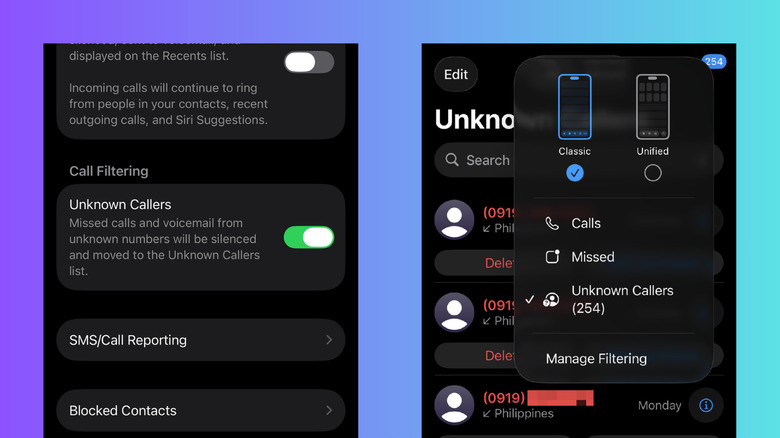What Is Call Filtering On iOS 26 And How Do You Turn It On?
iOS 26 brought in a host of cool new features to the iPhone. Some are more obvious, like the Liquid Glass design and the big clock on the Lock Screen, while others are tucked away, such as the lens cleaning hint in the Camera app and the text selection in Messages. If you're looking to improve your iPhone's everyday usability, it's worth exploring and changing these hidden options. One of the settings you might want to change after updating to iOS 26 is Call Filtering.
Call Filtering on iOS 26 is a new call management feature that lets you handle incoming calls your way. Just as its name suggests, it filters calls, specifically those from unknown numbers and carrier-identified spam/fraud callers. This means these calls won't ring your phone and will be listed under the Unknown Callers/Spam list instead of your Recents. The Call Filtering feature is disabled on your iPhone by default, but you can easily turn it on right from the Settings. Here's a quick guide on how to do so.
How to enable Call Filtering on iOS 26
To turn on the new iOS 26 anti-scam feature, follow these steps:
- Launch the Settings app.
- Open Apps at the bottom of the page.
- Select Phone.
- Under the Call Filtering section, toggle on Unknown Callers and Spam.
From here, all unsaved numbers and spam calls in your Recents list will move to the Unknown Callers/Spam list. Any future unknown or spam calls will automatically be silenced and filed there, too. You can still view these lists by opening your Phone app, selecting Recents, and tapping on the filter icon in the upper-right corner of the screen. Choose Unknown Callers if you want to check the unsaved numbers that called you recently, or Spam if you want to see your list of spam callers.
But say, you're waiting for a call from a number you don't want to save but need to come through. Maybe it's the delivery guy from your favorite pizzeria or the home electrician you're working with temporarily. Since these numbers are not in your contacts, they will end up in your Unknown Callers list. To add them to a special category in your contacts list, here's what you need to do:
- In the Phone app, go to Recents.
- Select the filter icon at the top-right.
- Press Unknown Callers.
- Find the number you want.
- Tap on Mark as Known.
- Choose Mark as Known in the pop-up to confirm.
The number should now appear in your Contacts app under the category Other Known. Then, every time they call you, your phone will ring, and their call will show up in the Recents list. If you want to delete them from the Other Known category, navigate to Contacts > Other Known > [number you want to remove] and press Mark as Unknown.