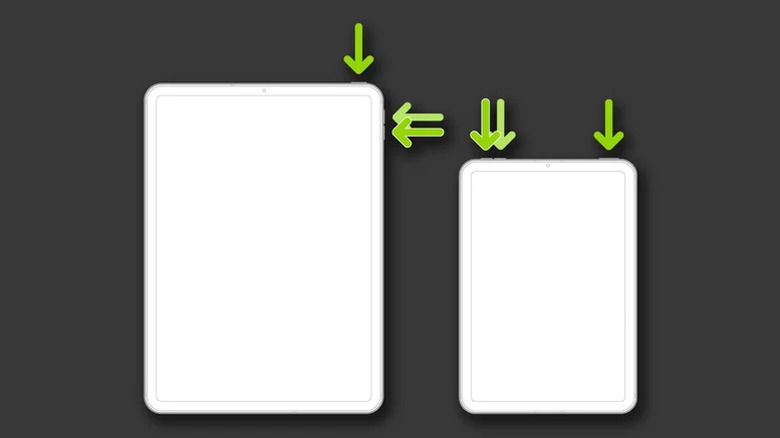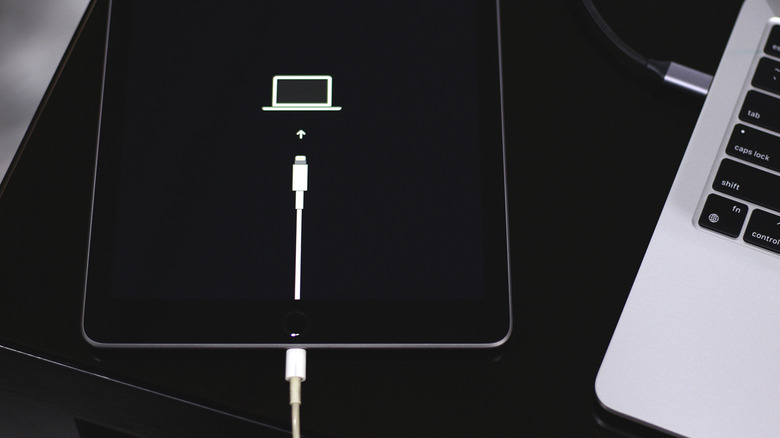How To Hard Reset An iPad (Any Model) - And Why You Might Want To
The first-generation iPad was introduced all the way back in 2010, and since then, we've had several dozen models, with the lineup branching into the iPad Air, iPad Pro, and iPad Mini series. You can still pick up an entry-level iPad for $349, which will be perfectly fine for multitasking, school, work, entertainment, and a bit of gaming as well. In fact, we tested the most affordable iPad and were thoroughly impressed by everything it had to offer.
With iPadOS gaining new features with every iteration and iPad models being refreshed with powerful internals, users can get some real tasks done on their tablets. Despite being known for their fluid software experience, Apple products aren't immune to occasional glitches and bugs. If you notice apps or system elements on your iPad acting up, the quickest way to set things straight is a quick reboot.
Normally, you can reboot your iPad by holding down the power and volume up buttons and then dragging the "slide to power off" slider. Turning it back on is as simple as holding the power button for a few seconds. This process works assuming your iPad's screen isn't frozen — if it is, you will need to perform a hard reset, as you cannot interact with the user interface. Since we're not talking about a factory reset, you can force-reboot an iPad even without its passcode.
Performing a hard reset on any iPad
You can force restart an iPad Pro, iPad Air, iPad Mini, and the regular baseline iPad using the same procedure. Despite how it sounds, a hard reset doesn't affect any data stored on your iPad. It's essentially just a hardware key combination that force reboots your iPad, and is a mechanism that most smart electronics have. Performing a hard reset is easy, but it is a slightly different process depending on which iPad model you have. To hard reset your frozen iPad, follow these steps:
On newer iPads that do not have a home button:
- Quickly press and release the volume up button.
- Quickly press and release the volume down button.
- Immediately press and hold the power button at the top. Do not let go until you see the Apple logo appear.
On older iPad models that have a physical home button:
- Press and hold the home and power buttons simultaneously.
- Release them once you see the Apple logo show up.
In case your iPad doesn't display the Apple logo despite holding down the respective hardware key combination for multiple seconds, try plugging it into a charger. Leave it plugged in for a while and reattempt the hard reset process. If the hard reset is successful, your iPad should reboot and start functioning normally. The process works across all iPad models, as long as you identify which key combination you need to press.
How to recover an iPad stuck on the Apple logo
Though rare, your iPad could refuse to boot up and might not make it past the Apple logo. This may happen due to a multitude of reasons, like a corrupt system update installation. The good news is that there's a sign of life if you can spot the Apple logo — that's proof that the iPad is at least attempting to boot up. You can recover an iPad if you have a Mac or Windows computer.
Note that performing these steps may factory reset your iPad and erase all data on it. If you're using Windows, make sure you download either iTunes or the Apple Devices app from the Microsoft Store. Then, follow these steps:
- Using a data transfer cable, connect your iPad to your computer.
- If you're using macOS 10.15 or newer, open Finder. Otherwise, launch the iTunes app on macOS or the Apple Devices app on Windows.
- With your device connected, perform the same hard reset key combination. This time, instead of the Apple logo, keep holding the buttons until you see the recovery mode screen.
- On your computer, you should automatically see a prompt with an option to either restore or update your iPad.
- Select "Update" and give it a few minutes.
Your iPad will then reboot with a fresh installation of iPadOS. You can then restore your Apple device using an iCloud backup, which includes apps, photos, videos, and other files.