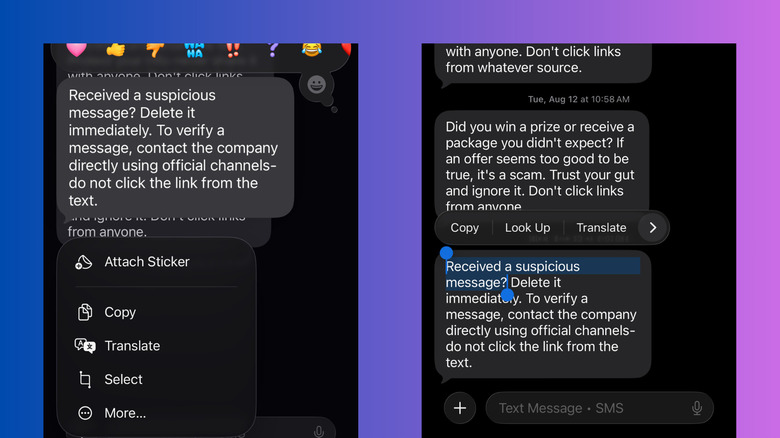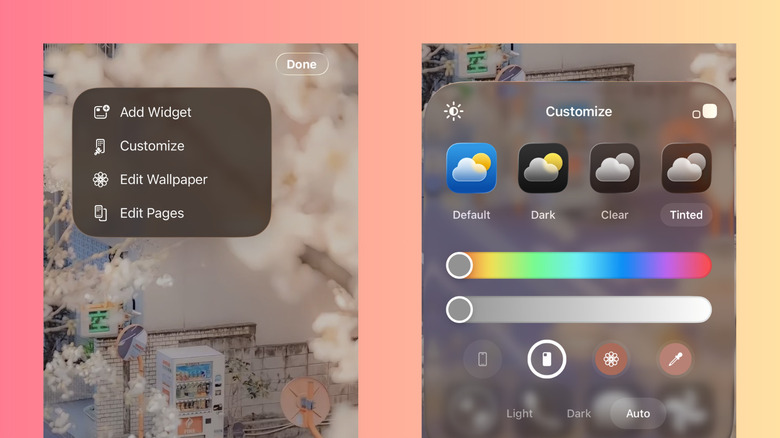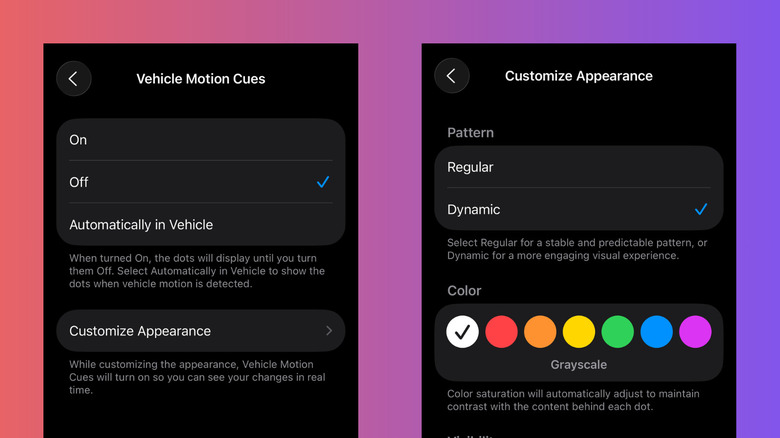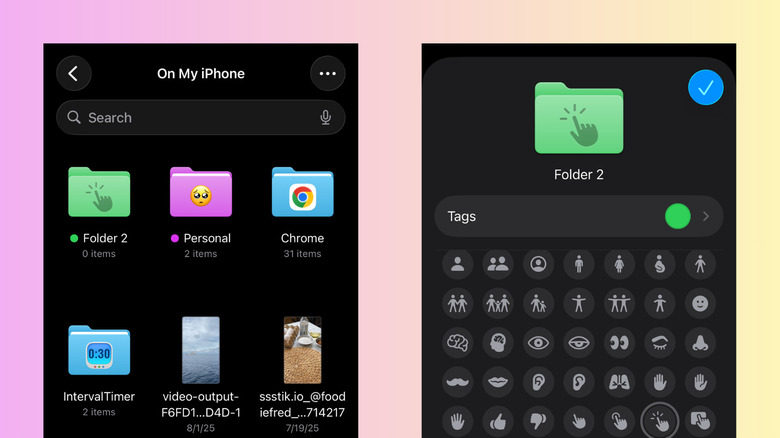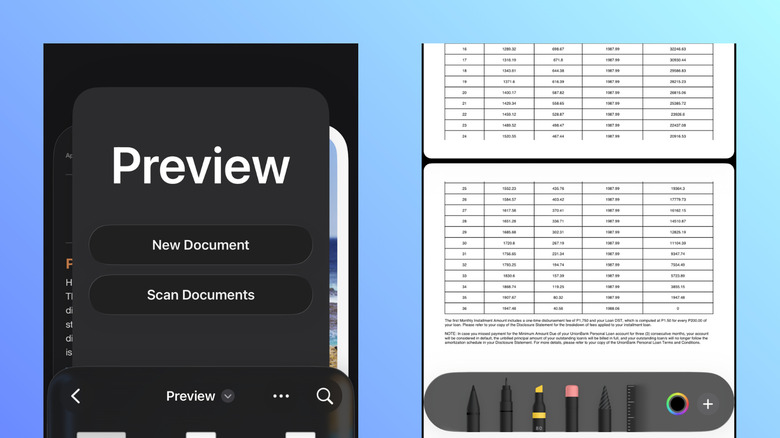5 iOS 26 Features Android Users Are Missing Out On
In recent years, iPhones haven't exactly been the face of innovation. They clearly lagged behind Android in terms of both hardware specs and software tools, but with the release of iOS 18, they had somehow caught up. iOS 18 debuted several iPhone features that Android already had for years. For instance, it allowed users to freely customize the Control Center (equivalent to Notification Center on Android) and arrange the apps in the home screen. There's also the new Game Mode battery charging limit and text message scheduler. Although pretty late to the game, these features were indeed welcome changes.
iOS 26, the latest major software update on iPhones, still doesn't cover every single Android-exclusive functionality out there. However, it does offer a few handy and unique capabilities over Android. If you're wondering what iOS 26 can do that Android users are missing out on, here are five features worth exploring.
Copy parts of a text message
Text messages are one of the best ways to share information. But what if you don't need the entire text? Maybe you're meeting up with someone and just want the address from the text they sent. Or perhaps a friend shared their Wi-Fi credentials with you, but you need to copy the password only. The problem, though, is that selecting specific portions of a text message isn't exactly easy.
On Android, the Google Messages app forces you to copy the entire block of text. You then need to paste it elsewhere — like as a new message or in your notes app — to be able to select certain parts.
Apple, on the other hand, has addressed this issue in iOS 26. To copy only parts of a text message on iOS 26, simply hold down on the text. Then, tap on Select from the popup menu and drag the blue handles to highlight the parts you want. Choose Copy to copy the selected sections. You can also choose Look Up to use the selected text to search the web, Translate to translate the selection, and Share to send it to any other app.
Match the app icons' tint color based on the color of your iPhone or MagSafe case
When Apple released MagSafe cases with the iPhone 12, they came with a nifty hidden feature: color-based animation. Just snap on a case, and a simple circle with the same color will pop up on the screen. iOS 26 then took this idea to the next level and used it to customize your iPhone. Now, every time you put on a case, the tint color of your home screen app icons automatically changes to complement the case. This is called matched tinting, and it actually works without a case, too. It just uses the native color of your iPhone as the basis. To enable this feature, follow these steps:
- Go to your home screen.
- Long-press on an empty space.
- Hit the Edit button at the top.
- Select Customize.
- Choose Tinted.
- To set the tint color based on your iPhone's color, tap on the leftmost icon at the bottom of the panel.
- To use your MagSafe case as the basis of the tint color, press the second icon.
Matched tinting doesn't support all iPhone colors and Apple cases, though. It also doesn't have an exact hardware-based equivalent on Android. The closest Android feature to matched tinting is probably Themed Icons, where the app icons change colors based on your wallpaper. Unlike matched tinting, this is entirely software-based and doesn't rely on your phone or case color at all.
Customize the appearance of Vehicle Motion Cues
Vehicle Motion Cues — the moving dots shown on the side of your iPhone when inside a moving car — was actually introduced in iOS 18 first. It's designed for people with motion sickness. If you easily get sick when using your phone inside a vehicle, turning this feature on is one of the things you should do when you get a new iPhone.
When Vehicle Motion Cues initially came out, it was just a simple on/off/automatic toggle. iOS 26 has since expanded it to give users more control over how the moving dots are displayed. To customize Vehicle Motion Cues on your iPhone, here's what you need to do:
- In your Settings app, navigate to Accessibility > Motion.
- Select Vehicle Motion Cues.
- Go to Customize Appearance.
- Under Pattern, choose either Regular (the dots will move in a more predictable way) or Dynamic (the dots won't follow a stable pattern).
- Under Color, select one from the preset options.
- Under Visibility, enable Larger Dots to make the dots bigger and More Dots to add extra dots to the moving pattern.
Android has yet to launch a feature similar to Vehicle Motion Cues on iOS. Although some reports did say its development was already put in motion (pun intended) since late 2024, there is still no official release as of this writing. Android users can either wait for Google to roll the feature out or resort to using one of the motion cue apps from the Play Store.
Add colors and icons to folders in the Files app
Sorting your iPhone files into folders is a great way to maintain a clean and organized system. Unfortunately, it can be frustrating to dig through dozens of identical-looking folders just to find the one you need. This is no longer a problem with iOS 26, though. The OS update added personalization options for the folders in the Files app, allowing you to set a custom icon and change the folder color from the default blue to colors like pink, gray, or yellow. This feature also syncs across your Apple devices, so you can enjoy your more organized Files app even on your iPad and Mac computer. To change how your File folders look on iPhone, follow this guide:
- In the Files app, long-press on the folder you want to edit.
- Tap on Customize Folder & Tags.
- To select a new folder color, press on Tags and choose your preferred color from the preset options.
- To add an icon on the folder, pick one of the black and white icons on the list or go to Emoji and choose a colored emoji.
Your changes should automatically be saved and synced across your devices. For Android users, folder customizations aren't as readily available. Most native file managers on Android don't offer these functionalities, so you'd have to find a third-party app that can do so.
Interact better with PDFs and images
Without a third-party app, working with PDFs on Android can be a pain. The built-in PDF viewer and editor just comes with some basic tools for highlighting text and drawing on the document. You can't fill in forms or rotate the pages. Meanwhile, iPhones handle PDFs better with Preview. This new Preview app on iOS 26 lets you open PDFs saved in your Files app. It also has an autofill feature, a document scanner, and tools for resizing, editing, and rotating the documents.
Besides supporting PDF viewing and markup, Preview includes basic image editing too. You can use it to resize an image, create a new image with handwritten text or drawing, and even copy text from an image. Here are some ways you can use Preview on your iPhone:
- To open a PDF or image, go to Files and tap on the file. It will automatically open in Preview by default.
- To sign the PDF or add a textbox, select the pen icon with three dots. Then, press the blue plus button that appears and choose Add Signature or Add Text Form Box.
- To crop a page, go to the dotted rectangle icon. Drag the crop tool to cover only the section you want to keep. Tap on the page and choose Crop to confirm.
- To rotate the PDF, click the three dots in the upper-right corner and choose Rotate Left or Rotate Right.
- To change the size of an image, go to the three dots and select Adjust Size. Change the width, height, and resolution to your liking.
- To copy text from an image, click the scanner icon in the corner of the picture and highlight your text.
You can also explore the other Preview features available with iOS 26.