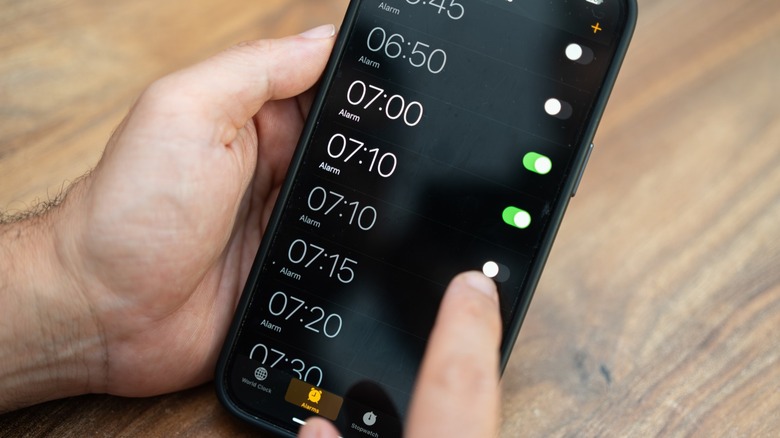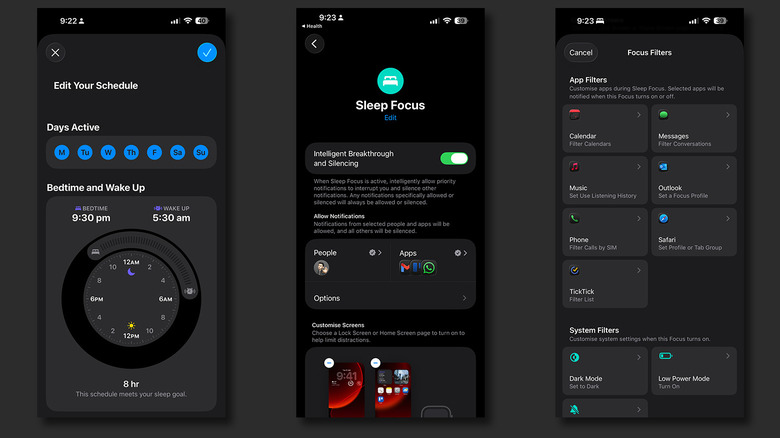Stop Using Apple's Default Alarm - Here's A Better Way To Wake Up
We use our phones for nearly everything, be it for checking up on our friends, ordering food, or glancing over the latest match score on the iPhone's Dynamic Island. Believe it or not, smartphones are still capable of performing trivial tasks like placing phone calls, delivering messages, and even waking you up. On the iPhone, you can create and manage alarms via the built-in Clock app. Simply navigate to the "Alarms" tab, tap on the "+" icon, input your desired wake up time, and set the alarm. You can change variables such as the repeat schedule, snooze settings, and the alarm sound.
Aside from a few reasons why your iPhone alarms may not be going off, this default method should suffice for most people. That said, the selection of alarm sounds here is rather limited — and it's never a pleasant experience when your iPhone starts shouting at you at full volume. Assuming you fall into the category of people who don't enjoy being startled first thing in the morning, we have good news. While you can create alarms for various reasons throughout the day, if you primarily depend on your iPhone to wake up in the morning, there is a much smoother workaround. When you launch the Clock app, you will notice a sleep and wake up section on top of your other alarms. This feature is designed to work comfortably around your sleep schedule and features a wider range of sounds that gracefully ramp up in intensity.
How to set up a sleep schedule on iPhone
In order to set an alarm through Apple's proposed smarter way, you will first need to set up a sleep schedule on your iPhone. This involves turning on the Sleep Focus mode, which is a set period every night — or day, for the night owls — that gets activated automatically. You can do this by navigating to Settings > Focus > Sleep. Next, setting a sleep schedule is straightforward and can be done through the Clock app on your iPhone.
You can choose a bedtime as well as your wake up time by dragging the hands around, and adjust the total amount of sleep by moving the dial itself. There are a handful of alarm sounds that are comparatively more pleasant-sounding than the options you get when creating a regular alarm. These sounds will also start off gentle and slowly increase in volume — helping your mornings feel a little less traumatic.
You can customize more of your sleep schedule via the Health app. Options include the ability to automatically trigger the Sleep Focus mode based on your alarm schedule. You can also set a Wind Down time, which is when your Sleep Focus mode kicks in and filters out distracting notifications — keeping you from checking your phone before bedtime. You can also manage your Sleep Schedule on an Apple Watch, and track vitals such as your heart and respiratory rate while you're asleep.
Do more with Sleep Focus mode
Once set, your sleep schedule will repeat on the days you have it active. You can also add other schedules for specific days through the Health app — perhaps you don't mind staying up a little late during the weekend. The Sleep Schedule feature will also send you timely notifications for when your Wind Down and Bedtime routines are about to start, so if you're expecting a text from a friend, you are less likely to miss it. However, like other focus modes on the iPhone, you can yield greater value out of Sleep Focus. Head to Settings > Focus > Sleep, and you can whitelist certain contacts and apps. This will deliver notifications from important people or apps even when your iPhone is in the Sleep Focus mode.
If you find yourself checking your phone out of habit despite having put it in a sleep schedule, perhaps customizing your lock and home screens specifically for the Sleep Focus mode will help. You can remove distracting apps and add meaningful widgets that contribute to a healthy sleep. Utilizing Focus Filters is also an excellent way to fine-tune your iPhone's behavior while you're asleep. You can filter conversations and calendar events, or play around with system toggles like the battery saver and dark mode.