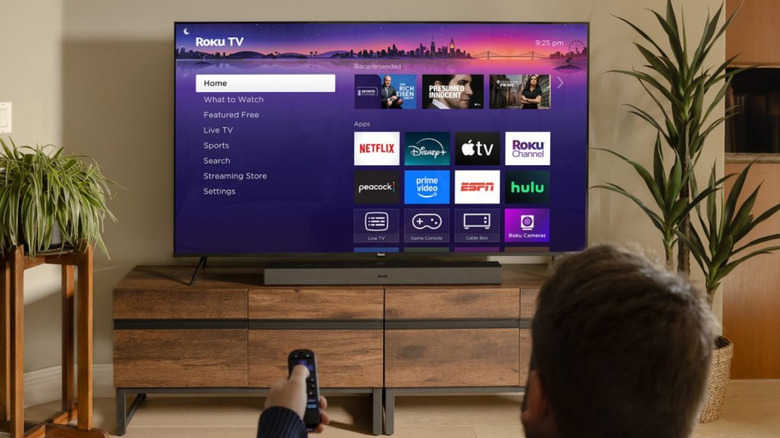Unplugging Your Roku TV Doesn't Reset It - Here's What You Need To Do
We may receive a commission on purchases made from links.
Troubleshooting the most common Roku problems is either a breeze or a headache. Sometimes, you can resolve the issue by simply changing the battery in the remote. At other times, you may need to delve into the settings to enable or disable specific options. There are also instances when you've tried every potential solution but still end up stuck with the same error.
In cases like this, your best course of action is to reset your Roku TV. Doing so completely deletes your account information, downloaded apps, and custom settings, restoring the device to its original state when you first took it out of the box. This usually fixes the technical issues you're having. A reset can also come in handy when you want to return or resell your Roku TV.
But how exactly do you reset a Roku smart TV? If you simply unplug and then plug the Roku TV back in, it will restart but not reset — that is, it will shut down and boot up to the same system and settings you had before you removed it from power. We'll guide you through the proper steps to perform a reset on your Roku TV.
How to factory reset your Roku smart TV
There are two ways to reset your Roku smart TV: via the physical button on the TV and from the TV settings. For most Roku smart TV models, a reset button can be found on the bottom or back of the TV. It's typically labeled "RESET," so it should be easy to spot. To use the reset button, first power on the TV. Then, long-press the button for ten seconds. If it's a tactile button, just press it directly. If it's a pinhole, you'll need to insert a thin object, such as a paperclip or a SIM card ejector, to press the button.
If you have a Roku Pro Series TV, however, you won't find a reset button on the back. Instead, press the power button and the plus button (the Lost Remote Finder button, originally designed to locate your Roku remote) on the right side of the screen. Hold down both buttons simultaneously for 10 seconds until the TV's indicator LEDs start flashing.
If you can't access the physical reset button on your Roku smart TV, you can also restore it to factory defaults right from its settings. Here's how to do so:
- Head over to your home screen by pressing the home button on the Roku remote.
- Go to Settings.
- Select System from the menu.
- Choose Advanced system settings.
- Click on Factory reset.
- Select Factory reset everything.
- Type the given code to proceed.
- Press OK.
- When prompted, click "Start factory reset."
After a few seconds, your Roku TV will load in the setup screen. If you plan to resell or return your TV, you can turn it off freely. Otherwise, proceed to configure the TV.