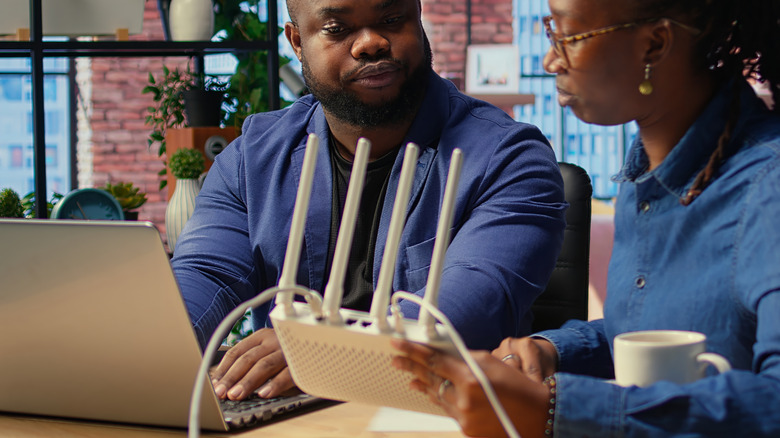Is Your Blink Camera Flashing Green? Here's Why (And How To Fix It)
These days, home security cameras are no longer a luxury but a must, and Blink is one of the major home security brands people typically opt for when on a budget. Blink cameras are generally reliable and user-friendly. With features like motion detection, two-way audio, and HD night view, they do a decent job of giving you peace of mind while you're away. However, while Blink cameras work well for the most part, they're like any other electronic device that occasionally encounters issues.
Among the typical Blink camera problems users experience is the device blinking green. You can see this in the Blink Mini and Sync Module. If your Blink camera has a flashing green light, it simply means it's disconnected from your home network but is trying to re-establish the connection. This typically happens due to several reasons, such as a network outage or changes in your Wi-Fi settings. Here are some troubleshooting tips to fix your Blink camera (and Sync Module) when it's flashing green.
Check your router
Before tinkering with your Blink camera, check whether your home network is functioning properly. Grab your phone and try browsing the internet. If nothing loads, then there's likely a problem with your Wi-Fi network. One of the most common reasons why your Wi-Fi is down is a temporary glitch with your router. You can usually fix this with a simple power cycle. Remove your router from the wall outlet and plug it back in after a minute or so. After three minutes, check if your Blink camera stopped flashing green. It might display a solid blue LED, indicating that it's in recording mode.
If a reboot doesn't resolve the issue, try updating the router's firmware from its admin panel to resolve connection problems. While also in the admin panel, verify that your network is broadcasting a 2.4GHz Wi-Fi signal. This is the only band Blink cameras connect to, so without it, your camera will flash green and go offline. Refer to your router's manual to learn how to enable the 2.4GHz signal.
The router's location is also important for the Blink camera to establish a connection. Make sure it's close enough — within 20 feet — and clear of obstructions like large appliances, glass containers or windows, and concrete walls. If nothing works and your Wi-Fi is still down, contact your service provider for assistance. There might be an internet outage in your area.
Check your Blink camera (or Sync Module)
If your home network is working as expected, then move to troubleshooting your Blink camera or Sync Module. Try power cycling it first. Unplug the device from the outlet, and once you power it back up, check if it automatically connects to the internet. If you have recently changed the Wi-Fi password, you have to update the network information on your Blink camera or Sync Module.
Here's what you need to do:
- On the Mini camera:
- In the Blink app, select More in the thumbnail.
- Go to Device Settings > General Settings.
- Select Change Wi-Fi.
- On the Sync Module:
- In the Blink app, go to the Home page.
- Tap Sync Module at the very bottom of the page.
- Go to Change Wi-Fi Network.
- Long-press the reset button on the module.
- Hit Discover Device.
- Select Join on the pop-up.
- Choose the network you want to connect to.
- Type the right password.
- Tap Join.
You should see a pop-up saying your Blink camera's Wi-Fi has been changed. If you haven't changed your Wi-Fi password but your Blink camera still refuses to connect to the network, you can perform a fresh installation instead. Follow these steps:
- On the Blink app home screen, select the Camera Offline button.
- Press Delete.
- Choose Delete Device to confirm.
- Unplug it for approximately 15 seconds.
- Set up the Mini camera or Sync Module.
During the initial configuration process, connect to your home network again as you normally would.