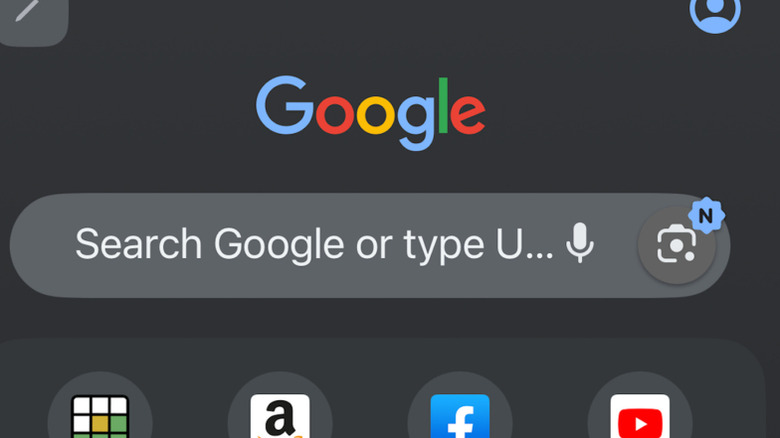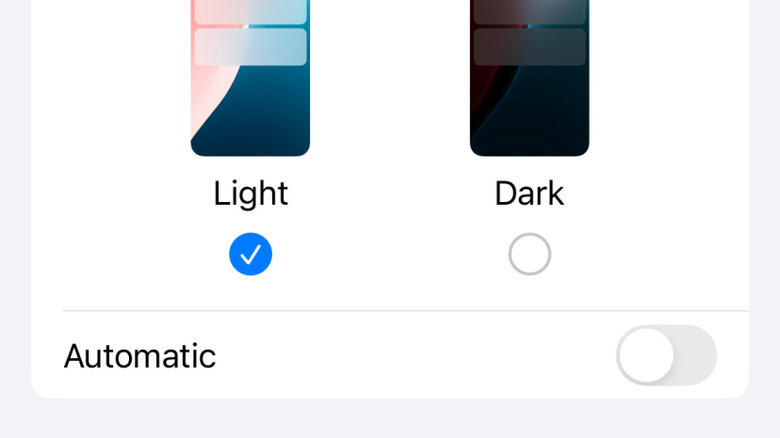If Google Search Is Black On Your iPhone, Change This Setting
Google's search engine and Apple's iPhone changed the tech game in ways the world still hasn't fully quantified. Google is now commonly used as both a subject and a verb in grammatical terms, while the iPhone continues to rank as the best-selling smartphone on the market, a title the device has rarely ceded through the various stages of evolution it's endured since its 2007 introduction.
Given those facts, it's hardly surprising that many iPhone users utilize Google as the go-to search engine for their respective devices. On some occasions, however, iPhone Googlers may find themselves looking at a search window that boasts a black background rather than the white that has long been the default setting for the company's online search engine. If you have found yourself staring at a black Google search screen recently, there may be a couple of reasons for the change. Firstly, it is possible that you've engaged Google's privacy-focused Incognito Mode search function, which utilizes a black background to differentiate from the standard search page.
If that's the case, you may just need to toggle over to the normal search window via the selections at the top of your home screen. If, however, you've entered Dark Mode on your iPhone, a few more steps are required.
How to switch off Dark Mode on Google
If your iPhone's Google search window is presenting in Dark Mode — which is not to be confused with Night Shift — you might believe you've engaged a Google setting. However, if your Google background is currently black, it's more likely that you have actually activated Dark Mode in your iPhone settings. If that's the case, you'll need to start there if you want to change it back to light. Follow these steps to turn off Dark Mode on your iPhone.
- Unlock your iPhone using your personal passcode.
- Find and click Settings on the device.
- Scroll down to the Display & Brightness tab and select it.
- In the ensuing window, you'll see Light and Dark setting options. Click the Light option to disengage Dark Mode.
For the record, you can also turn off Dark Mode on iPhone in your device's Control Center. Here's how.
- Unlock your iPhone using your personal passcode.
- Enter the device's Control Center by swiping down from the top right corner.
- Press and hold the Brightness bar in the middle of the screen.
- In the ensuing pop-up window, the Dark Mode button in the bottom left corner will allow you to turn the setting off or on as desired.
Assuming your device's Control Center feature is functioning as it is intended to, you can also add a Dark Mode shortcut by pressing the empty space on the page to activate the Edit Screen option. From there, select Add a Control at the bottom of the screen, then click Dark Mode to add the button.