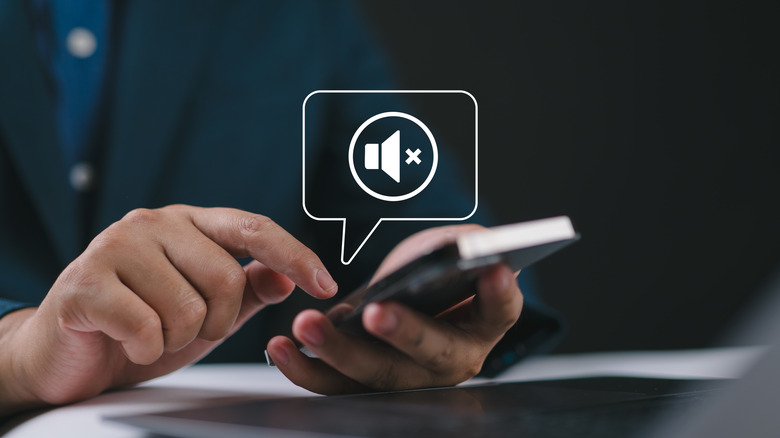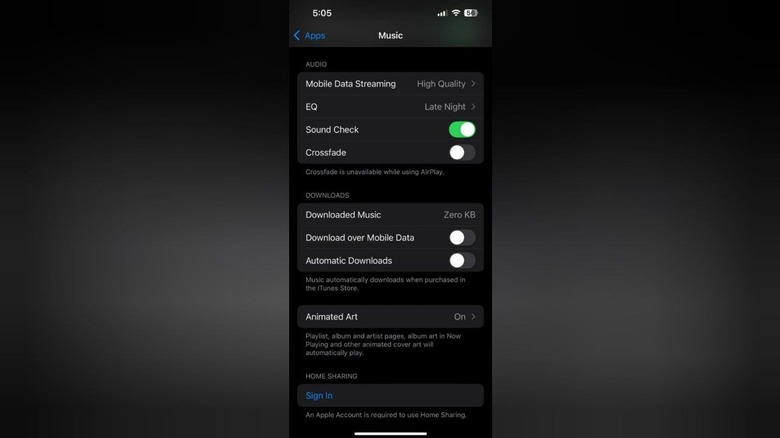How To Boost Your iPhone's Volume When 'Max' Isn't Enough
Modern iPhones have built-in speakers that are sufficiently loud for most tasks. However, like everything else, iPhone speakers can lose their flair with time. Dull speakers can turn routine tasks like scrolling through your feed or viewing multimedia into a frustrating experience. You might also start missing important calls and notifications more often due to the underpowered ringtones.
If you feel your iPhone's volume isn't loud enough, you can use the EQ settings to turn it a notch higher in the Apple Music app. Other iPhone settings, like turning off the sound check and disabling the limits on loud headphone sounds, can also help. However, if your speaker's strength has dropped significantly from its usual loudness, it could point to some physical factors. Clogged or damaged speakers are common reasons why iPhones can sound dull. Software fixes won't be of much use in such cases, and you may need to physically fix or clean the speaker outlet.
Changing the EQ settings can help
iPhones come with the option to change EQ settings for the Apple Music app to tweak the audio output. That said, these settings only apply to Apple Music, and your systemwide experience will remain the same.
To change the EQ setting:
-
Head to the Settings app.
-
Tap the Music app icon under the Apps option.
-
Scroll down to find the EQ option, which should be turned off by default.
-
While there's an EQ setting named 'Loudness', switching to 'Late Night' had a greater effect on the speaker volume in our testing. You may try different schemes to find the best EQ settings for your headphones and speakers.
Additionally, you can turn off Sound Check in the Music app to further boost the volume. As a final note, check if the maximum speaker and headphone volumes have been capped. For this:
-
Find the Sound and Haptics settings in the Settings menu.
-
Find the Volume Limit option.
-
Turn off the Limit Maximum Volume setting if it has been toggled by mistake.
Similarly, head to Headphone Safety settings in the Settings app and turn off the Reduce Loud Audio option to have a louder headphone experience.
The speakers could be clogged or damaged
If you've tried all the software fixes above and the volume increase hasn't yet been substantial, chances are you could have a clogged or damaged speaker. Lint or debris can find their way into the tiny speaker outlet and significantly reduce its loudness. Cleaning the speaker with common household items can make the speaker louder in many cases. However, avoid harsh chemicals or tools that may damage the speaker's internals.
Soft-bristled toothbrushes can be a great option. Simply brush the bristles against the speaker outlet at an angle to flush the dirt away from the phone. Slime cleaners can be great for this purpose, too, but avoid the ones that may leave residue inside the phone. Lastly, blow some air into the outlet using a light air blower for the final touches. You can do the same with the microphone and earpiece if your call volume is low. Now, check the speaker volume by playing any multimedia at full volume. If there's no change in the iPhone's loudness, it could point to a damaged speaker. In such a case, getting your iPhone repaired by a professional could boost speaker performance.