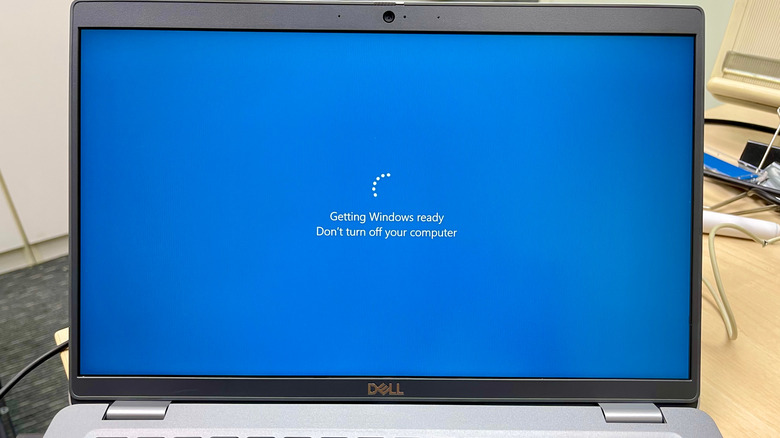What Happens If You Turn Off Your Computer During An Update?
Updating the computer is among the most important aspects of PC maintenance. They help to improve the performance, fix bugs, and strengthen protection against security threats. However, installing updates can be stressful because they often take a long time, and when the loading screen freezes, it's hard to tell if anything is actually happening. This can lead to various scenarios in which updates can be interrupted.
If you've been waiting a long time on the loading screen, you might force a shutdown out of frustration, hoping it would fix the stuck update. Other times, the power cuts out unexpectedly or a laptop battery dies mid-update. Then, there are instances when you might accidentally close the lid or unplug the desktop while the process is still running. When any of these things happen and the device is turned off halfway through the update, you tend to assume the computer will boot up normally, and the update will resume on the next boot. Unfortunately, that's not always the case.
When the installation process is interrupted, there's a risk that the computer will not function normally the next time we open it. For Windows computers, this may lead to endless restart loops or annoying pop-ups with the message: "Windows couldn't complete the updates." For modern macOS devices (Big Sur (2020) onwards), they are more protected from these interruptions since their updates are applied to a separate system snapshot of the startup disk instead of the active system volume. Thus, they can simply revert to the previous version of their software at startup. However, this doesn't make them completely foolproof against issues stemming from failed updates.
Why turning off a computer mid-update doesn't always break the device
A system update has two phases: download and installation. During the downloading phase, the computer is simply retrieving all the files and data comprising the update from an online source. There is minimal risk if you accidentally turn off your PC during this phase. Either it will resume the download where it left off, or start a new download if the files from the previous attempt got corrupted. In both cases, your computer or laptop will not be harmed by the sudden interruption.
On the other hand, if you turned off your computer during the installation phase, there's a big possibility that the system will experience hiccups or more serious issues the next time you power it on. Computers flash the warning, "Don't turn off your PC," during this phase for a reason. If the new software is a major update, it usually involves the replacement of system-critical files. Interrupting this step can severely affect your computer, such as failure to restore the previous version of the system, as manifested by the random appearance of the Blue Screen of Death (BSOD) errors (on Windows), forced restarts, or, worse, the system becomes unbootable.
To prevent any of these from happening, you should always allot time for system updates. If you can't do it the moment an update rolls out to your device, you can opt to pause updates on your Windows computer or schedule the update on your macOS device.
How to fix your computer after a failed update
If you unintentionally interrupted a system update and your device malfunctions the next time you switch it on, don't panic. The first thing you can do is to let the computer run its automatic recovery feature. If that fails, then you will have to manually do the repair.
For Windows devices, boot into the Windows Recovery Environment and run Startup Repair. Windows 11 computers automatically enter Windows RE after failing to start correctly several times. Or, you can do this manually by forcing a shutdown twice while Windows is loading at startup. Once Windows boots correctly after the repair, uninstall the corrupted update from Settings and reinstall the latest update correctly. If the repair doesn't work, perform a clean reinstall of the entire operating system via a USB drive.
For Mac computers, restart the device while pressing Command (⌘) + R until you see the Apple logo or a spinning globe to enter macOS Recovery. From there, use Disk Utility's First Aid to fix drive errors, then select Reinstall macOS to reinstall the OS without deleting your files. If Recovery won't load, enter Internet Recovery by pressing Option + Command + R at startup. This can reinstall the OS directly from Apple's servers.
To save yourself from all the hassle, never interrupt a software update. If it gets stuck mid-update, choose the best way to solve the issue. Don't just turn it off and hope for the best.