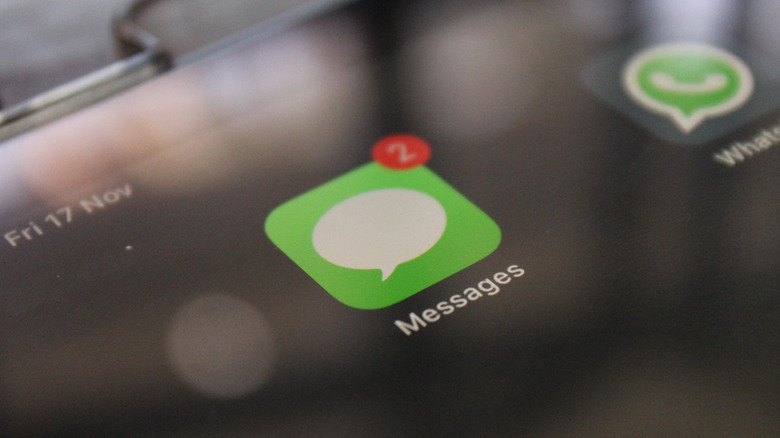What Happens When You Press 'Notify Anyway' On iMessage (And How To Turn It Off)
If one were assembling a list of tech products that radically altered the way the modern world works, it's safe to assume that Apple's iPhone would be at, or at least near the top of the list. After all, when the devices hit the market in 2007, they were among the first to feature a phone, camera, and computer all in one easy-to-use handheld package. Even still, for many iPhone owners, one of the most frequently utilized features would no doubt be iMessage.
The device's text messaging app has been a legit game-changer in person-to-person communication, particularly for those users who might prefer to type out their words rather than speak them. As the iPhone has evolved, so too has iMessage, with the app now equipped with all manner of essential privacy settings. They include a Do Not Disturb feature and Focus Mode, which are designed to prevent messages and notifications from coming through when you need some peace and quiet. Those features can, however, be bypassed by senders via the "Notify Anyway" option.
Said feature pops up when a user attempts to send an iMessage to a user with privacy settings engaged, and allows them to override the settings when the message really needs to get through. Yes, the override option might prove helpful in an emergency situation. But it's still a feature some iPhone users might prefer didn't exist. If you're among them, you'll be happy to know you can turn "Notify Anyway" off on your iPhone.
Turning off Notify Anyway function on iMessage
For the purpose of this article, we'll assume you are using an iPhone 15 or a SlashGear Select badge-earning iPhone 16. However, if you're using an older model iPhone, the directions could be slightly different, meaning you may need to visit Apple Support to figure out how to turn off the Notify Anyway function. If you're currently using iPhone 15 or higher, you have the option to disable "Notify Anyway" for all of your contacts, or just one specific user. Follow these directions to turn off the "Notify Anyway" feature on your Apple device's iMessage app.
- Unlock your iPhone.
- Navigate to the Settings application and select it.
- Scroll down to the Focus feature and click it.
- Select the focus option you need from Do Not Disturb, Personal, Sleep, or Work.
- In the next window, click the People option.
- From there, click the Silence Notifications From option.
- Then click the + sign above the Add People button.
Once you select Add People, your iPhone's contact list will pop up. In that window, you can scroll down and select individual contacts to silence from the list. If you want to prevent notifications from all contacts, you'll need to select every name on the contact list. When you're finished, click Done, and the Notify Anyway function should be disabled. If you want to share your privacy status with contacts, tap Focus Status in the Focus window, then click the Share Focus Status toggle button to green. When you're ready to turn notifications back on, navigate back to the People window and click the Allow Notifications From button.