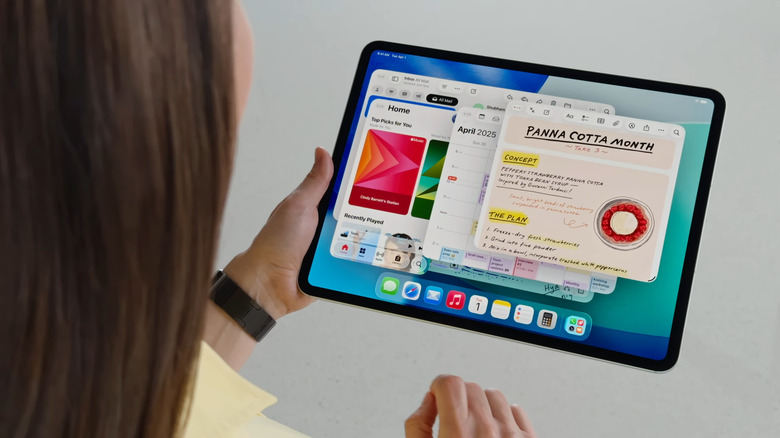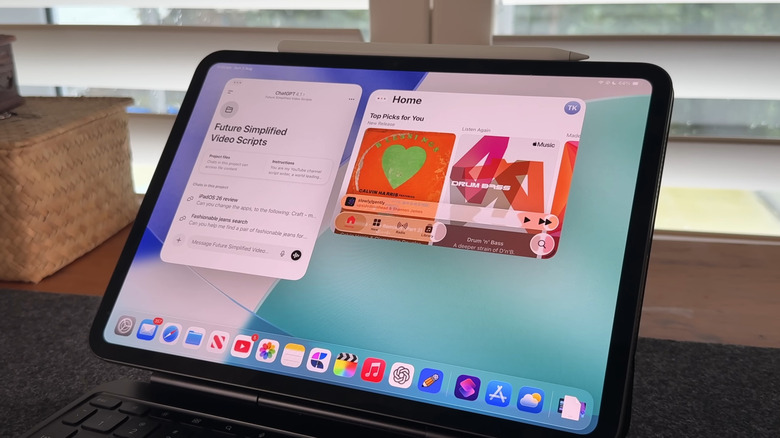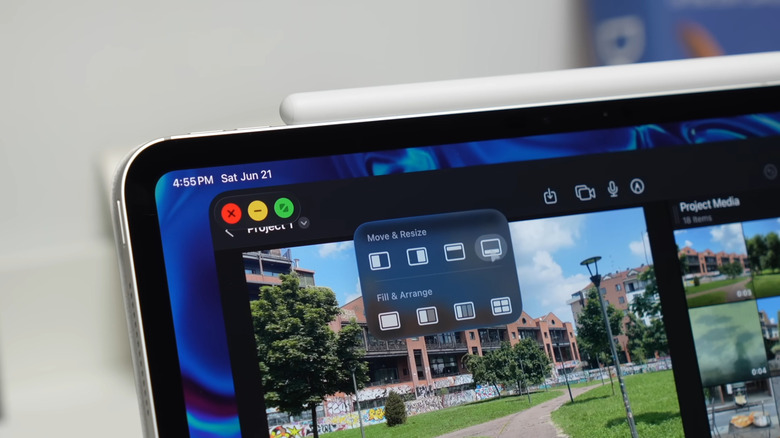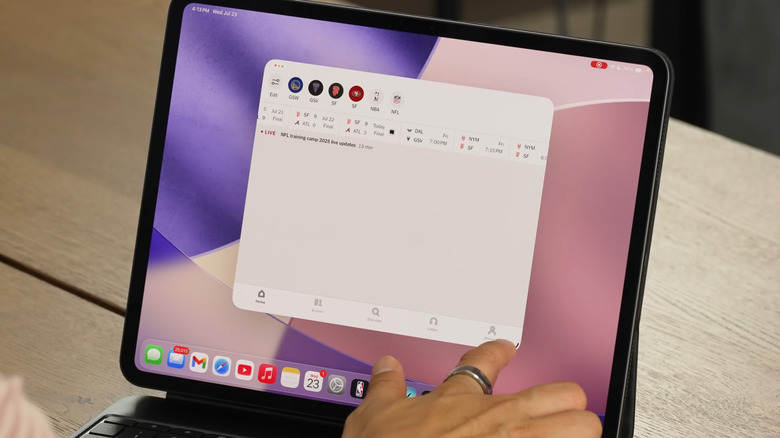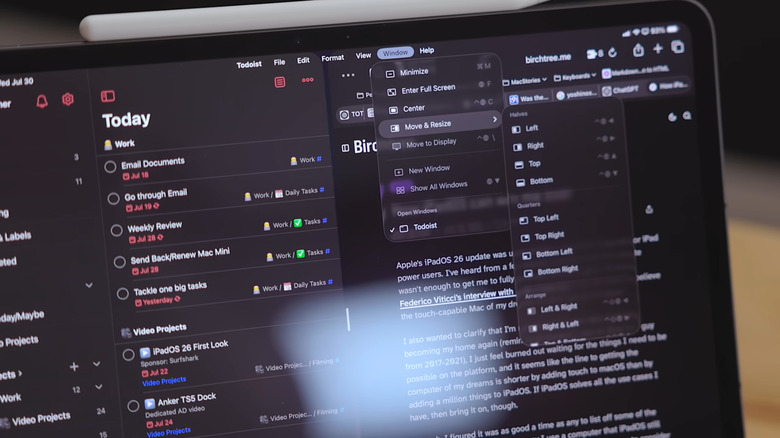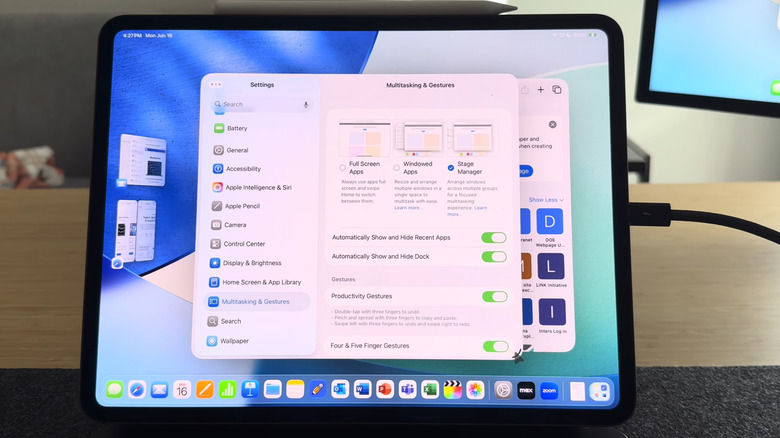Want To Multitask On Your iPad? Here's How To Do It
In terms of raw computing power alone, a Mac is miles apart from an iPad. It can handle heavy workloads without bogging down, work with almost any USB device, and run full desktop apps and even entirely different operating systems. But while your iPad isn't as powerful as a Mac, connecting some USB-C accessories for your iPad, like an external monitor and storage drive, can turn it into a computer-like setup. And now, iPadOS 26 offers a new feature that would give you a more computer-like experience: a windowing system for multitasking.
Sure, multitasking on the iPad has been around for quite a while now, but it has its limitations. You can only open between two to four windows, depending on what mode you're in. If you're using the Split View & Slide Over mode, you can't overlap windows like you would on a Mac. The windows also don't have the familiar controls you'll find on a computer. iPadOS 26 solves all these with the new Windowed Apps mode. Here's a step-by-step guide on how to start multitasking on your iPad with iPadOS 26.
Launch your apps
Unlike the previous iPadOS, iPadOS 26 makes opening multiple apps quicker, more intuitive, and a lot more Mac-like. It's one of the new features that will truly change how you use your iPad. To start multitasking, here's what you need to do:
- Open Settings.
- Go to Multitasking & Gestures.
- Select Windowed Apps.
- Close Settings.
- Launch your first app, then open another app.
- Swipe up from the bottom of the screen to view the Dock and tap one of the pinned apps there.
- Tap outside the first app to get to the home screen and select a new app. You can also swipe up from the bottom of the screen to go to the home screen. This moves all the windows to the side.
- Open Spotlight with your Apple Magic Keyboard (Cmd + spacebar) or by going to the home screen and swiping down from the middle of the screen. Type the name of your second app and tap on it from the search results.
- Open multiple windows of the same app by dragging the app from the Dock and dropping it in the middle of the screen.
All the windows you open will pile on top of each other, similar to when you open more than one app on a computer.
Arrange your apps
With all the apps you want now open, you can proceed with arranging them for a more streamlined workflow. For this, you can go the freestyle route or the organized way. The freestyle route is simply dragging the windows wherever you want on the screen. Just grab any empty space on the top edge of the window and move it to your desired position, even off the screen, like you would on a computer.
If you're not a fan of the apps being scattered on your screen and on top of each other, you can arrange them into more organized layouts. To do so, tap the three dots in the upper left corner of a window, then long-press on the stoplight controls that appear. In the context menu that opens, choose your preferred layout. You can move the current window either to the left, right, top, or bottom; enlarge it to full-screen; or arrange all open windows into equal tiles of two, three, or four.
The window tiles are similar to the previous Split View, but with the option to use two, three or four apps at the same time. If you just want to multitask with two apps and prefer to see them side by side, you can skip opening the layout options in the top-left corner. Instead, just flick the apps into place. Grab one window and throw it either to the left or right of the screen, and it should automatically snap into place. Then, do the same with your second app.
Resize your apps
Besides getting to arrange apps, another Mac-like behavior of iPadOS 26's new windowing system is the ability to resize the windows. Every open window comes with a grab handle in the bottom right corner. You can freely adjust the window size by long-pressing on the grab handle and stretching or compressing the window to enlarge or shrink it to your liking. You can accomplish the same by holding down on any other corner of the window, too.
When your windows are arranged in a tile layout, you can still resize the apps. Simply press and hold one corner and drag it in place. Just like in the Split View, you'll also notice a divider between the apps while in a tile layout. Hold down the divider and move it to the left to make the app on the right bigger, or drag it to the right to widen the left window. Unfortunately, in a four-app tile layout, the divider only appears between the apps that are side by side, not stacked, so you'll only be able to resize the apps horizontally.
Navigate your open windows
Window navigation in iPadOS 26 now works a bit like macOS. For one, iPadOS 26 lets you close, minimize, and maximize the windows like how you would on a computer. In the upper left corner of the opened app is the stoplight window control. Tap on the red button to close the app, the yellow button to minimize it to the Dock, and the green button to make it full screen. Double-tapping the top of an app will also switch it to full screen.
Then, you have the familiar app menu bar, which resembles that of Macs. It works both in full-screen mode and while multitasking. To open the app menu bar, just swipe down from the top-middle of the screen.
Besides the obvious interactive controls, there are some must-know iPad screen gestures when multitasking on iPadOS 26. For instance, to view all the open windows of one specific app, you need to long-press on the app icon on the Dock and choose Show All Windows. To see all your open windows, swipe up from the bottom and hold when you get to the middle of the screen. This is the so-called Exposé Mode. To bring a specific app to the front of the pile, go to Exposé Mode and tap on your preferred window.
Use Staged Mode
Other than Windowed Apps Mode, iPadOS 26 features Stage Manager too. To enable it, go to Settings > Multitasking & Gestures. Then, choose Stage Manager from the top. Just like in the previous iPadOS versions, iPadOS 26's Stage Manager lets you group together app windows for further organization. Say you want to have YouTube, Notes, and Safari on one screen together when you're studying a lecture, but also need both Facebook and Spotify open for your breaks. To use Stage Manager, follow this guide:
- Open all the apps you need. Make sure they're not in full-screen mode.
- On the left side of the screen, tap on one of the apps to select it.
- Hold down on the other app you want to group with it.
- Drag and drop the app to the middle of the screen. It will now pile on top of the first app.
- Repeat for the rest of the apps you want to include in the current group.
- Resize the apps and arrange the group to your liking.
- Start a new group by tapping on an open app on the left side of the screen and adding other apps on top of it.
Now, whenever you select the group from the left sidebar or from the Exposé Mode, all the apps from that group will launch together. They will appear in the same size and arrangement you previously set, so you won't have to organize them again.