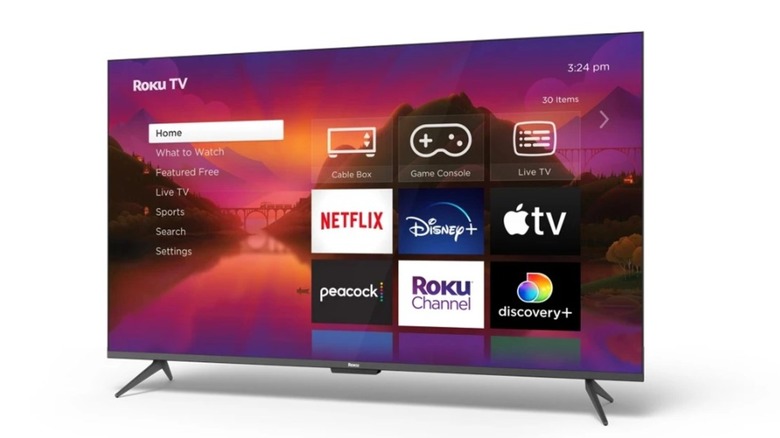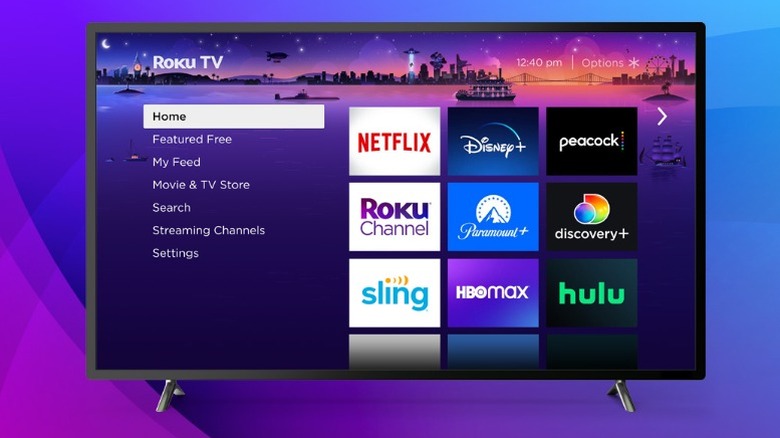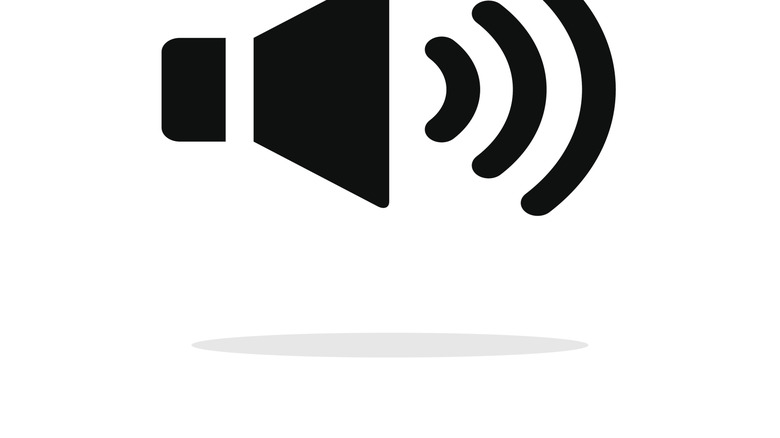5 Settings You Should Immediately Change On Your Roku TV
We may receive a commission on purchases made from links.
From a widely-loved streaming platform to one of the prominent smart TV brands, Roku has come a long way in terms of growth and popularity. The company launched its first line of smart TVs — the Roku Select and Plus Series TVs — in 2023 in 11 distinct models. The series was equipped with the most high-end features of that time, such as 4K picture quality and QLED screens, and one of the best smart TV operating systems. However, as the brand gained wider acceptance in households around the world, users began to encounter different issues on their Roku Smart TVs, such as irritating clicking sounds, bombardment of ads, and more.
They turned to Roku Support and other online forums to address these concerns and eventually dug out solutions to them. In a nutshell, there are five settings you should immediately change on your Roku TV to get the most out of it, as well as to keep the commonly occurring complaints at bay. Some of the best Roku TVs in 2025, therefore, come with several settings that do nothing but enhance the user experience.
Use Bandwidth Saver
This setting is particularly useful for those who rely on limited data packages, such as 10 GB of internet per month or so. How exactly? Smart TVs utilize your internet connection to stream media on platforms like YouTube and Netflix, thereby consuming internet bandwidth, or the maximum amount of data that can be transferred over the internet at a certain point in time. In order to prevent unnecessary bandwidth usage by streaming platforms, Roku TV has a dedicated feature, Bandwidth Saver, that you can take advantage of.
Enabling this allows the TV to automatically pause any streaming after four hours of inactivity in case you don't respond to the confirmation prompt. The device assumes you accidentally fell asleep while watching or got busy with a task while forgetting to shut off the TV. And to clarify, inactivity is detected when the remote hasn't been used at all in the specified period, nor has there been any interaction through the Roku mobile app. Turn on the feature by pressing the Home button > Settings > Network > Bandwidth Saver > On. As simply as that, you can save data for better use cases with this useful smart TV setting rather than wasting it on unnecessary streaming.
Enable Smart Picture Mode
A feature integrated in Roku TVs, available spring 2024 and onwards, comes with a Smart Picture Mode that is a treasure for the audience to make their viewing experience 10 times better. First things first, hit the star (*) button on your TV remote > Picture Settings > Picture Mode, and then verify if Roku Smart Picture is active.
Next, what does it do? With this function enabled, Roku will eliminate the hassle of manually adjusting the graphic settings on your TV, such as brightness, contrast, and more. Instead, it will automatically take care of these adjustments (color, backlighting, etc.) to the perfect levels that will complement the current content on screen. Although this feature is only compatible with the supported apps, you can also manually choose among other modes, like Sports and Movie. But why take the extra hassle when there is an automatic feature to take care of all these aspects? Plus, switching between different modes every now and then becomes an eventual inconvenience itself, though not with the Smart Picture Mode.
Turn off Sponsored Wallpapers
Let's agree on one thing: Wallpapers that change automatically are not always great. You might not always like the ones popping up on your screen, so instead, you would want to pick one of your choosing and maintain a static wallpaper on your TV screen.
hings may be acceptable until it's about seasonal wallpapers since they may add to the feelings and decorations of the festivities and holidays, such as Thanksgiving or Christmas. But sponsored wallpapers? A big no. Imagine a completely irrelevant ad taking up your entire home screen, pushing away the beautiful wallpapers, which is sure to annoy any individual encountering it. To stop this nuisance, it's better to disable the Seasonal and Sponsored Wallpaper option altogether in your Roku TV. Head to the Settings > Themes > Sponsored Wallpapers > Off. That's it; The frustrating ads will stay away from your TV's home screen, letting your favorite wallpapers take back the space.
Turn off clicking sounds
Hearing sounds every time you press a button on your TV remote and select something on the Roku screen? It might sound nice and pretty in the beginning, but it will definitely get more and more annoying as time passes. Especially during the night when the environment is calm and quiet, but your TV is making those irritating click noises. You don't want to wake up your children just because you can't decide on something to watch.
If you are part of the majority of users who would prefer to disable this insane sound for a quieter TV experience. Again, open the Settings screen > Audio > Menu volume > Off. You can also pick between low and medium sounds, but it still won't be really pretty to the ears. So, the best way out of this headache is to completely disable the sound and enjoy your free time in peace.
Enable volume leveling
Roku TVs offer another interesting feature — volume leveling. You may have noticed that there are sudden volume spikes and dips in movies, especially during action scenes, during which the sound often becomes too loud. This can be unbearable at times, forcing you to pick up the remote and reduce the noise levels. Making use of volume leveling is one thing you can do to alleviate this annoyance.
With this turned on, you will hear consistent sound levels across all the supported entertainment platforms, so you don't have to adjust volumes when bombarded with ads or a different video. On top of this, you can also select among specific modes, like Dialogue (tones down background noise for clearer speech) and Movie (theatre-like sound experience). Press the remote's Star (*) button > Sound Settings > Sound Mode > Customize Sound Mode > Volume Leveling. Finally, decide among Low, Medium, and High modes. Not all models offer this advantage, so verify if yours does.