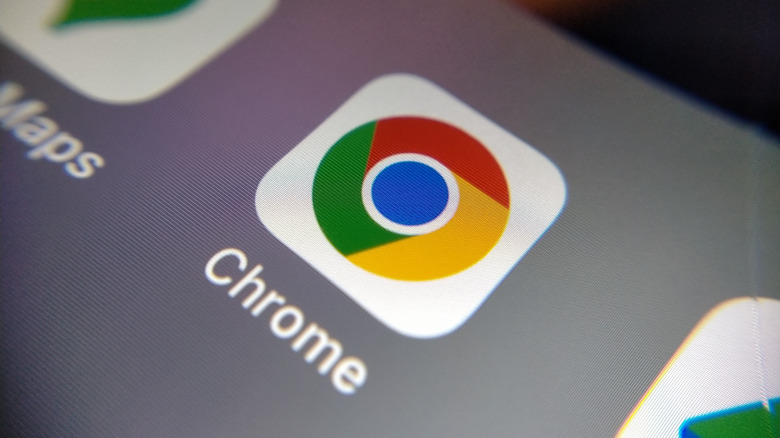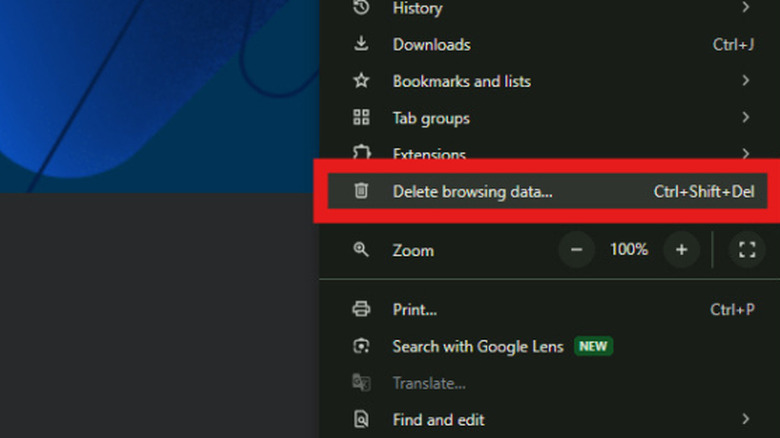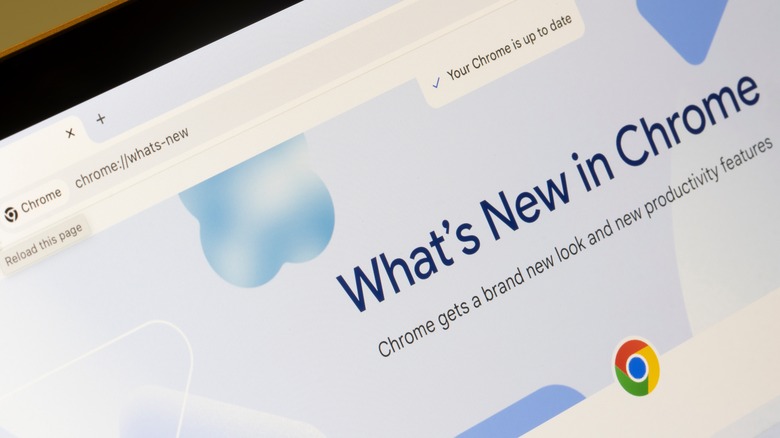Here's How To Clear Cache In Google Chrome (And Why You Should)
A modern web browser, such as Google Chrome, is a necessity for most users, but it can also be one of the most demanding applications on your computer. In some ways, it acts almost like an operating system within your operating system, running background processes, extensions, and web apps. It even has a dedicated task manager of its own, just like Windows. With so much going on under the hood, it's no surprise that Chrome accumulates baggage. After enough time and use, you may notice that websites start having issues, or that Chrome itself runs slower than usual. While some problems may be because Chrome is using too much RAM, they could also be caused by a bloated cache.
Clearing the cache in Google Chrome (and other Chromium-based browsers) is one thing you can and should do semi-regularly to prevent those problems. Chrome uses cache to help speed up loading times for frequently visited sites, save your preferences, and more. However, when the cache is out of date or suffers another error, websites can begin to malfunction, with pages failing to load or videos not playing, for example. With that said, clearing browser data has some side effects you should also be aware of. So, here's how to clear the cache in Google Chrome, as well as a few things you should be aware of before doing so.
How to clear the cache in Google Chrome
If Chrome is running slowly, clearing the cache is one possible fix. Both the desktop and mobile versions of Google Chrome let you delete your browsing data, which includes clearing the cache. On the desktop version, you can use the keyboard shortcut Control + Shift + Delete to go straight to the Delete Browsing Data settings menu. Alternatively, you can open the menu at the top right of the browser, which looks like three dots arranged vertically, then click on Delete Browsing Data.
You can choose to delete data within a timeframe or just delete everything. If you only want to delete your cache, make sure you uncheck the boxes for clearing browsing history, cookies, and site data. However, if you're having issues with Chrome, deleting cookies, site data, and site settings may be beneficial.
The process is similar for Android and iOS versions of Chrome. Open the Chrome app, then tap the three dots, then tap Delete Browsing Data. Tap More Options, then make sure the box next to cached images and files is checked, along with any other data you'd like to delete. As we mentioned earlier, though, some inconveniences can arise when you delete Chrome's cache, cookies, and site settings. Read on as we discuss what to expect and how to prepare in advance for those problems.
What to know before clearing Google Chrome's cache
Clearing Chrome's cache can have some unintended consequences. Because the cache contains page resources, Chrome will need to redownload that data when you return to a webpage, which may temporarily cause your browser to feel slower than usual. This is expected, and things should return to normal as you use Chrome.
If you're logged into Chrome with your Google account and have sync enabled, you should also be aware that deleting browser data (including cache) will also erase it from other devices signed into the same account. To stop this from happening, you'll have to open Chrome on each device and disable syncing. On the desktop, click on your profile picture in the top right and click Sync Is On, then select Turn Off. On mobile devices, click the three dots in the top right of Chrome, tap Settings, tap on your Google account, and either turn off all the toggles or scroll to the bottom and tap Sign Out.
Finally, if you choose to clear cookies or site settings along with the cache, you will also be logged out of most websites and need to log back in again. So, make sure you have up-to-date login credentials for all your important online accounts before deleting your cookies and cache.