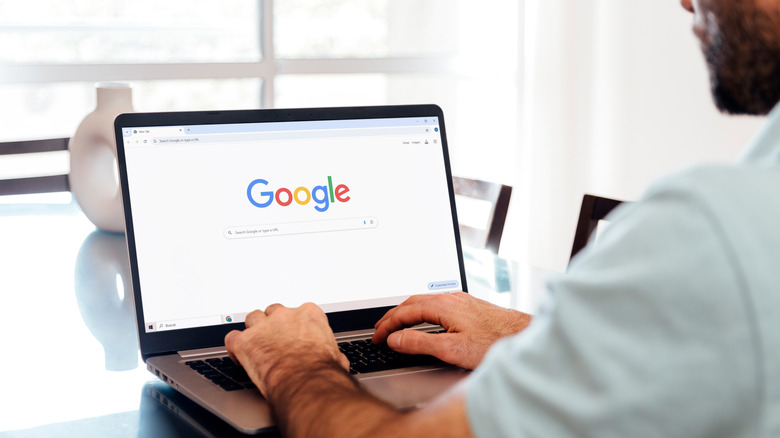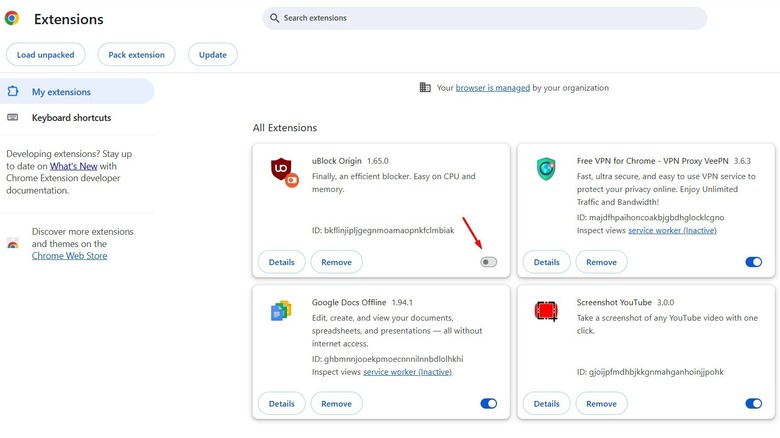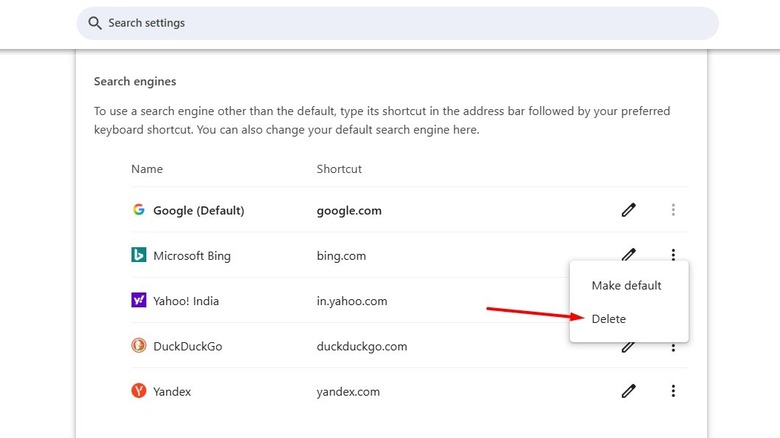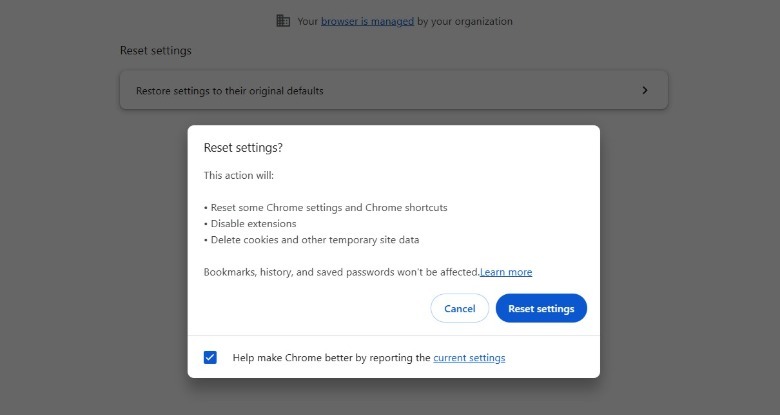Why Google Chrome Keeps Defaulting To Bing Search (And How To Fix It)
Google is the default search engine on Chrome; that means when you search for any query, your results will be shown in the Google search engine. Chrome allows you to manually change your search engine, but what if you notice it has been changed automatically to Bing? While Bing is definitely a good Google alternative, it's completely normal to trust Google results over Bing as a matter of personal preference.
You can definitely switch to Google again, but what if you notice that Chrome changes the search engine back to Bing again? This indicates that there's something fishy going on with your Chrome browser. Perhaps your device is affected by malware, or a recently installed extension is interfering with Chrome and forcing it to change the search engine.
Before we get into the advanced fixes, we recommend you update Google Chrome to the latest build and then try switching the search engine to Google again. Doing this will eliminate the possibility of a bug in the current Chrome build causing the problem. However, if the problem remains even in the latest Chrome version, then continue reading to find out its solution.
Get rid of malicious agents
If you notice that the problem has started to occur after installing a particular application on your device, then most likely that application itself is the culprit. The best way to confirm this is to uninstall that application from your device. If you're facing the issue on your smartphone and have Microsoft SwiftKey or any other Microsoft application installed, consider uninstalling it.
If Chrome no longer changes the search engine automatically, then congratulations, as you have resolved the problem. You can report the issue to the app developers as a gesture of goodwill. However, if you still continue to face the issue, then the next thing you should check is the list of installed extensions.
It's possible for a malicious extension to interfere with Chrome and change the search engine to Bing without your knowledge. Unfortunately, there's no easy way to catch that extension. You'll have to disable all the installed extensions. Then, enable each extension one by one and check for the problem after activating each extension. You should uninstall the extension that changes the Chrome search engine after being enabled.
Malware could also be the reason why Chrome is automatically switching the default search engine. Your best port of call in this case is to launch an antivirus program on your device and run a full system scan. If the antivirus detects any malware, virus, or any other suspicious file that shouldn't be on your device, you should immediately delete it from your system or follow the steps that your antivirus recommends to remove it.
Adjust Chrome settings
If you are facing the issue on Windows or macOS, then you can access the Chrome settings and remove Bing from the search engine list. To do so, open the Settings menu in Chrome, choose Search Engine from the left sidebar, and then select the Manage search engines and site search option. Click the three dots next to Bing and choose Delete from the menu that appears.
Now restart Google Chrome, and you should no longer be facing the problem. However, after a restart, if you notice that Bing is again added to the search engine list and Chrome automatically switches to it, then you will have to reset the Chrome settings to fix the problem. To do this, select Reset settings in the Chrome settings menu, click Restore settings to their original defaults, and then Reset settings.
In the worst-case scenario, if you still continue to face the problem, then you are left with no option other than to contact the Chrome support team. That being said, once you have successfully resolved the issue, you must enable enhanced protection in Chrome to ensure that the browser doesn't again face any similar problem in the future. To enable it, choose Privacy and security in the Chrome settings menu, and then select the Security option on the right, then choose the Enhanced Protection option under the Safe Browsing section.
In addition to activating the Chrome built-in security feature, you should also regularly update your installed antivirus and use its full system scan feature to constantly check your system for any malware and viruses.