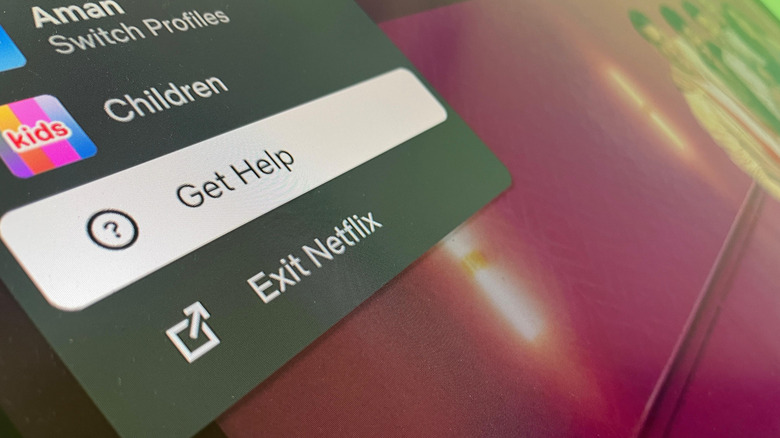Here's How To Sign Out Of Your Netflix Account On Your TV
Netflix is home to some of the most popular web series. Wednesday, Stranger Things, and Adolescence are a few of the most popular shows you will find on Netflix. Most of these shows are so addictive that once you start watching them, you're only going to stop once you have finished the whole show. The eagerness to find out what happens in the next episode can sometimes become so strong that you will even log in with your Netflix account on your friend's TV while visiting their home or on a hotel TV when you have gone on vacation.
But once you have completed watching the Netflix show, it's important to log out of your Netflix account from any TV that doesn't belong to you. Keeping your account logged in to someone else's TV will not only give them access to one of the best streaming services for free, but if they start using your Netflix profile, then they might mess up your feed. As a result, Netflix will start recommending content that isn't of interest to you.
To ensure you don't have to experience either of the situations, it's important to sign out of your Netflix account from all the devices that don't belong to you. Here's how to sign out of your Netflix account on a TV.
How to sign out of your Netflix account on your TV
It's a cakewalk to sign out of your Netflix account on a TV. Here's how:
- Open the Netflix app on your smart TV, and use the navigation buttons of the TV remote to access your profile icon in the top-left corner.
- Tap your profile icon and choose Get Help.
- Select Sign Out and then choose Yes to confirm your decision.
If there's no "Get Help" option on the Netflix app on your smart TV, then you need to go to the Netflix settings menu (aka the gear icon) to access the sign-out option.While the above steps will work on most smart TVs and signing out of Netflix from streaming media players like Roku and Apple TV, the sign-out process is completely different on an Amazon Fire TV. Here's how to log out of Netflix on your Amazon Fire TV:
- Choose the Settings option on the homepage of your Amazon device.
- Navigate to Applications > Manage All Installed Applications > Netflix.
- Select "Clear Data" to log out of your Netflix account.
The above steps will only be applicable if you have access to the smart TV from which you want to sign out of your Netflix account. But what if you don't have access to the device from which you want to remove your account? In such a case, you can visit the Netflix Manage Access and Devices page and choose the Sign Out option next to the device from which you want to log out of your Netflix account.
Lastly, Netflix also offers a "sign out of all devices" option, which you can use to sign out of your Netflix account from all devices. Once done, you can then log in to your Netflix account on your main device.