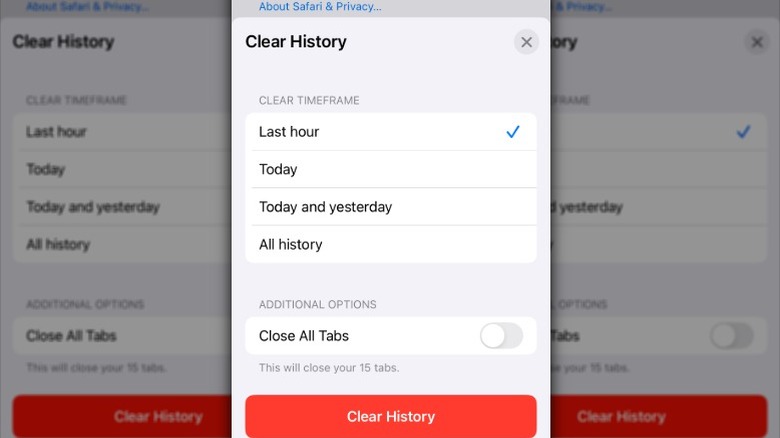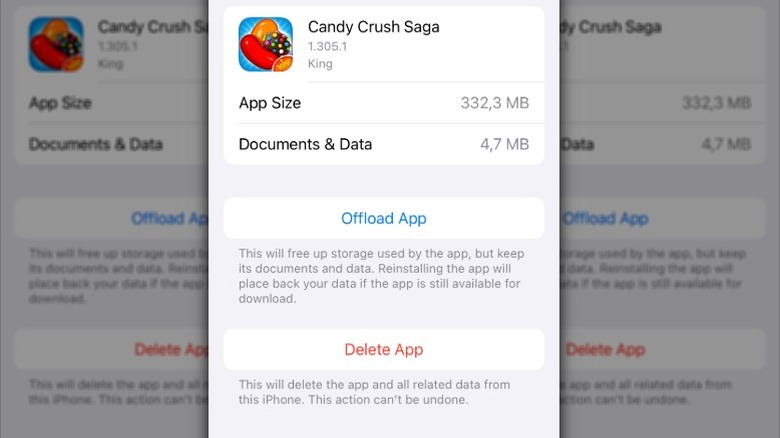Here's How To Clear Your iPhone's Cache (And Why You Might Want To)
When you're used to your iPhone humming along smoothly, it's going to get your attention if it becomes sluggish or starts acting strangely. While there's no doubt that the iPhone 16 Pro and even older models are technological marvels, advanced smartphones still need some occasional routine maintenance. Sometimes, all it takes to get your iPhone running like new again is a quick clean-up, starting with its cache. Your iPhone's cache is made up of temporary files that help apps and websites load quickly. Caching happens when your device saves things like web pages, images, or videos so they load faster the next time you need them.
Your iPhone has two types of cache: the browser cache (like Safari or Chrome), where website data is stored so pages load faster when you go back to them, and the app cache, which stores temporary files, including images, videos, and preferences. Cached files can be great for speed, but if you let them go unchecked, all of that data can start to consume gigabytes of space, causing your phone to slow down or run low on storage. Clearing your iPhone's cache can help with this issue by freeing up storage, fixing glitches from corrupted or outdated data, and removing stored login tokens or browsing history.
How to clear your iPhone's browser cache
Your iPhone's browser is one of the main sources of cached data, making it a good place to start when it's time to clear its cache. While you can change the default browser on your iPhone, there's a good chance you use Safari for at least some of your web browsing. As a result, it may have a sizable cache of website data that's worth clearing out.
Follow these steps to clear the Safari cache:
- Open the Settings app on your iPhone.
- Scroll down and tap Safari.
- Scroll down, then tap Clear History and Website Data.
- Next, tap the red Clear History button at the bottom of the screen.
If you want to remove more site-specific data, go to Settings > Apps > Safari > Advanced > Website Data, then tap Remove All Website Data and Remove Now. As iPhone's default browser, Safari gets a lot of use. Still, Chrome is the most used browser in the world. If you use Chrome or another third-party browser, the steps for clearing the cache are a little different.
Follow these steps to clear the cache in Chrome:
- Open Chrome on your iPhone.
- Tap the three-dot menu button at the bottom of the screen.
- Tap Settings > Privacy and security > Delete Browsing Data.
- Select the Time range.
- Tap Browsing data to choose what you want to delete, then tap Confirm.
- Tap Delete data.
The steps will vary slightly to clear the cache in other third-party browsers like Firefox, but most have similar options in their privacy and settings menus. Once you've cleared the cache, you should notice improved loading times, fewer website issues, and more available storage on your device.
How to clear your iPhone's app cache
Just like many popular iPhone apps can drain your battery, they can also use up storage space or slow your phone down if their cache gets out of control. While clearing your browser's cache on iPhone is relatively easy, there's no straightforward option for clearing an app's cache. That's because iOS doesn't have a dedicated "clear cache" button for apps, so most times you'll have to go into your iPhone's storage settings and manage your apps one by one.
There are a couple of ways to do this. If an application has a clear cache option in its in-app settings, you can do it that way. For example, Reddit and Amazon both give users the option of doing this. Look for options like "Clear cache," "Clear app storage," and "Clear local history." If the app doesn't have these options, you'll have to delete and reinstall it to clear its cache.
Follow these steps to clear an app's cache:
- Open the Settings app on your iPhone.
- Tap General.
- Tap iPhone Storage.
- Scroll through the list of apps until you find the one with the cache you want to clear.
- Tap Offload App to remove the app but keep its documents and data.
- Tap Delete App if you want to remove everything, including cached data.
- Reinstall the app from the App Store.
If you want to free up space on your iPhone without losing saved information, offloading is the best option. If you delete and reinstall the app, you'll have to sign back in and reconfigure your preferences, but it's the more thorough option. Since cached data can sometimes become bigger than the app itself, it's a good idea to review your iPhone storage and clear an app's cache if it's using more space than expected.