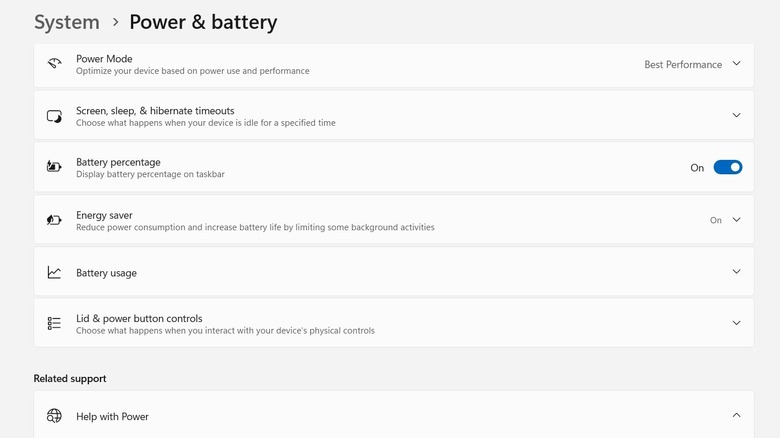Why Laptop Battery Life May Soon Improve For Windows 11 Users
MacBooks have always had an advantage over Windows laptops in terms of battery life. For instance, the recently released Apple MacBook Pro M4 Max runs for approximately 24 hours on a single charge, according to Apple. That being said, many manufacturers in the Windows space have recently started giving priority to their devices' battery life; as a result, you will find many modern laptops with amazing battery life. Manufacturers have made a lot of improvements in hardware selection and switched to ARM-based chips to ensure that their devices don't require charging every few hours.
To complement these hardware changes, Microsoft has also introduced several battery-related features with the sole focus of increasing Windows laptop runtime on a single charge. The company is once again testing a new feature called the "adaptive energy saver mode," designed to improve your Windows laptop battery life.
Let's learn more about this feature and how it differs from the current energy saver option found on Windows devices.
What's the new adaptive energy saver mode on Windows 11?
Windows 11 has had the energy saver feature for quite some time, which you can configure to automatically enable when your device battery drops below a particular percentage. When enabled, it dims the screen brightness and also limits various unnecessary background running processes to improve your laptop's battery life. On desktop PCs, this feature helps to reduce your device's energy consumption. The adaptive energy saver mode will offer all these advantages, but it will activate or deactivate automatically. Also, unlike the energy saver mode, it's not going to affect the device's screen brightness.
According to Microsoft, the feature will automatically come into action "based on the state of the device and the current system load." Most likely, the feature will monitor your CPU and GPU usage, and if it determines that your current task doesn't require much power, it will turn itself on. For instance, you might find the adaptive energy saver option enabled when performing less resource-demanding processes, such as using Microsoft Paint.
That being said, the feature will only be available with Windows devices running on battery and is currently being rolled out to Windows Insider channels. It can be enabled by opening the Window Settings app, navigating to System > Power & battery > Energy saver, and then choosing Adaptive from the Always use energy saver drop-down menu.
Overall, it will be a great addition to Windows 11. Most importantly, you will no longer have to deal with the annoyance of your laptop screen dimming automatically every time Windows enters the energy-saving state.