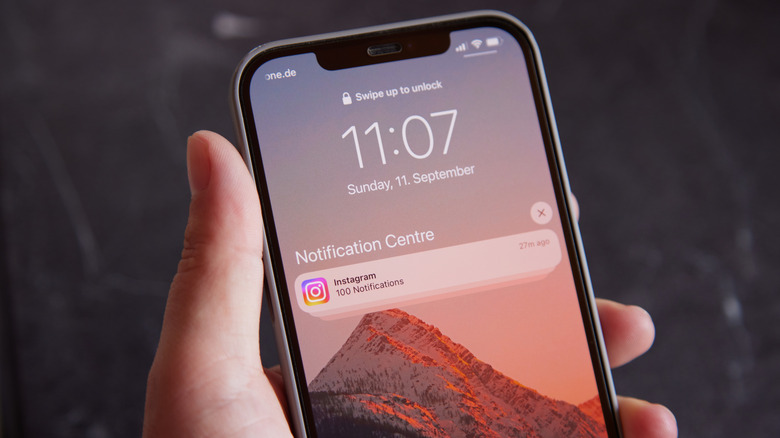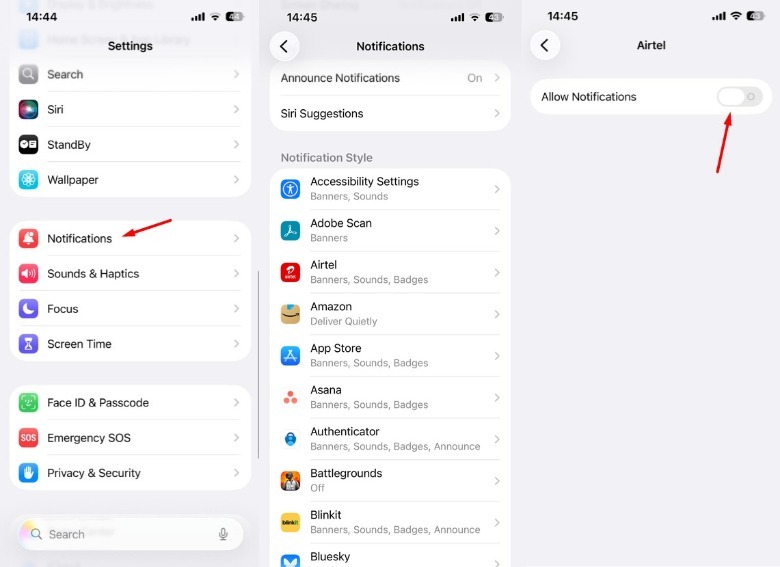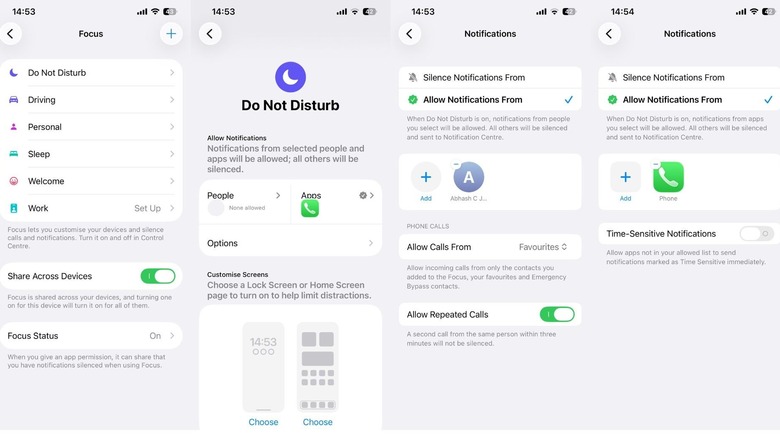How To Silence Notifications On iPhone (And Customize Which Alerts Still Get Through)
These days, you will find almost all the apps that are installed on your iPhone sending notifications about different services, deals, and features they offer. Then there's stuff you actually want to see, like Amazon package notifications. While these notifications are usually helpful, alerting you about different things, there may be situations when you wouldn't want notifications to pop up on your iPhone.
For instance, you definitely wouldn't want a WhatsApp message notification from your girlfriend to pop up when you have handed your iPhone to your father for some reason. These notifications can also act as a distraction when you want to stay focused on your work or study. Furthermore, your sleep quality will also be affected if you continue to receive notifications from different apps during your sleep hours. The best thing you can do in this situation is to silence notifications on your iPhone. Continue reading to find out how to do it.
How to silence notifications on iPhone?
It's quite easy to disable notifications on your iPhone; in fact, there are multiple ways to do it. The first method is by changing the settings of the app whose notification you don't want to receive on your iPhone. As it turns out, many apps give you the option to decide whether you want to receive notifications from them or not. For instance, on WhatsApp, you need to go to the Settings tab, select Notifications, and then turn off the toggle for all types of message notifications. You will find the similar option on many other apps like Instagram, Facebook, and more.
The next method to disable notifications on your iPhone is through your iPhone settings. Here's what you need to do:
- Open the Settings app and choose Notifications.
- Under the Notification Style section, select the app whose notification you want to disable, and turn off the toggle next to Allow Notifications.
While both the above-discussed methods are effective, they require a lot of work, as you will have to go through each app one by one to disable their notifications. Wouldn't it be better if you could disable all the notifications at once? Fortunately, you can do that using the Do Not Disturb feature, which is available on all Apple devices, including Apple Watch and your iPhone.
To enable Do Not Disturb on your iPhone, open the Control Center and tap the Do Not Disturb option. Now, you will not receive notifications from any of the apps installed on your iPhone, including both third-party and Apple-owned apps.
How to selectively silence notifications on an iPhone?
The downside of simply enabling the Do Not Disturb feature on your iPhone is that it's also going to silence notifications from the Phone app. That means you're not going to hear your iPhone ringing when someone calls you. Additionally, the call will go to voicemail. This is something you might not want, especially if you are expecting an important call. Furthermore, there may be certain apps, like your office-related apps, from which you would want to receive the notifications while keeping notifications from other apps disabled. You can achieve all these by editing the Do Not Disturb settings. Here's how:
- Open the Settings app, choose Focus, and then choose Do Not Disturb.
- Select the People option, tap the plus icon, and choose the contact from which you want to receive a call even when the Do Not Disturb feature is active.
- Turn on the Allow Repeated Calls toggle.
- Next, choose the Apps option.
- Choose the app whose notification you don't want to silence in the Do Not Disturb mode. If you select the Phone app, then it will bypass the Do Not Disturb mode for all the calls.
And that's about it. Now, when you enable the Do Not Disturb mode on your iPhone, it will silence all the notifications except from the apps that you have allowed in its settings.