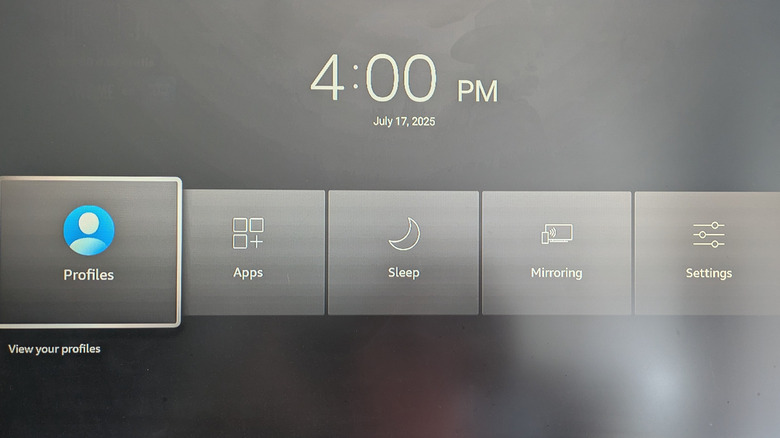Your Amazon Fire TV Stick's Home Button Has A Handy Hidden Feature
When compared to remotes packed with dozens of buttons, like those from cable boxes or some smart TVs, the minimalist design of the Amazon Fire TV Stick's remote stands out. While this stripped-down approach keeps things simple, it can also mean you have to click through several on-screen menus to get where you want to go. Whether you're trying to activate screen mirroring on your Fire TV Stick, switch profiles, or just put it to sleep, it isn't always as quick as it should be and sometimes you just want to speed things up.
What you might not know is that your Fire TV Stick remote has a shortcut hiding in plain sight. When most of us think of the Home Button, we think of returning to the main screen. However, on your Fire TV Stick, it's more than that. If you long-press the Home Button, you can unlock a hidden menu that lets you quickly access some of the most common actions on your Fire TV. That means no more digging through layers of menus just to get things done. Best of all, this trick works wherever you happen to be on the Fire TV interface, even while you're streaming.
The Home button is your shortcut to the Quick Access Menu
If you press and hold the Home button on your Fire TV Stick, you'll bring up the Quick Access menu, even if you're using an app or streaming content. It's one of three Fire TV remote shortcuts that Amazon doesn't tell you about that can make your life easier once you know it's there. Since this hidden feature works system-wide, you don't have to stop what you're doing or go all the way back to the home screen to get to the settings or shortcuts you need. On most Fire TV Stick models, the Quick Access menu appears as a horizontal overlay in the middle or bottom of the screen.
From the Quick Access menu, you can directly access shortcuts like switching user profiles, opening your installed apps, activating display mirroring, putting the device to sleep, or jumping into system settings. You'll see the quick access menu displayed over whatever you're watching or browsing. That means your content will still be visible in the background, so you don't have to worry about pausing or exiting apps. For example, if you're halfway through a show and decide you want to change display settings or start mirroring to your tablet, all you have to do is long-press the Home Button to bring up these options instantly.
Why it's useful and how to use it
One of the best things about the ability to access the Quick Access menu by long-pressing the Home Button is that you can access it from anywhere, whether you're watching a show on a top-ranked streaming service like Netflix, scrolling through YouTube, or using an app. When you long-press the Home button, Quick Access opens, pausing whatever you're doing and overlaying the menu on top of your current screen, saving you from searching through multiple menus, giving you quick control without having to stop what you're in the middle of doing.
From the Quick Access menu, you can switch user profiles to swap accounts, something that comes in handy if someone else in your household wants to pick up from where they left off from without having to manually log out or return to the main screen. If there's an app you want to launch, you can open it directly from the overlay, skipping the step of scrolling through the full home interface. You can also enable display mirroring from the Quick Access menu to wirelessly cast content from your phone or tablet to your TV. When you're ready to power down your Fire TV Stick for the night, the sleep shortcut lets you do it with a single tap, no need to go through the Settings menu.