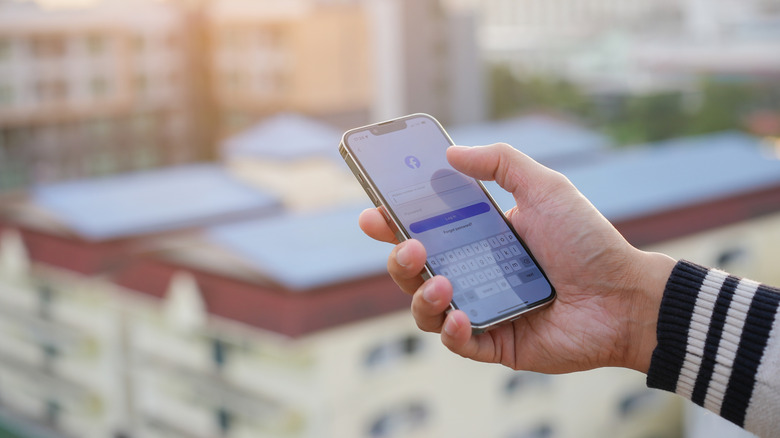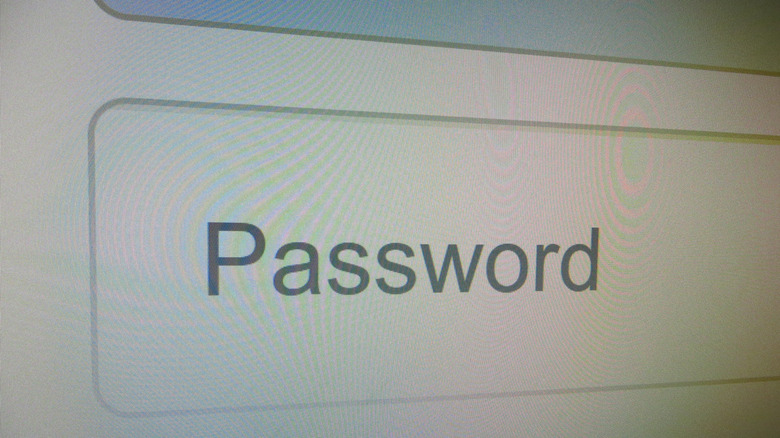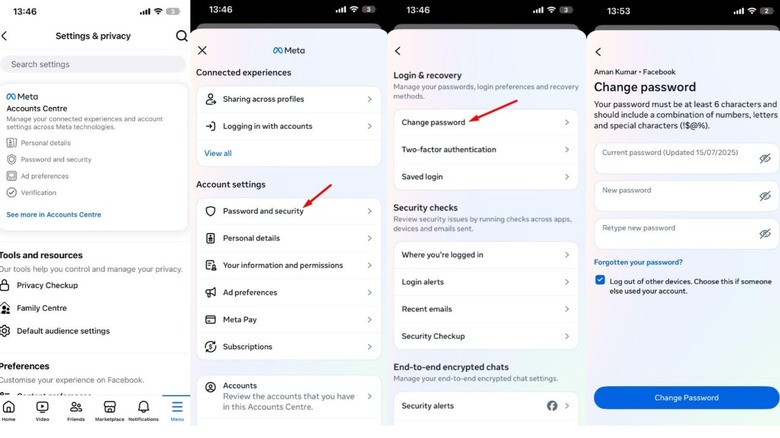You Should Change Your Facebook Account Password If You See These Warning Signs
Every now and then, you'll find people posting on the public forums that their Facebook account has been hacked. Since we upload a lot of personal details to our Facebook profiles, such as photographs, travel locations, professional updates, and more, having your account in the hands of a hacker is the last thing you would want. Fortunately, it's very unlikely that your Facebook account would get hacked out of nowhere; instead, you'll usually get the signs that someone is trying to get access to your account.
These warning signs include receiving recovery code emails from Facebook or getting alerts about unrecognized logins on your Facebook account. Generally, you will find cyber experts recommending you change passwords every few months, but the moment you see the warning signs, you should immediately change your Facebook password, even if you have changed it just a few days ago. That said, let's learn more about these warning signs and the other steps you should take in addition to changing your Facebook password whenever you see them.
Change your Facebook password immediately if you notice these warning signs
Facebook allows you to reset your password in case you've forgotten it. When you try to do that, Facebook will send a password reset email to your registered email address. The benefit of this approach is that an unknown person will not be able to reset your account password, even if they know your username, since they won't have access to your email account, on which Facebook sends the password reset link.
However, just to keep your account secure, you should immediately change your password whenever you receive a Facebook password reset email that you didn't request. Furthermore, you should click the "Let Us Know" link attached to the password reset email you received to let Facebook know that you didn't request the password reset.
You should also change your Facebook password when you receive an alert about an unrecognized login to your Facebook account. However, you will only receive the alert if you have its setting turned on. To enable the login alerts setting on Facebook, follow these steps:
- Open the Facebook app, and tap the Menu (hamburger) icon at the bottom-right corner.
- Expand "Settings and Privacy" and select Settings.
- Then, navigate to Account Center > Password and Security > Login Alerts.
- Select your Facebook account, and then choose where you want to receive a login alert from Facebook. We recommend selecting both in-app notifications and email alerts.
Now, whenever someone tries to log into your Facebook account, you will receive an alert from Facebook about this activity. You need to tap the "This Wasn't Me" option in the alert to let Facebook know that an unknown person is trying to access your account.
How to change your Facebook password?
If you suspect that your Facebook password has been compromised, it's pretty easy to change it. Follow these steps:
- Open the Facebook app, tap the menu icon, and then navigate to Settings and Privacy > Settings > Account Center.
- Choose the "Password and Security" and then Change Password.
- Enter your current password, followed by your new password.
- Check the Log out of other devices box. Then, tap the Change Password button.
In addition to changing the password, you should also enable two-factor authentication on your Facebook account. Here's how to do that:
- Under the "Password and Security" section, select Two-Factor Authentication.
- Choose your authentication method. We would recommend you select the Authentication app option.
- Copy the setup key.
- Download and launch the Google Authenticator app (Android/ iOS) on your smartphone. Then, tap the plus icon and select the "Enter a setup key" option.
- Type Facebook in the Account Name field and paste the copied setup key in the Your Key field. Then, select Time Based from the Type of key drop-down menu and choose Add.
- Return to the Facebook app and tap Next.
- Enter the Facebook authentication key that is being displayed on the Google Authenticator app.
- Enter your Facebook account password to confirm your identity.
And that's about it. Now, whenever someone tries to access your Facebook account, they will have to enter the two-factor authentication login code shown on the Google Authenticator app that's installed on your device.