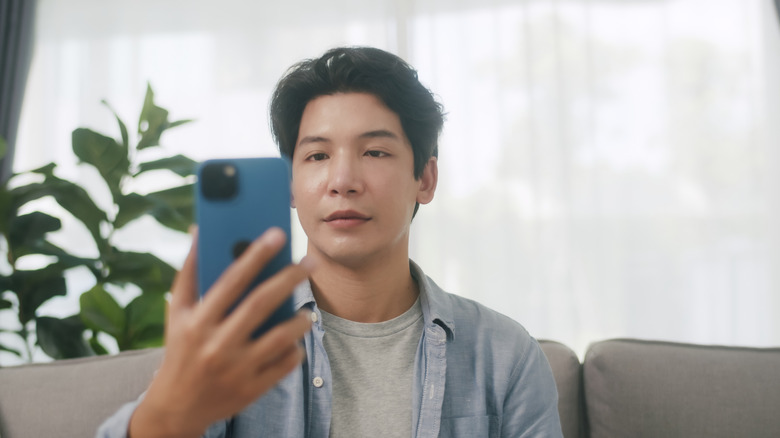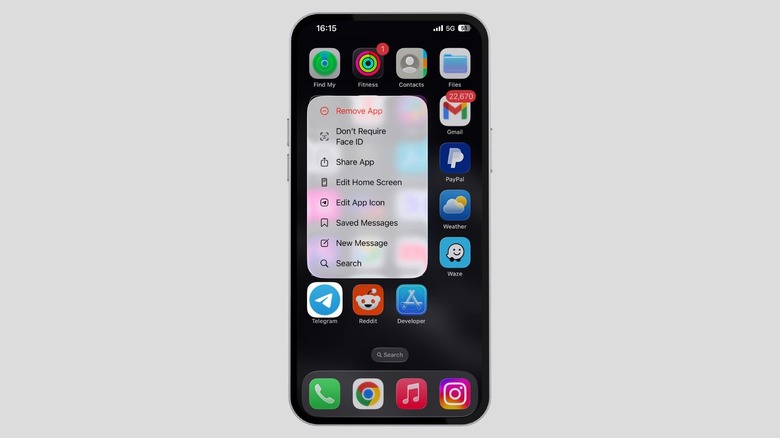Want To Disable Face ID For Your iPhone's Apps? Here's How To Do It
In September 2024, Apple released the iOS 18 update for all compatible devices. As with any major OS update, iOS 18 also received mixed responses from users. There were things like the redesigned Photos app and the new control center customization options that people really didn't like in the iOS 18 update. In contrast, there were also features like message scheduling and vehicle motion cues that were appreciated by Apple fans. The one feature that we loved the most was the ability to lock individual apps using Face ID.
This feature gives you the freedom to hand over your iPhone to anyone without worrying that they will be able to access sensitive apps like Photos or social media apps. On iOS 18 compatible devices that don't support Face ID, like the iPhone SE 2, you can lock apps using Touch ID. However, there may be times when you want to disable Face ID for your apps, perhaps because Face ID is not working on your iPhone. Fortunately, it's possible to do this, and the process is almost similar to how you enabled Face ID for your iPhone apps.
How to disable Face ID for apps on iPhone?
When you want to enable Face ID or Touch ID for an app on iPhone, you need to tap and hold the app and choose the "Require Face ID" or "Require Touch ID" option from the menu that appears. The process of removing the Face ID or Touch ID lock from the app is similar. All you need to do is tap and hold the locked app and choose the "Don't Require Face ID" option on a Face ID-compatible device and the "Don't Require Touch ID" option if your device supports Touch ID.
You'll then need to authenticate your identity by showing your face or through Touch ID. Your iPhone will give you three chances to prove your authenticity. However, if you fail to do so, you will be asked to enter the device passcode to confirm your decision to remove Face ID or Touch ID lock from the app.