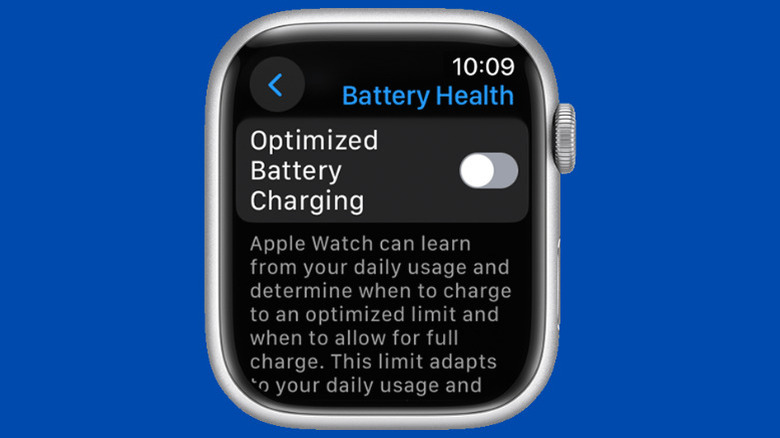Why Your Apple Watch Is Only Charging To 80% (And Why You Shouldn't Worry)
Gone are the days when the only thing your watch can do is tell time. Today, smartwatches, such as the popular Apple Watch, are capable of a wide range of new functionalities. For instance, the Apple Watch Series 10 includes features like checking the water temperature while on a swim, locating your iPhone with a digital compass, and even automatically translating languages for you. Additionally, there are standard health and fitness features that help you stay on top of your wellness goals.
With these handy capabilities, the Apple Watch has worked its way into becoming an everyday essential for many. In fact, you probably rely on it just as much as your phone. So, of course, you'll always want to keep it charged and ready for the day. However, you might notice instances when you leave your watch on the charger for hours, but it won't seem to go past 80%. Is your battery dying? Or is it a malfunctioning charger?
If your Apple Watch is only charging to 80%, don't panic — it actually isn't a cause for concern. It's a feature built into the device.
The real reason why your Apple Watch pauses charging at 80%
Apple Watch, like many modern electronics, is powered by a lithium-ion battery. This type of battery lasts longer when you don't charge it to a full 100% and avoid keeping it at such a such for extended periods. Instead, partial charges to 80% are better to extend the battery lifespan. The problem, though, is that you probably won't be standing by all the time to manually unplug your device at just the right moment.
To solve this dilemma, Apple integrated a nifty feature into the Apple Watch to cap the charge level without your intervention. This is called Optimized Battery Charging, and by default, it's automatically activated during the initial setup. What this feature does is simple: as you use and charge your watch over time, it keeps a close eye on your daily charging behavior. Its built-in machine learning monitors whether you charge overnight, how often you charge throughout the day, and where you typically charge your watch, among other things.
Using this information, your Apple Watch then decides whether or not to limit your battery between 75 to 80%. If it predicts that the charging session will take a long time (such as when charging overnight), it will prevent charging past 80% and only fully top up just before the time you typically unplug the watch. This way, your battery will experience less wear and tear from charging.
If you want to fully charge your Apple Watch for your outdoor adventure, though, say, you're going on a walking city tour or a day hike with friends, you can just disable the Apple Watch's Optimized Battery Charging right from the Settings. Just navigate to Settings > Battery > Battery Health and switch it off.