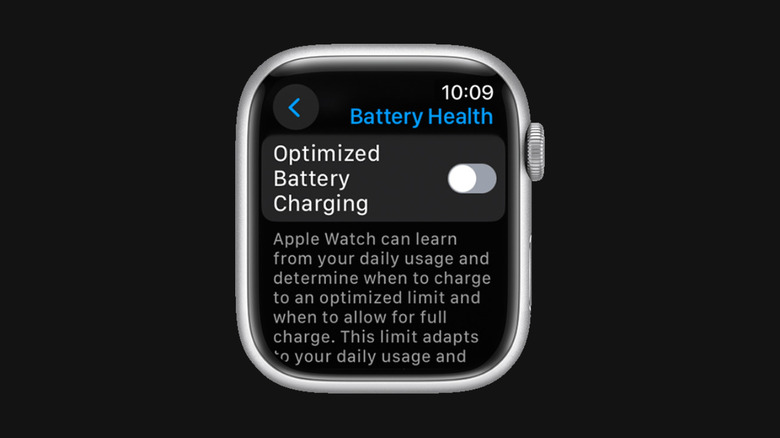How To Turn Off Optimized Battery Charging On Your Apple Watch
In every lithium-ion battery-operated device, the capacity to hold charge diminishes over time due to regular usage. You may find that your phone's battery isn't as powerful as it was when it was brand new owing to factors like temperature, the number of charge cycles, and the duration the battery remains fully charged. Recognizing this, Apple has incorporated a battery health indicator on its devices, allowing users to monitor the status of their battery health.
One of the measures implemented by Apple to enhance battery life is Optimized Battery Charging, which means strategically slowing down the charging process of your device, thereby avoiding situations where the battery remains at a full charge for long periods. Basically, your device learns your charging habits. So, let's say you normally charge your Apple Watch overnight before your morning run, the feature might adjust the charging rate. It ensures the battery doesn't reach 100% until just before you wake up for your run. While this feature offers benefits in terms of battery health, it might not be suitable for everyone. Maybe you need full charges at unpredictable times throughout the day, then this feature may not be necessary.
Turning off Optimized Battery Charging
If you have an Apple Watch Ultra or you're running watchOS 7 or later, the Optimized Battery Charging feature is automatically enabled on your Apple Watch. What it does is, when your watch hits 80% charge, it halts charging and becomes stable. To verify whether this feature is active on your watch, simply connect it to the charger. You'll observe that during the charging animation, the charge bar doesn't complete a full circle; instead, it stops short to create a charge arc. To disable Optimized Battery Charging for your Apple Watch:
-
Press the digital crown to get to the home screen.
-
Find the app with the Gear icon and tap on it to access settings.
-
Scroll down to Battery and tap on that.
-
Continue scrolling until you find Battery Health.
-
Toggle off the switch for Optimized Battery Charging.
-
Tap Turn off.
If you're looking for an alternative, there's a simpler method to temporarily deactivate Optimized Battery Charging on your Apple Watch. Connect your watch to the charger as you normally would, and when the charging animation appears, tap on the arc. A brief note will then follow. Scroll down a bit, and at the end of the message, you'll receive a prompt to tap "Charge to Full Now" if you wish to fully charge your watch.