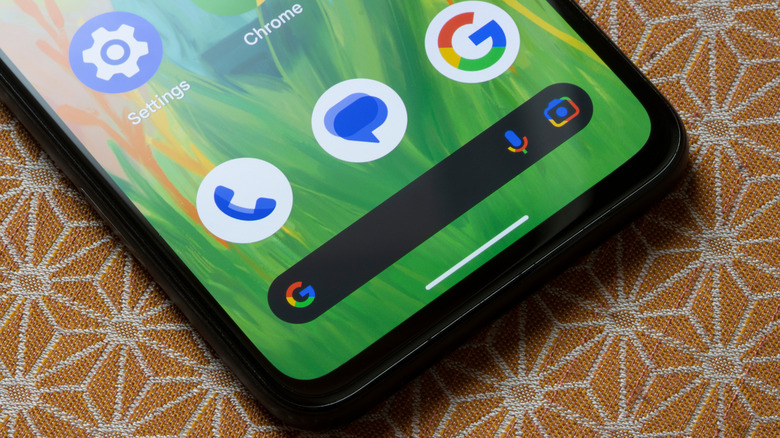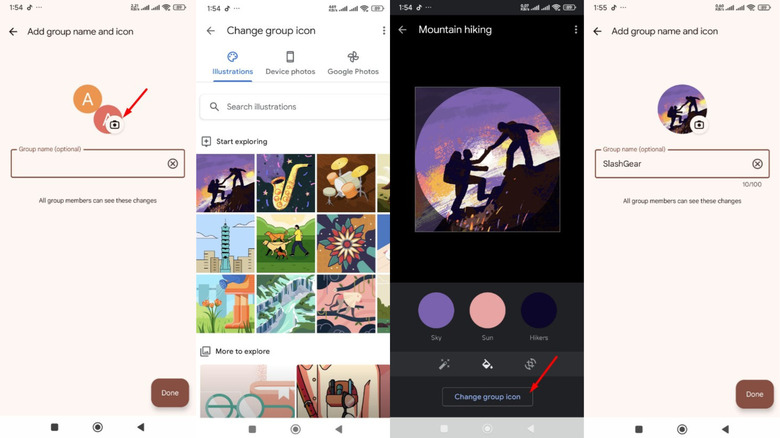Group Chats In Google Messages Finally Allow Custom Icons - Here's How To Use Them
Google Messages is arguably one of the best text messaging applications out there, offering a lot of customization options. For instance, you can change the color of the text bubbles and utilize the app's security features to protect yourself against scams, threats, and other online dangers. Recently, Google has introduced a new change for the group chat functionality of its messaging app.
Similar to many other texting applications, you can create group chats on Google Messages. The app relied on the group members' profile photos or their initials for the group chat profile icon. However, this approach wasn't very user-friendly, as it made it very difficult to differentiate between different group chats. To address this issue, Google has introduced the option to add custom icons to RCS group chats within Google Messages. This way, you will only have to look at the chat icon to know which group chat you are looking at. So, let's check out how you can add custom icons to your group chats in Google Messages.
Add Custom Icons to Group Chats in Google Messages
Google has been testing the ability to add custom icons to RCS group chats in Google Messages for quite some time. The change was first spotted by Android Authority back in February this year when it was still in its early stages. It's now out of development, and Google has started its global rollout to all users with the latest Google Messages app update. However, it's important to know that the feature is currently exclusive to Android and not available for iPhone users, even if they've RCS messages enabled. That said, here's how to use the feature:
- Open the Google Messages app, tap the Start Chat button, and select Create Group.
- Select the contacts that you want to add to the messaging group. Then, tap the Next option.
- Tap the camera icon and then select an image. You can choose an image available in your smartphone's gallery or one stored in Google Photos. Alternatively, you also have the option to choose from different types of illustrations that the app offers.
- Make any necessary adjustments to the image, and then tap the Change Group icon option. Then, give a name to your group.
And that's about it. You've created a group with a custom icon in the Google Messages app. Similarly, you can change the icon of an already available group. To do this, simply tap the group name, select the camera icon next to the group photo, and then choose an icon.