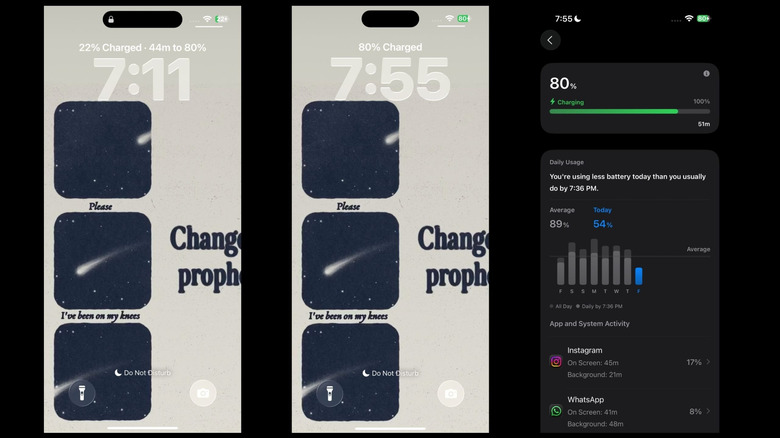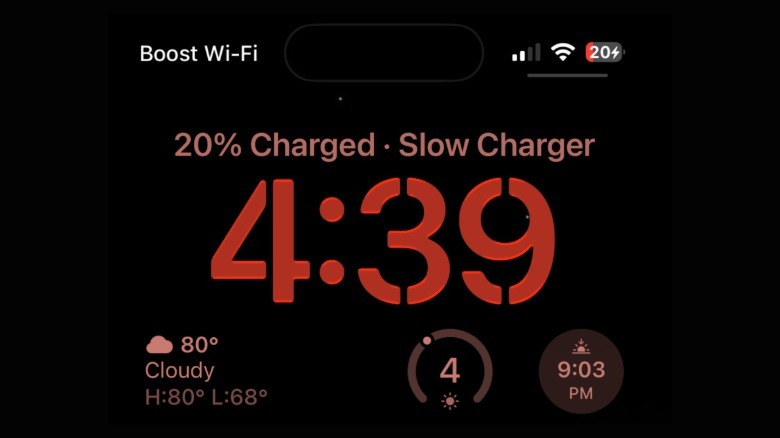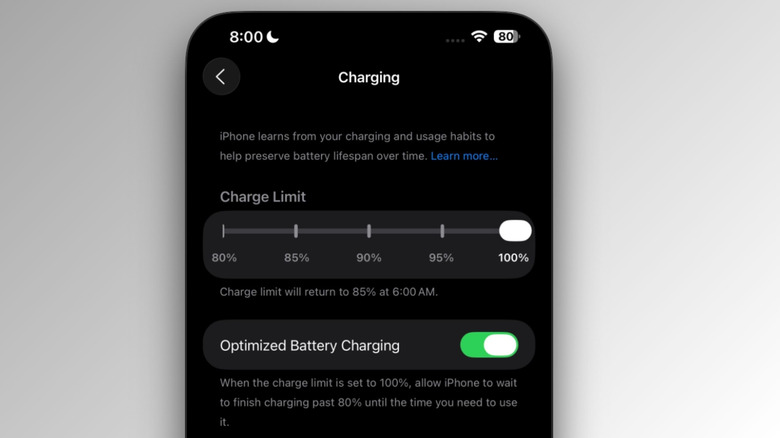This New iPhone Feature Makes Charging A Whole Lot Less Annoying
It's never a great feeling thinking your phone's ready to go after you plugged in for more than an hour, only to be greeted with the dreaded low battery icon because you never flipped the charger switch. This is especially true if you're rushing out or counting on a full charge before a busy day. In most cases, you're left with no option but to plug in your phone and guess how long your phone will take to charge. Even if you're using a portable power bank, using your phone with an annoying charger dangling isn't always ideal.
That's where a new iPhone feature Apple showed off during its WWDC (Worldwide Developers Conference) 2025 comes in. This new iPhone feature lets your iPhone estimate how long it'll take for your battery to charge, whether it's plugged in or you're using a wireless charger. This could be a lifesaver under these circumstances.
How to see how long your iPhone needs to finish charging
The way the feature works is ridiculously simple: when your iPhone is plugged in, either via cable or wirelessly, you'll see a "X% to 80%" message appear on the Lock Screen. It shows up right above the clock and next to your current battery percentage. For instance, in the example above, the iPhone is currently 22% charged and should reach 80% in 44 minutes. You can see in the screenshots above that the estimate is accurate too. The iPhone was at 22% at 7:11 PM, and the estimate said it would reach 80% exactly 44 minutes later at 7:55 PM. That's exactly what happened, as you can see in the second screenshot where the iPhone hit 80% at 7:55 PM.
If you're using a slow charger, you'll even see a "Slow Charger" label appear on the Lock Screen. In our testing, we noticed that no label shows up when a fast charger is connected.
The estimate disappears once your iPhone hits 80%, but chances are, you'll still want to know how long it'll take to reach 100%.Thankfully, Apple thought this through and lets you do so via the Settings app. You can do so by going to Settings > Battery, and you'll see the full charging status at the top of the page, including how much time it'll take to hit 100%, as long as your phone is still plugged in.
Charging time estimates depend on your charge limit
Keep in mind that this depends on the charging limit you've set, which is another new iOS 18 feature. On the same Battery page, scroll down and tap on Charging. Here, you can pick a new Charge Limit, with options ranging from 80% to 100% in 5% increments. So essentially, you'll only see the estimated time up to the limit you've selected in the Settings app. So if you've set an 80% limit, the Settings app will only show you the time left to reach 80%. Alternatively, if you choose 85%, you'll see the time left till 85%.
The Lock Screen will always show 80% though, even if you've selected 100% as the charging limit. Apple revamped the overall Battery settings page as well. It shows more battery statistics like your average battery consumption and introduces a new intelligent battery saver mode called Adaptive Power Mode. All of these features, including the estimated battery feature, are currently only available to those on the iOS 26 Developer beta. The public beta will likely roll out in the coming days, and the full version will be available this fall. iOS 26 also brings other exciting upgrades, like a massive design overhaul Apple is calling Liquid Glass.