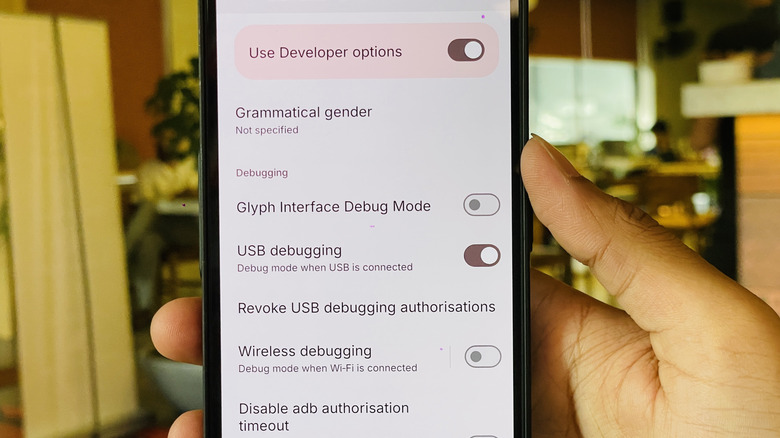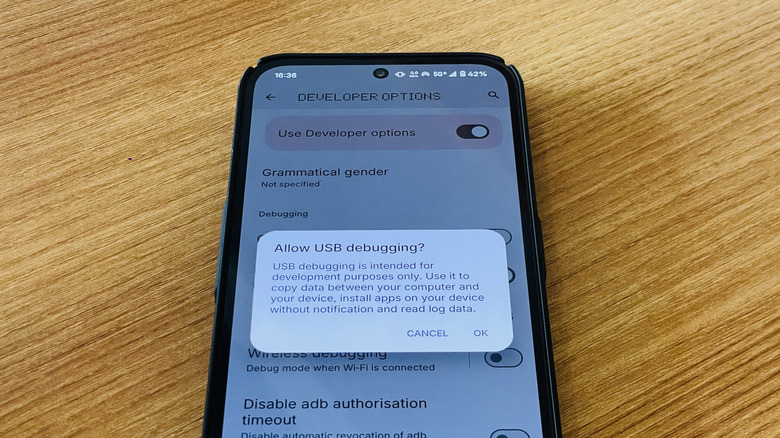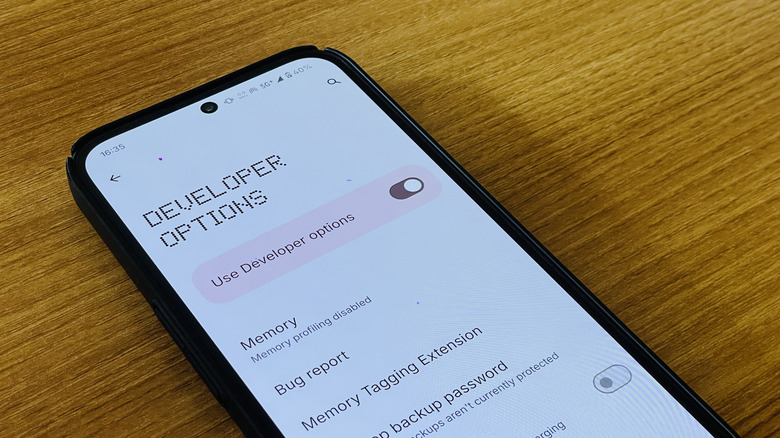What Is USB Debugging And How Do You Turn It Off?
Hidden away in your Android phone's developer settings is a powerful feature called USB debugging. It's a special mode that opens a direct line of communication between your smartphone and a computer, giving you a level of control that's normally off-limits.
Primarily, the feature is critical for app developers building and fixing software for Android. It allows them to install, run, and test applications on a physical device straight from their computer. This connection works through a utility known as the Android Debug Bridge (ADB), which lets a PC send advanced commands and data to the phone. But it's not just for coders. Power users use this mode as the gateway to advanced modifications, like rooting a device to gain full system access or installing a custom ROM. It also effectively gives you a command-line interface for your phone, allowing you to move files and install apps stored on your PC. It also lets you view internal device logs for troubleshooting.
What are the risks and benefits of leaving USB debugging enabled?
The most compelling reason for the average person to enable USB debugging is its function as an emergency data recovery tool. It can be an absolute lifesaver if your phone's screen gets shattered and you can't use the touch controls anymore. With the feature active, you can plug your phone into a trusted computer and issue commands to pull off photos and files that you forgot to back up, all without needing to interact with the screen. It's also useful for forcing a restart on a device that has completely frozen. Of course, USB debugging is just one of many powerful settings for tech-savvy users hidden within the Developer options menu.
However, this power comes with a significant security trade-off. Leaving USB debugging on creates a potential backdoor into your device. In theory, a thief with your phone and a USB cable could bypass your lock screen to issue commands or retrieve your files. Juice jacking at a public USB port is another threat, though Android mitigates this by prompting you to authorize any new computer before a connection is made. Thankfully, this authorization prompt cannot be approved from the lock screen, stopping most attacks. Still, the risk is not zero, and misuse can even lead to data corruption or system crashes.
How to turn off USB debugging on your Android device
The concerns make turning off USB debugging understandable. It's not enabled by default and automatically turns off following a reboot anyway. But if you suspect it's on and would like to turn it off, the toggle is located inside the Developer Options menu. This is kept hidden by default. If you haven't enabled this menu before, you'll need to unlock it first.
Start by opening your phone's Settings app. Scroll down and tap on About phone, and on the next screen, select Software information. You will then need to tap the Build number entry seven times in a row. A small pop-up will notify you that you are now a developer.
With that done, go back to the main Settings page. A new entry labeled Developer options will now be visible. On some devices, like Google's Pixel phones, you may need to look inside the System tab to find it. Tap into Developer options, scroll down until you find the "Debugging" header, and simply flip the USB debugging switch to the off position. For maximum security, you can also tap Revoke USB debugging authorizations to clear the list of all computers you've previously trusted.