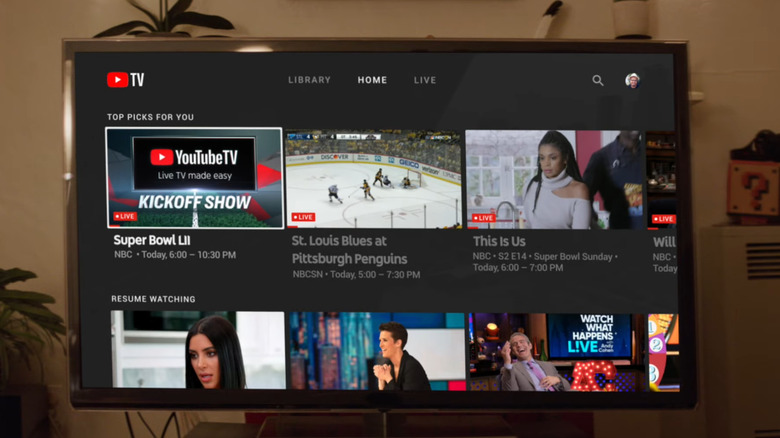Here's How You Can See Who Is Using Your YouTube TV Account
While many may prefer YouTube as a purely free service, others have gotten hooked on the company's premium streaming service, YouTube TV. For only $82.99 per year, users can access an array of on-demand content as well as major live networks and channels, including ABC, NBC, and CBS. The diversity of content available on the platform, options to record programs, and its overall cost-effectiveness compared to cable have made YouTube TV a hit among cable-cutters, with nearly 9.5 million subscribers as of this writing.
Like other streamers of its kind, multiple people with access to an account can watch YouTube TV simultaneously. The base plan allows for up to six profiles to be made, with three devices able to view simultaneously, which the platform will remind you of when the streaming limit is reached. There may be a situation where you need to check who is using your YouTube TV account, as the number of individuals logged in simultaneously can cause your service to be halted. Additionally, checking who is on your account can be important for security reasons, especially if someone is logged in from an unknown device or location that could potentially be linked to an untrustworthy individual.
YouTube TV makes it easy to take control of your account and find out who is logged in at any given time. However, it's important to follow the proper steps to ensure you receive the most accurate and timely information.
How to see check active devices on your YouTube TV account
YouTube TV can be accessed through practically any smartphone, computer, tablet, or TV nowadays. Regularly checking who is connected will help you become familiar with the devices commonly used by your users.
With that, here are the steps to check who's on your YouTube TV account:
- Find your YouTube TV profile icon and click it to find the Settings menu.
- Choose Settings from the menu and then select Privacy.
- Scroll down until you find the Device section.
- Select the Manage Devices option.
- This will take you to a complete list of devices that utilize your YouTube TV account.
While some may only be checking this to monitor friends and family on their account, others may be doing so for more severe reasons. If you start noticing strange activity on your account, then it pays to double-check which devices are registered. If you notice any unfamiliar devices, you should act quickly by signing out of all trusted locations, changing your password to a less-hackable word, and opting into two-step verification.