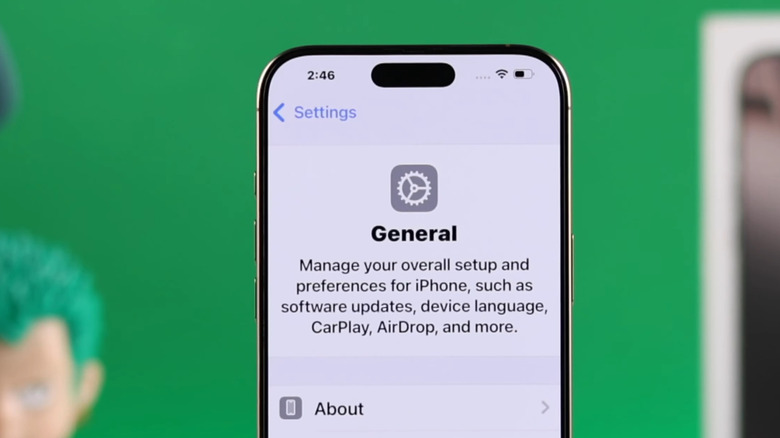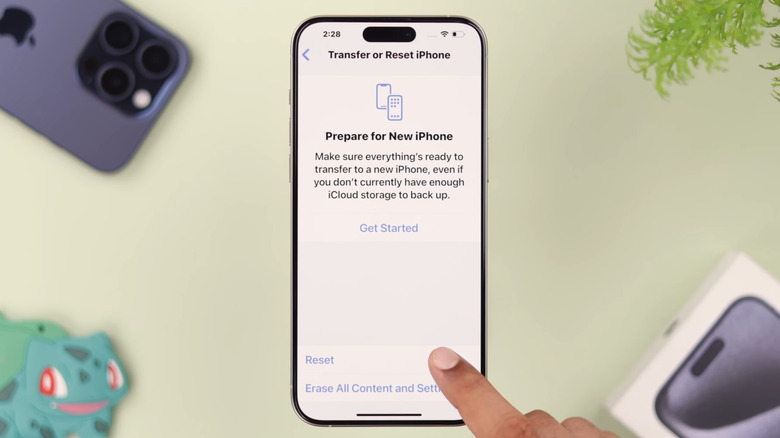What Do The Four Dots Next To The Wi-Fi Symbol Mean On An iPhone?
Your iPhone's status bar is great at providing you with important information at a glance. It uses a variety of icons and symbols, so you can easily check things like your Wi-Fi connection, cell signal strength, battery level, and more. Most of these status bar symbols are pretty easy to understand, but some, like the row of four dots that sometimes appear next to the Wi-Fi icon, might leave you wondering.
If you see four dots on your iPhone's status bar, it means the device isn't getting a cellular signal. To double-check, open the Control Center by swiping down from the top right corner (or swiping up from the bottom if you're using an older model). You'll likely see the same four dots in the top left corner, along with the "No Service" message. In some cases, if networks from other carriers are available for emergency calls or if your iPhone supports Apple's satellite-based Emergency SOS, you might also see "SOS" above the four dots. Either way, without a signal, you won't be able to make and receive regular phone calls, send texts, or use mobile data.
On iPhones with dual SIM, the four dots and the signal bars at the top mean something different. The bars at the top show the signal strength of the SIM you're using for mobile data, while the four dots represent the signal strength of the second SIM.
How to fix the four dots and restore cell signal on your iPhone
Seeing four dots in your iPhone's status bar can be a bit stressful, especially when you don't have access to Wi-Fi. If you're in a place with spotty network coverage, like a subway, try moving to an area with better signal. If you're already in a spot with decent coverage, you can fix the network issue by toggling Airplane Mode. Simply open the Settings app, turn on Airplane Mode, wait about 15 seconds, then turn it off. You can also try restarting your iPhone to clear up any temporary glitches.
If you're traveling internationally and see a "No Service" message on your iPhone, it might be because data roaming is turned off. To fix it, go to Settings > Cellular or Cellular Data and switch on Data Roaming. Before you do that, though, make sure to check with your carrier, as international roaming usually isn't included in standard domestic service plans.
If your iPhone still isn't connecting to the network but you can access Wi-Fi, check if there's a carrier settings update waiting. Go to Settings > General > About, and if an update is available, you should see a prompt with an option to update. If that doesn't work either, try resetting the network settings on your iPhone. This will reset all the network-related settings on your iPhone to their default values and should restore the cell signal.