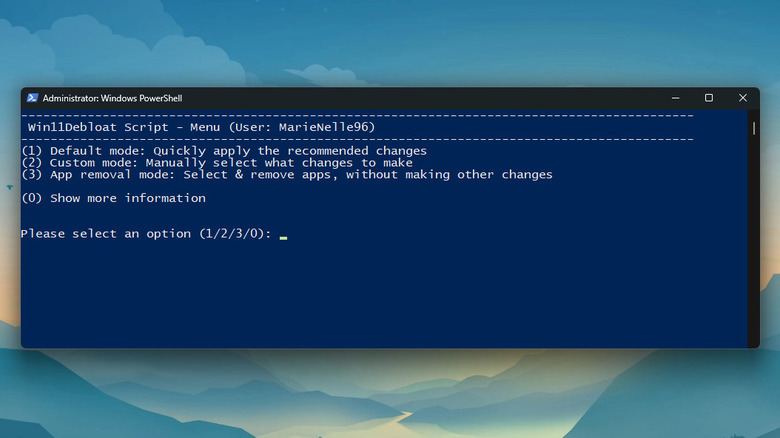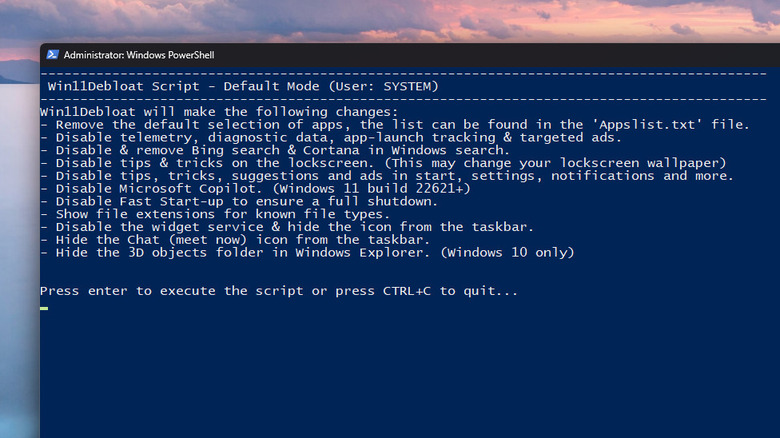The One Tool You Need To Make Windows 11 Run Faster (And Remove Bloatware)
Every Windows upgrade offers new improvements in performance and functionality, and the jump to Windows 11 is no exception. Compared to its predecessor, Windows 11 can load websites and copy files from a flash drive to the desktop faster. Plus, it excels in benchmark tests from popular platforms like Geekbench, CPU-Z, and Cinebench. But even with these new upgrades, you might still feel like the system is too slow for your liking. Maybe it takes longer to boot up. Or perhaps switching between multiple apps has become sluggish and sometimes unresponsive.
Thankfully, there are multiple ways to make Windows 11 run faster. The catch, though, is that most of them involve manual labor. You'd have to go through all your apps and delete the bloatware yourself, and then spend a couple of minutes adjusting your settings to change them one at a time. Fortunately, there's a better and faster way to do all this and more: with the open-source Win11Debloat tool.
What is Win11Debloat?
Win11Debloat is a free tool designed to optimize Windows 11 for faster performance. It's completely open-source, meaning it's free and you can check out its source code from GitHub and even contribute to improving it. However, unlike typical Windows 11 system tweakers like PowerToys and Winaero, Win11Debloat doesn't come with an app interface. Instead, you need to run it via a command-line tool, such as PowerShell or the Command Prompt.
So, what does Wind11Debloat even do to your system? Well, a couple of things. For one, it removes bloatware from Windows 11, including Microsoft apps like To Do and Bing Weather, manufacturer-installed ones like File Viewer from HP, and other third-party apps like Facebook and LinkedIn. Win11Debloat can also disable telemetry and tracking settings, switch File Explorer's default location at launch, and align the taskbar to the left, to name a few.
There are two ways you can use Win11Debloat to speed up Windows 11. The first is the default mode, which automatically applies the recommended changes with a single click. These include tweaks like deactivating Copilot, removing Widgets and Chat from the taskbar, and uninstalling some less commonly used Microsoft and third-party apps.
If you're tech-savvy and want to customize what settings to change and apps to uninstall, Wind11Debloat lets you do that too. You just need to know how to use terminal command parameters and edit pre-made configuration files. The third and final method is the app removal mode. Here, no settings will be changed — Win11Debloat will just uninstall your chosen apps for you.
How to use Win11Debloat to make Windows 11 run faster
If you're okay with applying just the recommended changes, you can go with Win11Debloat's default mode. Here's how to use it:
- Search for PowerShell by clicking the Windows search button.
- Right-click on the result and select Run as administrator.
- Type the command:
([scriptblock]::Create((irm "https://debloat.raphi.re/")))
- In the new PowerShell window that opens, type 1 for default mode.
- Press Enter on your keyboard.
- Hit Enter again to confirm.
- Wait for Win11Debloat to finish making the changes.
Once the process is done, the PowerShell window will automatically close, and Win11Debloat will exit as well. To use Win11Debloat solely as an app uninstaller, follow these steps:
- Launch Terminal as an administrator.
- Run the command:
([scriptblock]::Create((irm "https://debloat.raphi.re/")))
- Enter 3 to go into app removal mode.
- In the Win11Debloat Application Selection window, check Only show installed apps.
- Mark the ones you want to remove.
- Click on Confirm.
- In the PowerShell window, press Enter to proceed.
- Hit any key to exit Win11Debloat.
For advanced users who want to customize what Win11Debloat does, here's what you need to do:
- Download the Source code ZIP file.
- Extract the file.
- Move the extracted folder to the Desktop.
- Run Terminal as an administrator.
- Enter the command:
Set-ExecutionPolicy Unrestricted -Scope Process -Force
- Go to the folder you extracted earlier by typing:
cd c:Users\yourcomputername\Desktop\nameofextractedfolder.
- Run the command:
.\Win11Debloat.ps1.
- Type R to proceed.
- Choose 2 for Custom mode.
- Pick one of the custom commands to run.
- Follow the on-screen instructions on how to proceed.
Another way to use the custom mode is by adding terminal command parameters to the command:
& ([scriptblock]::Create((irm "https://debloat.raphi.re/")))
Go through Win11Debloat's list of preset parameters and choose at least one to use. Then, open Terminal as an administrator, type the command, put a space, and type your parameters.