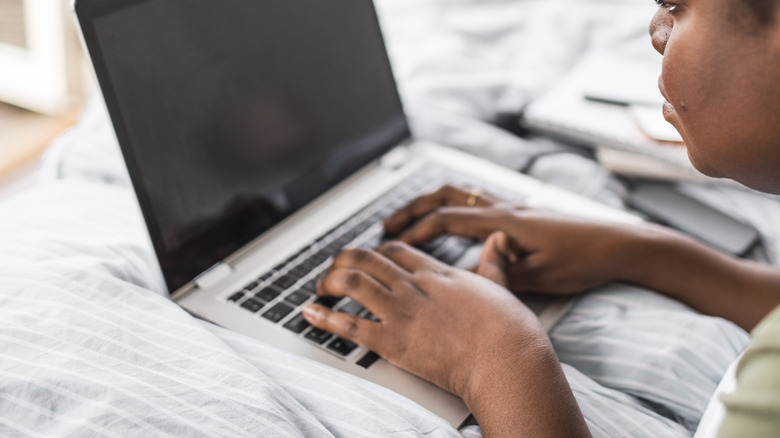Why Your Computer's Fan May Be So Loud (And How You Could Make It Quieter)
While seemingly basic compared to the other components, your computer's fan actually plays a massive role in maintaining the system's optimal performance. It does so by regulating the internal temperature through heat dissipation, keeping the machine from overheating issues that can cause permanent damage. Many computer fans produce some level of noise while they're on. This just means that they're functional and doing exactly what they're designed to do. Normally, though, you won't hear them unless you get close enough to the air vents on your device.
However, there may be instances when the fans become a lot louder than usual. For new computers, this is typical during the first 24 hours, when it's installing OS updates and syncing files. But if you're on an older device and suddenly hear the computer's fan whirring from across the desk, it's likely because of other factors. We'll dive into some of the most common reasons your computer fan may be so loud and the PC maintenance tips to make it quieter.
The reasons behind a noisy computer fan
There are all sorts of reasons why your computer fan is louder than usual. For one, the computer might not be receiving proper ventilation to help dissipate the heat from the internal components. Without air properly flowing through the machine, the fans end up compensating and becoming noisier than normal. Typically, poor airflow is due to clogged vents, using your laptop on your lap, pillow, or other soft surfaces (which block ventilation), and pressing the desktop's vents against walls.
Another potential cause of noisy fans is working on the computer in hot environments. When the ambient temperature is more than room temperature (77°F or 25°C), the computer tends to overheat, requiring the fan to spin faster. It's also possible that your fan might be physically damaged. It might have loose screws, broken blades, or worn bearings that lead to abnormal noises like buzzing, rattling, and grinding. If your computer is infected by malware or has BIOS thermal control issues, your computer is put under strain, which makes the fan work harder as well.
Other common factors for the loud noises of your computer's fan is that it's charging, it's on a high performance power mode (which pushes the computer to perform faster, thus prompting the fan to spin faster), or you're running resource-intensive apps, particularly those that eat up too much RAM or heavily tax the CPU, like games, browsers with multiple open tabs, and video conferencing platforms. Fortunately, it's pretty easy to reduce the computer fan noise right at home with some software and hardware fixes.
What to do to make your computer's fan quieter
Depending on your specific fan issue, there are ways you can effectively bring the noise from your computer's fan to normal levels:
First, check your computer's air vents and clean them. You can safely clean the inside of your computer with just a can of compressed air or a soft cloth. Before doing so, though, make sure to power down the computer and unplug it from the wall outlet. Once you assemble the device again, place it on a hard and flat surface away from the walls and other obstructions to give it proper ventilation. If you can't help but work somewhere hot, try using a laptop cooling pad.
You'll also want to inspect the physical condition of the fans. If the fan seems loose from its mounting, tighten the screws. If it looks broken, replace it. The fan issue could also be software-related, so run a malware scan. You can use your computer's built-in antivirus program or any trusted third-party malware scanners, like Avira and Kaspersky. You'll also want to update your BIOS. This is normally done via Windows Update, the manufacturer's support assistant app, or by manually downloading the update from the manufacturer's website and installing it.
While charging a laptop, shut it down to give it a rest. If you really need to use it, lay it on a cooling pad or reduce its workload to light apps. You should also change the power mode from best performance to a lower setting. On Windows, navigate to Start > Settings > System > Power & battery > Power Mode. Then, set it to Best Power Efficiency or Balanced. Close any demanding apps you're not using. You'll know which is which by looking at the Task Manager. Click on Memory or CPU to sort the processes from highest to lowest utilization and make the resource-hungry apps easier to identify.
If all else fails, bring your computer to a service center to have it checked for any other hidden problems.