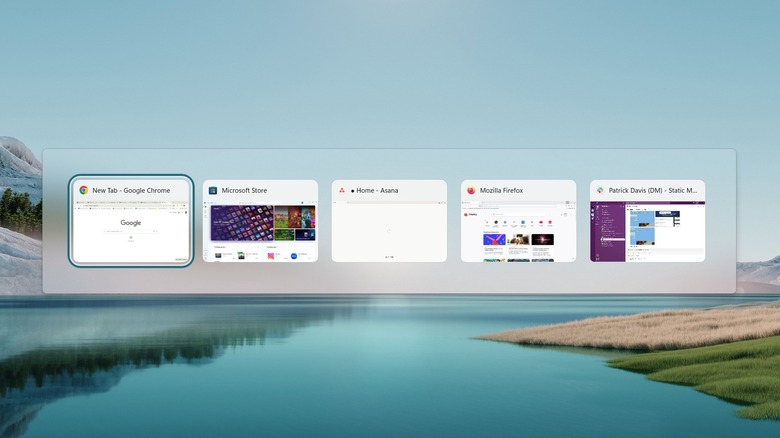The Easiest Way To Switch Windows On A Computer Is Just 2 Buttons
One of the main advantages of using Windows is that it supports a long list of keyboard shortcuts to increase productivity and more. Believe it or not, there are shortcuts to perform almost all the actions you can imagine doing on Windows. For instance, there's a keyboard shortcut to open the Settings app and even for quickly switching between tabs in a browser.
However, if you often find yourself working on multiple apps simultaneously on your Windows computer, you would really wish for a shortcut to quickly switch between open apps and windows. Guess what, there's actually one to do that.
On your Windows computer, you can press the Alt + Tab key combination to switch between open windows. The shortcut works on both Windows 11 and Windows 10. Interestingly, the Alt + Tab keyboard shortcut isn't new on Windows. You would be surprised to know that Microsoft introduced it in 1992 with the release of Windows 3.1. Anyway, the reason behind the popularity of the Alt + Tab shortcut is that there is more to it than just switching between open windows.
Tips for using the Alt + Tab keyboard shortcut better
When you press the Alt + Tab keys together, Windows shows a list of all the open apps in the background. Then, you must hold the Alt key down and keep tapping the Tab key to go through the list of open windows from left to right. But what if, while doing so, you miss the window you want to access?
While you can definitely keep pressing the Tab key to go all the way through the list and return to the window you want, it will take a lot of time if you have too many windows open in the background.
To save yourself from the hassle, you can use the Alt + Shift + Tab keyboard shortcut. This shortcut will allow you to go through the list of open windows in reverse. So, when you go past the window you want to access, keep the Alt key pressed down, hold the Shift key as well, and then start pressing the Tab key to go through the list in reverse, from right to left.
You can also use the Alt + Tab shortcut to quickly close an open window. All you need to do is, after using this shortcut, use your mouse to hover over the window you want to close and then click the cross icon that appears on it.
The app switcher screen automatically closes when you release the Alt key. But if you want it to stay even after you have released the buttons, you need to use the Alt + Ctrl + Tab key combination. To exit the app switcher screen, press the Esc key or click anywhere on the screen.
How to switch between open windows in other operating systems?
Most operating systems allow you to work on multiple windows simultaneously. That's why it's important to know what the Alt + Tab equivalent is on other operating systems so you can quickly switch between open windows on them as well.
If you want to switch between open apps on macOS, you need to press the Command + Tab keyboard shortcut. In case you simply want to see all the windows that are open in the background, you need to swipe up with three fingers on the trackpad. Alternatively, you can also use the Control + Up Arrow keyboard shortcut.
Similar to Windows OS, you can switch between background app windows on Linux and ChromeOS using the Alt + Tab keyboard shortcut. There are various things you might not know your Chromebook can do. For instance, you can see all currently active app windows on ChromeOS by swiping down or up with three fingers on the touchpad. Alternatively, you can tap the Overview key on your Chromebook. If you aren't aware, the Overview key on a Chromebook is the one with a square icon and two vertical lines on it.