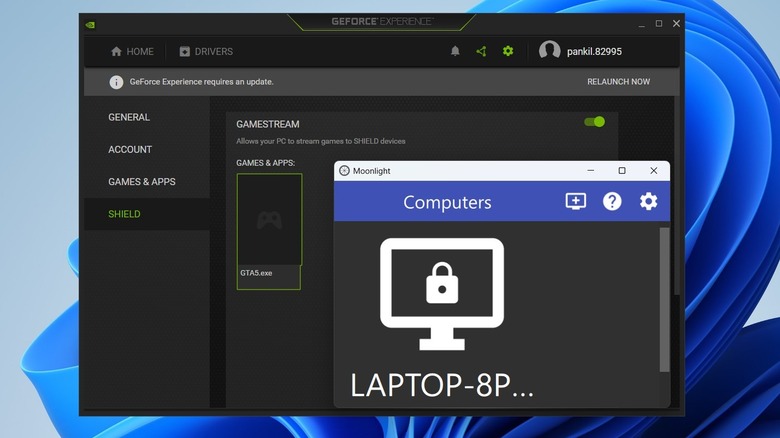This Niche App Lets You Stream PC Games To Your Phone (Even If You're Miles Away)
Having a powerful gaming PC is great, but that doesn't mean you have to stay glued to your desk to enjoy your favorite titles. With the right setup, you can stream your entire game library straight to your Android or iPhone and play comfortably from anywhere, even if you're miles away from your rig.
Moonlight is a free, open-source app that lets you stream games from your PC to your phone. It turns your gaming computer into a server and sends gameplay to your phone or tablet over the internet. You can think of it as TeamViewer, but for gaming. A major benefit of using Moonlight is that you're not limited to a specific game launcher, meaning you can play just about any game installed on your PC, and it's not just for streaming to Android and iOS devices. You can use Moonlight to stream on other computers running macOS, Windows, ChromeOS, and even Linux. It even supports streaming to Apple TV, Android TV, and LG webOS TVs.
Sure, popular cloud gaming services let you stream games without even owning a PC. With Moonlight, there are no monthly subscription fees, and you're not stuck with a fixed game library. Since it streams directly from your own PC, you can play any game that you already have installed.
How to set up Moonlight for game streaming
To use Moonlight for game streaming, your PC must meet a few specific requirements. First, it should be running Windows 10 or 11. Your system also needs to have a GeForce GTX/RTX 600+ series GPU, or an NVIDIA Quadro GPU from the Kepler series or later. If your PC checks these boxes, you can prepare it for game streaming with Moonlight. Here's how:
- Press Win + I to open the Settings app on your PC and head to System > Display > Graphics.
- Click "Advanced graphics settings" and enable the "Hardware-accelerated GPU scheduling" toggle.
- Now, open the GeForce Experience app on your PC and click the gear icon in the top-right corner.
- Go to the Shield tab and enable the Gamestream toggle.
After making the above changes, download the Moonlight client on your PC and then run the installer. Next, download and install the Moonlight Game Streaming app from the Play Store (Android) or App Store (iPhone). Make sure both your PC and your phone are connected to the same Wi-Fi network.
Open the Moonlight app on your phone and it should detect your PC immediately. When it does, tap on it and you should see a four-digit PIN. Enter the PIN on the Moonlight client on your PC to confirm the connection. Once connected, you should see your PC's game library, similar to those apps that organize your digital game collection. Finally, select the one you want to play and Moonlight will start streaming it from your PC.
How to use Moonlight to stream over the internet
Once you've set up Moonlight on both your PC and phone, you can enable streaming over the internet. This way, you won't have to keep your PC and the phone on the same Wi-Fi network. To do this, you first need to download the InternetHostingToolSetup from GitHub. Once downloaded, run the installer on your PC. This tool will check your PC's network settings to ensure it's ready for streaming via Moonlight. It may also ask you to disable sleep mode on your PC so that it stays accessible whenever you want to play.
After running the tool successfully, you can start using Moonlight on your phone to stream games from anywhere, as long as your PC is awake. While your PC and phone don't need to be connected to the same network, a fast internet connection is necessary on both ends for a smooth, lag-free experience.
After the initial setup, you can tweak Moonlight's settings on your phone to adjust the video resolution, frame rate, sound settings, and more. For instance, most modern phones don't use the same 16:9 aspect ratio as PCs, so if you notice black bars while streaming, enable the "Stretch video to full-screen" option. If you don't have a gaming controller connected to your phone, make sure you enable the "Show on-screen controls" option so you can play using touch input. Similarly, you can customize other settings to see what works best for you.