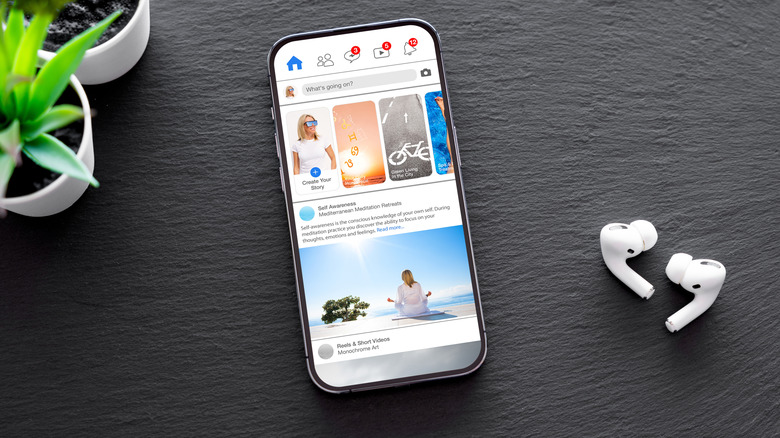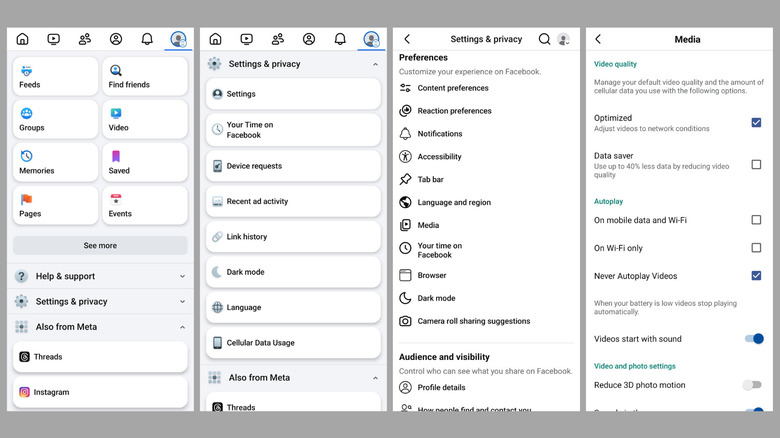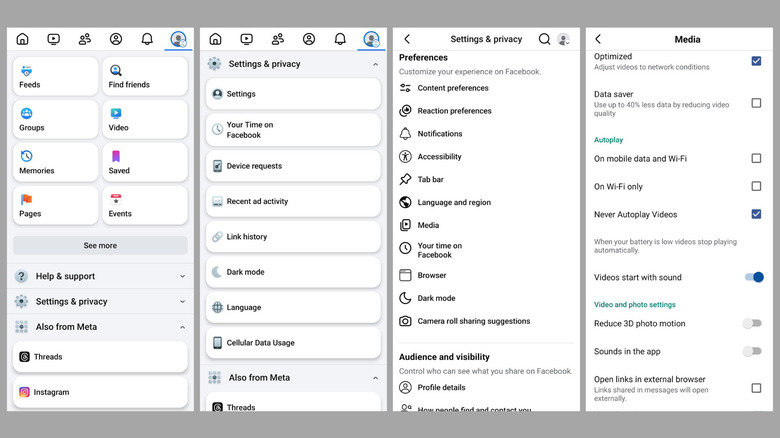Why Does Music Stop Playing When You Open Facebook?
One of the best things about using a modern-day smartphone, whether it's an Android or an iPhone, is that it lets you multitask seamlessly. You can do several things at once, like listening to your favorite music on Spotify, YouTube Music, or Apple Music, while using other apps. However, this may not work as expected with every app right out of the box. For instance, you might notice that your music stops playing every time you open the Facebook app.
This issue can sometimes occur due to temporary glitches with the Facebook app on your phone. In most cases, you can fix it by closing the app completely and reopening it. If you're using an iPhone, swipe up from the bottom of the screen to open the app switcher, then swipe up on the Facebook app to close it. On Android, long-press the Facebook app icon, tap the info icon, then select Force stop, followed by OK.
Now, reopen the Facebook app while music is playing and check if it still pauses. If it does, you can try restarting your phone. This should help resolve any temporary issues that may be causing the unusual behavior.
Turn off auto-play on Facebook
Another reason why your phone may stop music playback is to prevent both Facebook and your music app from playing audio at the same time, which can lead to a jarring experience. By default, the Facebook app has autoplay enabled, meaning that whenever you come across a reel while scrolling through your feed, it starts playing automatically. This causes your phone to pause your music so you can hear the video's audio.
Fortunately, there is an easy solution to this: simply turn off the autoplay feature in the Facebook app. This way, your music will only stop if you manually tap on a video to watch it. To disable the autoplay feature in the Facebook app, use these steps:
- Open the Facebook app on your Android or iPhone.
- Tap the menu icon (three horizontal lines) in the top right corner (on Android) or bottom right corner (on iPhone).
- Scroll down to tap on Settings and privacy > Settings.
- Go to the Preferences section and tap on Media.
- Under Autoplay, uncheck the Never Autoplay Videos option.
Now, force close the Facebook app and try using it again. If you don't see the "Media" option in Facebook's settings menu, make sure the app is updated to the latest version via the Play Store (Android) or App Store (iPhone), then try again.
Disable in-app sounds on Facebook
Even after you've disabled video autoplay, the music might still stop playing when the Facebook app plays other sounds, such as those when you tap the Like, Comment, and Share buttons. Thankfully, it's possible to prevent the Facebook app from making these sounds so that the music doesn't stop on your phone. Here's what you need to do:
- Open the Facebook app on your phone.
- Tap the menu icon in the top right or bottom right corner.
- Go to Settings and privacy > Settings.
- Scroll down to the Preferences section and tap on Media.
- Turn off the Sounds in the app (Android) or In-app sounds (iPhone) toggle.
Now, go ahead and restart the Facebook app, and your issue will be solved. Note that if the music stops playing as soon as you put it in the background, there may be an issue with the music app itself. In that case, you need to ensure that you haven't restricted the app from using data and battery in the background on your Android or iPhone. Alternatively, you can try uninstalling the app and reinstalling it to fix problems caused by misconfigured settings.