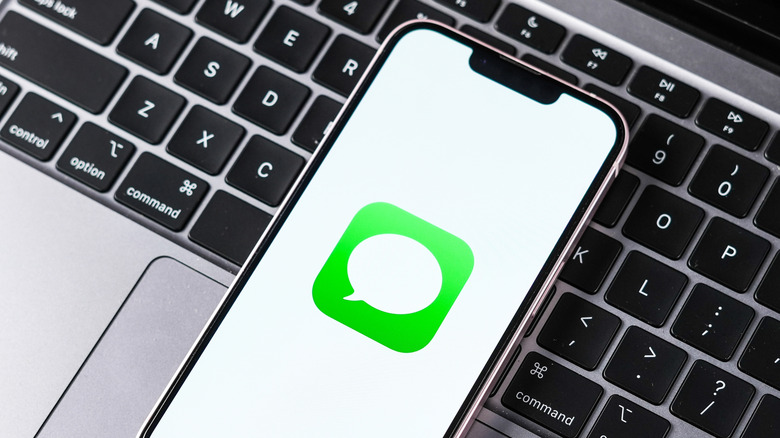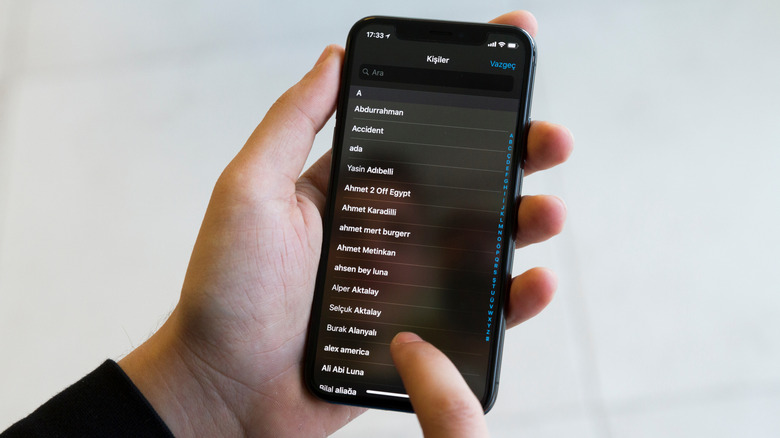Here's Why A Contact Name Turns Red On iMessage
One of the best things about using an Apple device is iMessage. It's much more than a simple messaging service. From message reactions and inline replies to read receipts, there are several useful features that make using iMessage fun. However, that doesn't mean your iMessage experience will always be flawless. You might occasionally run into issues like iMessage activation errors or messages that fail to send. Another common problem is when contact names suddenly appear in red while using iMessage on your iPhone.
The most common reason this happens is the "Communication Limit" feature in Screen Time. If you've accidentally restricted communications with certain contacts, their names may appear in red in Messages and on your recent calls list. So, if you have recently adjusted your Screen Time settings, this is likely the cause. Another reason for this is when you add someone to a group chat with their email address as contact instead of a phone number. It's pretty easy to fix these causes.
How to fix the contact name appearing red in iMessage
To fix a contact's name appearing red in iMessage, you simply need to remove the communication limit on your iPhone using these steps:
- Open the Settings app on your iPhone and scroll down to tap Screen Time.
- Select Communication Limits.
- Tap During Screen Time and select Everyone.
Once you do this, try sending an iMessage from your iPhone, and the contact names should no longer appear in red.
As mentioned, a contact name might still appear in red when adding someone to a group conversation, and their contact is selected as an email address instead of a phone number. While there's no information regarding this on Apple support pages, several users on Reddit have reported it happening when contacts have an email address linked. So, if you see a red name when adding someone, try removing their email from the contact details. Here's how to do that.
- Open the Contacts app on your iPhone.
- Find and tap the contact that is turning red in messages.
- Tap the Edit option.
- Tap the red minus icon on the left of the email address to remove it.
- Finally, select Done in the top right corner to save changes.
You can repeat the above steps to remove email addresses from other contacts whose names are turning red in iMessage. Once you do, contact names won't turn red, and you'll be able to communicate with them without any issues.