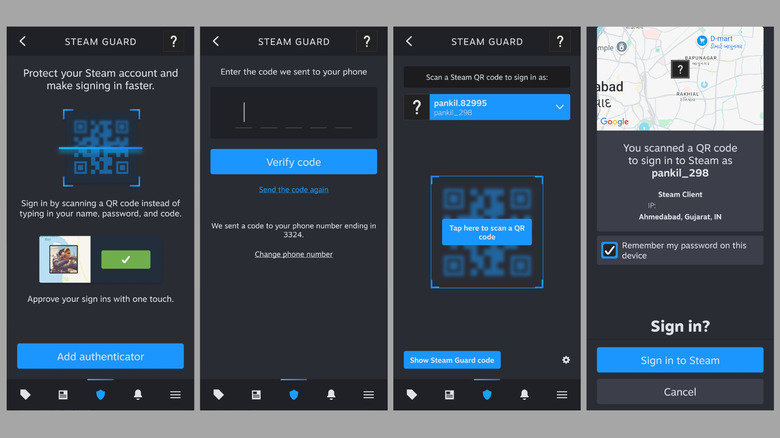The Easiest Way To Get Around Steam's Captcha Error On Windows
When it comes to purchasing games on PC, Steam is one of the most popular platforms and has been around for over 20 years. However, that doesn't mean your experience will always be glitch-free. At times, you may have trouble opening Steam on your PC, or its download speeds may slow to a snail's pace. Another common error you could encounter is the 'Your response to the CAPTCHA appears to be invalid,' which typically appears when creating a new Steam account or signing into an existing one.
CAPTCHA tests are great for limiting bot activity on platforms like Steam. However, when they fail to work as expected, it can cause problems. Several users have reported fixing the problem by switching to a different network connection or flushing the DNS cache, though these solutions aren't always guaranteed to work. If you have already tried your luck with those tricks without success, the good news is that there's a workaround that can help you bypass Steam's CAPTCHA error on your PC.
Steam's mobile app is available on both Android and iOS. It includes all the necessary features you might need, like the ability to explore and buy games, get the latest news about your games, and even manage game downloads remotely. It also makes it easy to authenticate your devices, such as your PC, by just scanning a QR code. You can use this feature to avoid the CAPTCHA error when creating or logging into your Steam account on Windows.
Authenticate using the Steam app on your phone
To bypass Steam's CAPTCHA error, download Steam on your Android or iPhone. Then, sign in to your account or create a new one as you normally would. Once you're signed into the Steam mobile app, follow these steps to set up Steam Guard.
- Open the Steam app on your phone and go to the Steam Guard tab.
- Select the Add authenticator option.
- Enter your phone number and make sure you select the correct country code. (If you don't have a phone number, select "I don't have access to a phone number" and follow the prompts.)
- Enter the confirmation code you received via text message and select Verify code. Once done, you should see a recovery code that will help you authenticate your account if you lose access to your phone number.
Once you've enabled Steam Guard, restart the Steam app on your PC. To do so, press Ctrl + Shift + Esc to open the Task Manager. In the Processes tab, select Steam, and click the End task option at the top. Now, relaunch the Steam app, and you should see the login page with a QR code. Once you do, open the Steam app on your phone, go to the Steam Guard tab, and scan the QR code using your phone's camera. Finally, select Sign in to Steam to confirm. And that's about it. You should now be able to access Steam on your PC without any problems.