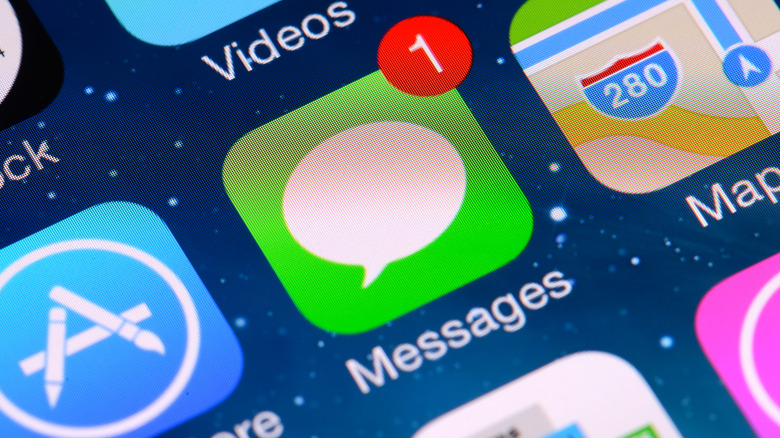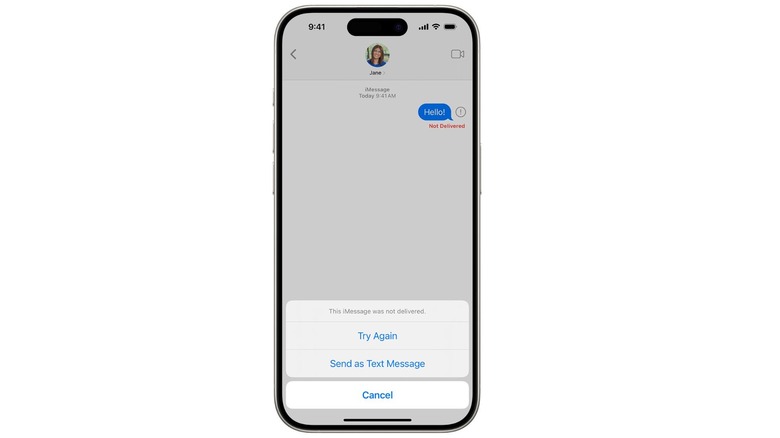What Does A Red Exclamation Mark In The Messages App Mean?
Apple's Messages app offers a lot of exciting features compared to the built-in messaging apps of any other operating system. You get features like inline replies, message filtering, read receipts, sticker reactions, and more. While these features are there to improve your in-app experience, at the end of the day, the main objective of the Messages app is to help you send messages. But what if you're unable to do that and see a red exclamation mark along with an alert that says Not Delivered?
The red exclamation mark warning means that the Messages app failed to deliver the message. The issue can stem from different things depending on the type of message you're trying to send. If you're trying to send an iMessage, which requires an Internet connection, then one of the reasons why you're seeing the red exclamation mark can be a weak connection. Meanwhile, a poor network can be why you see one while trying to send a regular SMS.
What to do if you see a red exclamation mark in Messages
Your network is the main reason why you're seeing the red exclamation mark when sending an SMS through the Messages app. In this case, you can try to fix the network issue by turning Airplane Mode on and off.
If you're facing the problem while sending an iMessage, the first step you should take is to make sure that your iMessage is enabled. Do this by going to Settings, then Apps, and then selecting Messages. If it is toggled on, try disabling it, waiting a few seconds, and then toggling it back on. Then check the Send & Receive option and make sure your phone number is selected in both sections.
The Messages app will also display a red exclamation mark if you try to send a message to a person whose contact details are saved incorrectly on your device, so check and make sure the phone number or the email ID of the recipient you've saved on your Apple device is correct.
You'll also want to check your Internet connection by opening a webpage on your device or accessing YouTube. If you find that your Internet is not working, try toggling Airplane Mode on and off. You should also restart your Wi-Fi router if you're connected to a Wi-Fi connection. If that doesn't work, you can consider other things to fix your Wi-Fi, like changing your router location or contacting your Internet service provider for help.
Make sure your recipient can receive your message
Sometimes the message might not go through, and you will see the red exclamation due to a glitch or a temporary network issue. In such a case, you can simply try sending the message again by tapping the red exclamation mark and choosing Try Again. If delivering continues to fail, then the person to whom you are trying to send the iMessage to may not have an Apple device. It's also possible that the receiver previously had an Apple device but is currently using an Android smartphone, or hasn't set up iMessage on their Apple device.
In either situation, you should tap the red exclamation point and choose Send as Text Message. This will send your message as a regular SMS instead of an iMessage. However, this method will only work if you have an active SMS plan. If not, then you might again end up seeing the Not Delivered alert, along with the red exclamation mark.