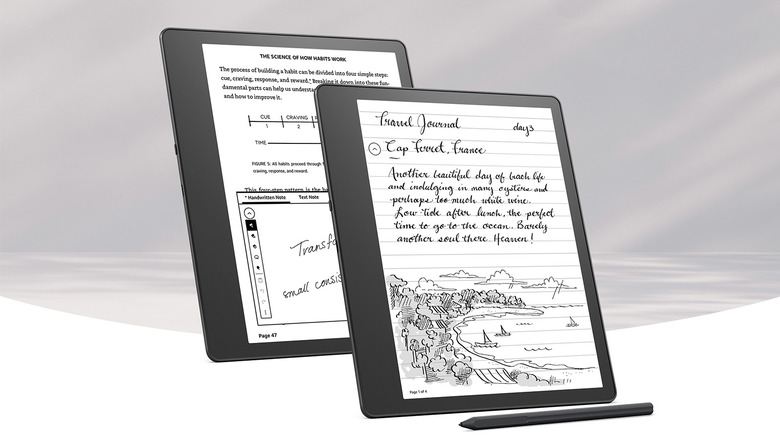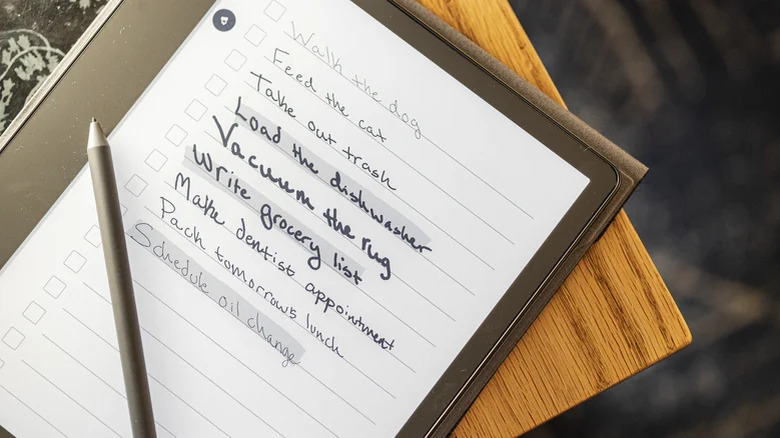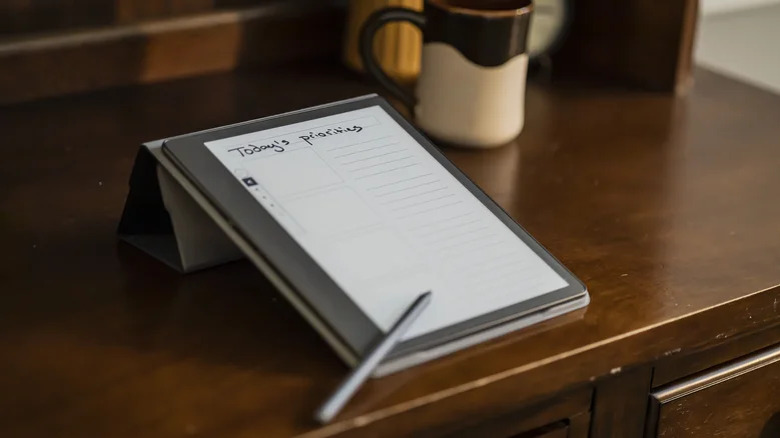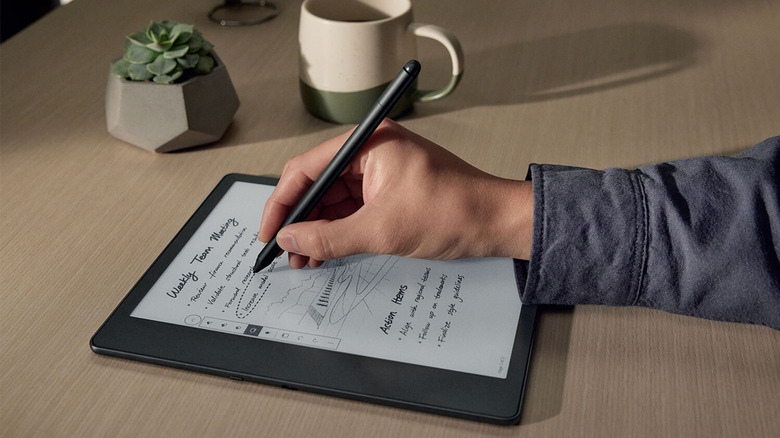3 Hidden Kindle Scribe Features You Should Be Using
We may receive a commission on purchases made from links.
For those who prefer reading on the go but also value portability, the Kindle lineup offers a convenient experience with the ability to store thousands of books in a lightweight design. Although you have always been able to load up ebooks on iPads and Android tablets, the e-ink display on the Kindle minimizes eye strain while improving readability in sunlight — not to mention, providing a comparatively longer battery life.
Imagine a device that can emulate the look and feel of reading on paper while also allowing you to write or mark up documents using a pen — that's exactly where the Kindle Scribe comes in. Priced at roughly $340 on Amazon, you get 16GB of internal storage alongside a stylus to interact with the tablet. It features a 10.2-inch e-ink display and houses it in an asymmetrical frame, making it natural for note-taking.
Writing on an e-ink screen was an experience that surpassed our expectations, as explored in SlashGear's review of the Kindle Scribe. However, beyond what the Scribe is known for and advertised as it packs in some lesser-known features that existing users could make good use of. If you have a Kindle Scribe, here are three things you should definitely check out.
Utilize the various handwriting options
The pen that comes bundled in with the Kindle Scribe offers a few versatile writing tools by default. It allows for quick note writing, annotation, or even sketching — though you might reserve that functionality for one of the several budget-friendly drawing tablets you can pick up instead.
The Kindle Scribe lets you pick between a few different brush types, which is something that can add a new dimension to writing with the tablet. You can select a fountain pen, pencil, or marker — each of these brush types provides a distinct writing experience, and you can even combine the various styles on a single page to create decorative literature.
The pen also supports tilt and pressure sensitivity, which can be paired with up to five thickness options. You can cycle between the various brush styles by tapping on the floating pen icon while writing in the notes app, or editing a sticky note in a book. The lasso select tool is another great addition and something that makes editing your notes much quicker. Select the tool — again using the floating pen icon — circle an area containing text, and move it to anywhere else on the screen. This saves precious time by eliminating the need to erase and rewrite everything again.
Explore write-on books and games
Many people love the Kindle tablets due to the similarities they share with hard copy books. Now, the Kindle Scribe has opened an entirely new category of content that you can not just consume, but also interact with. Write-on content can be found on the Kindle Store, which lets you directly scribe over books, just like you would on a regular paper version. Books that support this feature will have the "On-page writing" label under the description.
Most notably, this has given rise to crossword puzzles and other creative pieces of content like daily planners or ruled notebooks that feature hyperrealistic paper designs. Games like Sudoku that stimulate a mental workout or word puzzles that can enhance your vocabulary are also popular with the Kindle Scribe — making it perfect to choose over your iPad as the source of entertainment on that next long road trip.
Explore other hidden features on the Kindle Scribe
Features like using different brush types, or interacting with write-on books can significantly add to the experience of using the Scribe, but the tablet has a few other hidden features you can take advantage of — particularly revolving around the appearance of the user interface.
While reading a book on the Kindle Scribe, you will notice the "Aa" icon in the top-right corner of the display, among other settings. For those familiar with word processing apps like Microsoft Word, you'll know that this icon represents font size and appearance settings. Tapping on it will open the "Themes" options, where you can select how compact or spaced out you want the text on the screen to be.
Navigating to the "More" tab will reveal a few other useful tidbits, like the ability to display the clock at all times when you're reading a book. You can also toggle the "Page-Turn Animation" option, which will add a bit of visual flair when you go back and forth between pages in a book. The "Word Wise" feature can come in handy for certain words you may be unfamiliar with, displaying dictionary definitions and sparing you the time it would take to grab one yourself or Google it.
Upgrade to the Premium Pen for more features
Every Kindle Scribe comes bundled with a stylus out of the box, and depending on which storage variant you've picked, you might end up with either a Basic Pen or the Premium Pen. While the regular stylus works wonders and does as advertised, you can yield a touch more functionality with the premium offering.
The Premium Pen includes a dedicated eraser at the tail end, allowing you to flip the pen over to clear text in a jiffy. While you can quickly switch to the eraser mode through the toolbar while using the Basic Pen, the slightly more expensive stylus makes this more natural — not to mention, offering an additional button on the pen, free to be mapped for another shortcut.
The good thing is that both pens are battery-free, meaning you don't need to worry about charging separate devices just to write on your Kindle Scribe. They feel very light, almost like regular pencils used to draw or write on the tablet. Both pens attach magnetically to the side of the Scribe, and can be refreshed with replaceable tips to combat general wear and tear.