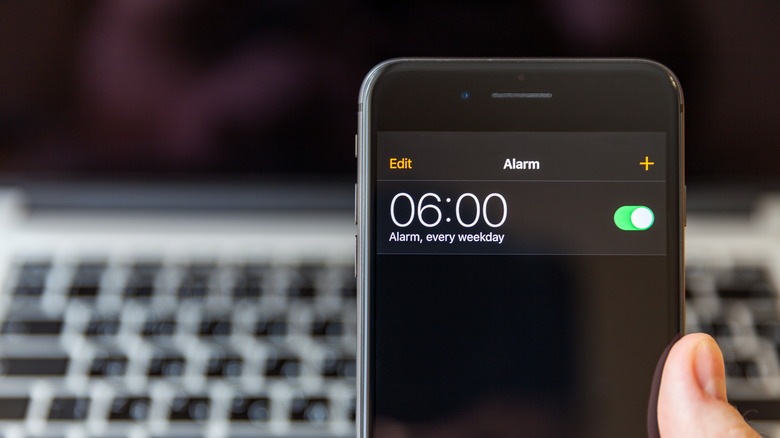Will A MacBook Alarm Go Off When It's In Sleep Mode?
MacBooks are popular computers, and you might even consider switching over to a MacBook from Windows for several reasons. However, MacBooks do have some major limitations that can be frustrating. Just like the iPhone, the MacBook has the capability to set an alarm, which may be convenient if you charge your iPhone in a separate room at night to avoid distracting yourself before bed, or your phone died just before hitting the hay and your laptop is conveniently at your bedside instead.
Unfortunately, there are some drawbacks to setting an alarm on your MacBook. Setting one up is pretty simple and accessible through the Clock app under the Alarm tab. However, unlike an iPhone, a MacBook alert won't go off if it's in Sleep Mode, regardless of whether the lid is open or closed. If the timer goes off in Sleep Mode, it won't make a sound until you wake your computer back up, which, if you're sleeping, obviously won't be possible. This is an unfortunate design flaw as it would be incredibly helpful for users.
Nevertheless, there are a couple of things you can do to ensure the alarm goes off on your MacBook, including using a third-party app to keep your screen awake or simply adjusting the settings so it won't go to sleep on its own.
How to get an alarm to go off when your MacBook is in Sleep Mode
Luckily, there are a lot of ways to customize your MacBook to fit your needs. The easiest solution to get your alarm sounding on your MacBook is setting up your laptop so that it doesn't go into Sleep Mode. To do that in the Sonoma 14 OS:
- Go to the Apple menu
- Select System Settings
- Click on Battery in the sidebar. (It might be necessary to scroll down to find it.)
- In the bottom right of the panel, click Options...
- Make sure turn on "Prevent automatic sleeping on power adapter when the display is off"
If you're running an older Mac that still has a spinning hard drive or if you plug in an external hard drive, you'll also want to make sure that the setting "Put hard disks to sleep when possible" is turned off.
Apple designed Sleep Mode as a way to conserve energy, especially when a laptop is no longer connected to a power adapter. There's no doubt that it's helpful, but it also inhibits other features. Another way to get around this design is to install a third party app, like Lungo, that can prevent your MacBook from entering Sleep Mode to ensure you'll hear your alarm when it goes off.