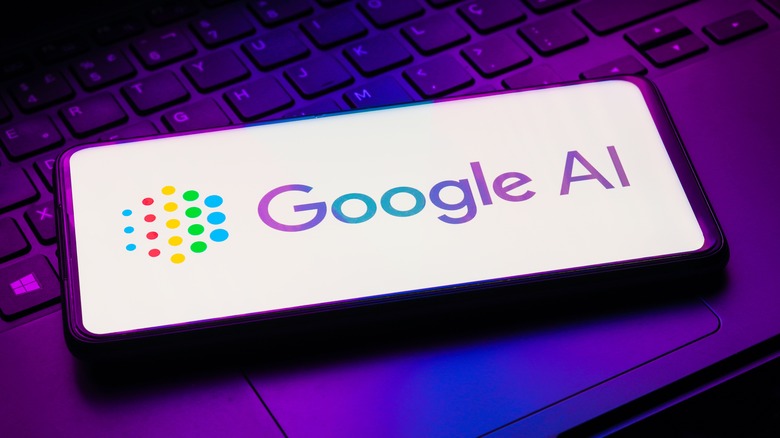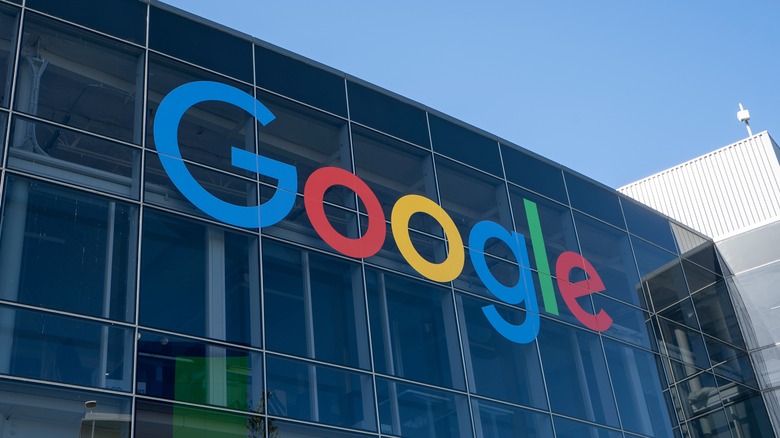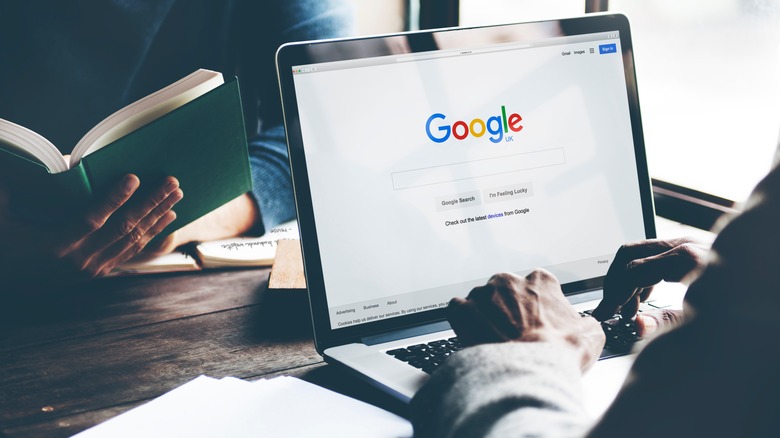Sick Of AI? Here's How To Remove It From Your Google Searches
Google announced a slew of new AI features at I/O 2024 last week, and among them was perhaps the biggest change to Google Search in the history of the company's core product: AI Search Overview. Google is often considered the backbone of the modern Internet, the tool that tamed the wilderness of websites and ushered in a world where we could surface online information with ease. However, as companies rush to integrate generative AI into every level of their products, Google is pushing forward with putting generated summaries at the top of its search results. Not everyone wants an AI answering their queries, however.
There are many reasons you might want to disable Google's AI Overviews in Search. Most importantly, large language models (LLMs) of the type Google is using are simply not reliable sources of information. They're prone to what researchers call hallucinations, which is when the AI confidently states falsehoods. For example, Google might tell you that you should "drink at least 2 quarts (2 liters) of urine every 24 hours," as happened to X user Keval Shah this week.
Additionally, if you're searching for a specific webpage, you probably don't want to scroll past a block of AI generated text that's sitting in the way of that link. Lastly, there are privacy concerns around Google's implementation of AI overviews, since it's unclear how much of your search data will go into training the AI. We don't know if Google is listening in on phone calls, but the company is definitely tracking search results. So, if you're sick of AI and don't want it in your Google searches, here's how to get rid of it.
Google's AI overviews are a pain to get rid of
Google doesn't appear to be making it easy to turn off the new AI summaries generated in search results. If you go to the Search Labs section of Google, there's a toggle for "AI Overviews and more" which can be switched off, but this actually doesn't do anything to get rid of AI Overviews. As Google explains in a footnote, "Turning off 'AI Overviews and more' in Search Labs will not disable all AI Overviews in Search. AI Overviews are part of Google Search like other features, such as knowledge panels, and can't be turned off."
With Google unwilling to budge on its decision to inject questionable AI text into all your search results, you're left with two options: find another search engine, or get creative. For those who simply cannot give up Google, there is one weird trick that will allow you to avoid seeing AI. Alongside its new changes, Google Search now includes a results tab called Web that only shows links to pages — you know, the way a web search should actually work. You can configure your browser to only search that tab, thus defaulting you to a good, old fashioned page of links when you search from your Chromium browser's omnibox.
How to make a custom, AI-free Google search in Chrome
To set up an AI-free Google search in your Chrome browser:
- Open Chrome Settings > Search Engine > Manage search engines and site search, or head to chrome://settings/search.
- Alongside "Site search," click the "Add" button.
- In the resulting dialog box, enter a name for your custom search such as "ClassicGoogle" in the top field.
- Type "www.google.com" in the second field labeled Shortcut.
- Enter "{google:baseURL}/search?udm=14&q=%s" In the third field.
- Click "Add."
- From the list of search engines, click the three dots next to your newly added custom search, then click, "Make default."
From now on, searching from the omnibox will take you to the Web tab of Google results, circumventing the need to see any AI results. This trick should work with any Chromium-based browser, though the steps may look slightly different. For example, we also tested it in Microsoft Edge, where the list of search engines could be found at edge://settings/searchEngines?search=search. Unfortunately, there's no way to know how long this workaround will last, or if Google will find a way to force users to see AI search results regardless. Lastly, if you need an AI palate cleanser, check out the top four Google I/O announcements that weren't AI.