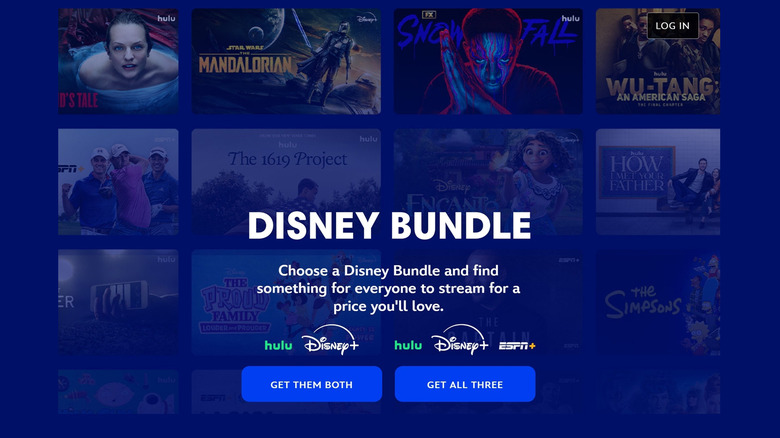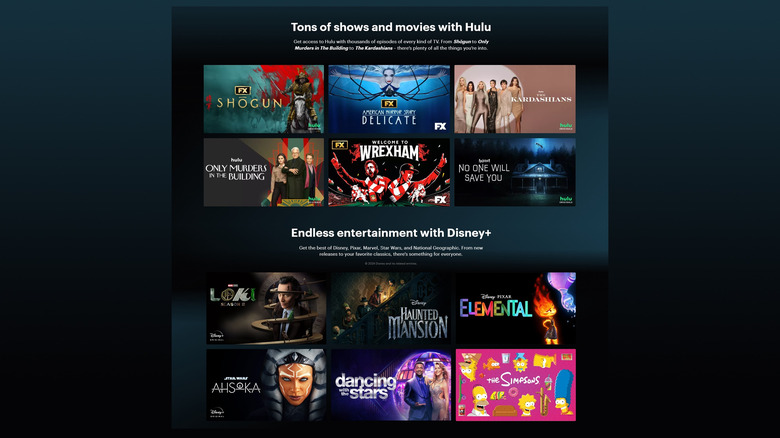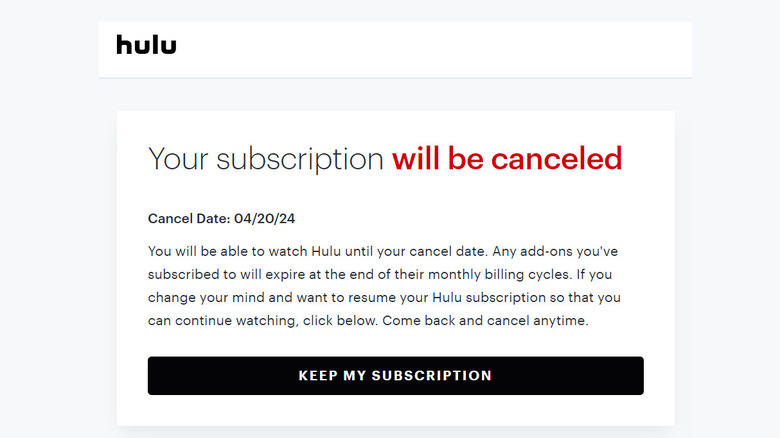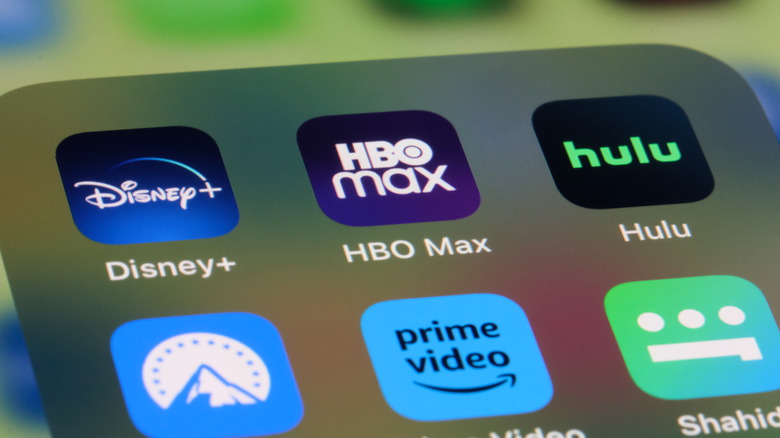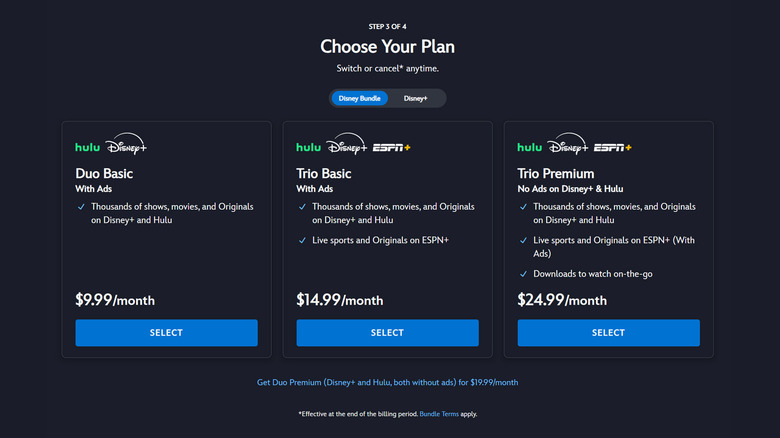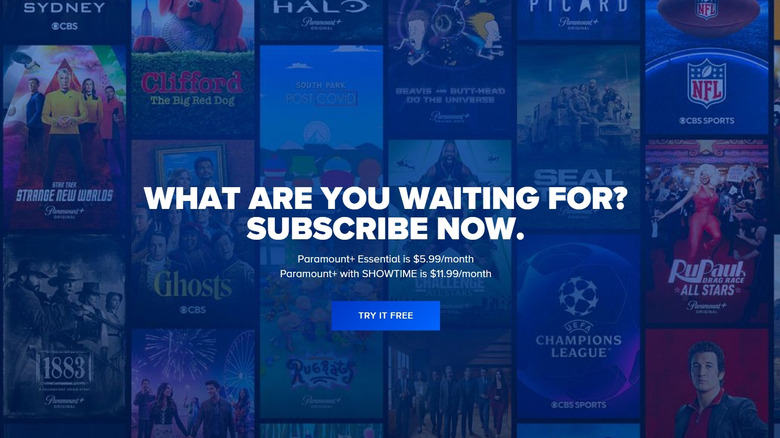4 Problems With The Disney+ Hulu Bundle You Need To Know Before Subscribing
In today's world, driven by advancing technology and nonstop entertainment, no one can deny that there are an almost excessive number of movies and TV shows to watch. Similarly, there are too many media-streaming platforms you can use to gain access to all that content. You can probably try to subscribe to as many options as you can, but that can get expensive quickly.
To help you get the most bang for your buck, we've put together a guide on the cheapest way to get some of the most essential streaming services out there, including the Disney Bundle, which gives you stellar content from Disney+, Hulu, and ESPN+ all in one go for a more affordable price. If you've signed up for these accounts separately and have done your due diligence, depending on the type of videos you like to view, you may have found that it is, indeed, too good a deal to pass up. There are plan options for people who only want Hulu and Disney+ without ESPN+ or want all three. If you're willing to pay a bit more, you can also choose an ad-free version of your chosen subscription (except ESPN+, which will always have ads).
It's important to note, though, that every promo has important caveats and limitations you need to know about before you actually make the jump. Below is a list of the most crucial ones we discovered when we went through the Disney Bundle upgrade.
Hulu and Disney+ share a user database
The email address you use to log into Disney+ should let you get into other services that are part of The Walt Disney Family of Companies, including ESPN / ESPN+, FX Networks, National Geographic, and, yes, Hulu, among many others. Since Hulu is older than Disney+ — it launched in the U.S. in 2008, while Disney+ came out in 2019 — it's highly likely that you already signed up for the former before you did the latter. It's also highly likely that you used different email addresses to associate with the two platforms.
Based on testing, merging Hulu and Disney+ accounts under different email addresses into one bundle is impossible since both platforms now access the same user database, which means your two accounts are counted as two separate users. You won't be able to update your Hulu email address to the one you use for Disney+ to "trick" the system into thinking that the two accounts are pointing to one profile and vice versa.
According to Disney+ customer support, changing your Disney+ email address while attempting to switch to the Disney Bundle is not recommended because you may lose your watch history and profiles on your account. For a more seamless process, if you want to push ahead and combine your access to Hulu and Disney+ — even though you technically can sign up for the Disney Bundle through either platform — coursing your subscription through the latter is the optimal solution. However, this leads us to the next issue.
You may lose your history on one service (and run into subscription overlap)
If you're really adamant about getting the Disney Bundle and have decided to upgrade your current Disney+ plan to it, you'll probably need to cancel your old Hulu access since you'll now be getting it through the bundle instead. Once the previous Hulu subscription elapses, the old account will become unnecessary. Furthermore, you'll lose your watch history and any profiles you have set up on it.
Furthermore, depending on when you cancel your old Hulu subscription, you may also run into membership overlap if you immediately switch to the Disney Bundle on your Disney+ account. When we went through the process, the billing cycle for the old Hulu subscription was set to expire 13 days after the Disney Bundle was activated through Disney+. That meant almost two weeks of having two Hulu accounts. Considering the amount of savings the bundle can provide, this wasn't a huge deal-breaker. If you maintained a meticulous "My Stuff" list on your old Hulu profile, take this opportunity to check the shows you're tracking and mark them in the new account.
You cannot include add-ons on top of a Disney-billed bundle
One of the major snags we encountered in going through the bundling process is the confusion over signing up for Hulu add-ons through the Disney Bundle. In initial conversations with Hulu customer support, it sounded like consolidating accounts and porting over additional subscriptions from Hulu to Disney+ was a possibility. However, our experience revealed the complete opposite: After you switch to the Disney Bundle on Disney+ and activate the accompanying Hulu account using your Disney+ login; you won't see the Manage Plan and Manage Add-ons options on Hulu's Account page. That is because by coursing the plan upgrade through Disney+, you now have a Disney-billed Hulu account instead of a direct one.
According to a Hulu help page, if you have a Disney-billed Hulu account, you won't be able to sign up for premium Hulu add-ons like Paramount+ with Showtime, Max, Cinemax, and Starz. You also won't be able to switch to a Hulu Live TV plan. To get any of these options, you'll need to ditch the Disney Bundle you got through Disney+ and resubscribe directly through Hulu. Alternatively, you can also check out the website of the premium add-on you're interested in and check if it's worth subscribing to it independently.
Of course, you can also opt to have your old Hulu account as the primary account instead of your Disney+ profile and, of course, the Disney Bundle through the former platform. If you do it this way, you may be able to sign up for premium Hulu add-ons. However, if you cancel your previous Disney+ subscription, you will lose your watch history and profiles on the account and will need to start over on the new one.
Unbundling at a later time will probably unlock more issues
Of course, as is the case for most streaming platforms, you may come to a point when you don't need or want one of the three services included in the Disney Bundle. Whether it's because you're relocating to a country that doesn't have the included options available or because you don't watch enough content to warrant paid access to it, you may want to downgrade your Disney+ subscription and go back to accessing services using individual accounts.
Should you decide to cancel the Disney Bundle, you'll probably lose access to all streaming services included in the plan unless you were previously a direct subscriber to the three platforms or downgrade to another plan option that still includes access to them. If you opt to go back directly and individually subscribe to your preferred services, we recommend using the same email address you used for the Disney Bundle. That way, in case more streaming service user databases merge in the future or you decide to get a bundle again, you won't have to risk losing your account's history and profiles.
Is the Disney+ Hulu bundle worth it?
To check your math more accurately, double-check what you're being charged for your current Hulu and Disney+ plans and compare it to the pricing of the Disney Bundle you're interested in.
For this bundling process run-through, these were the individual Hulu and Disney+ subscription costs we started with:
- Hulu (No Ads): $17.99 per month
- Premium Hulu add-on: Max: $15.99 per month
- Total bill: $33.98 per month (no discounted annual option)
- Disney+ Premium: $139.99 per year (which is cheaper than the $13.99 per month option)
- The current total bill for both, assuming a full-year subscription, is $547.75 per year, equivalent to $45.65 per month
Meanwhile, this is what the comparable Disney Bundle option would cost, plus an additional direct subscription to Max (which, again, won't be available as a Hulu add-on if you opt for the bundle through Disney+):
- Disney Bundle Trio Premium: $24.99 per month (no discounted annual option)
- Max (Ultimate Ad-Free): $19.99 per month or a discounted $199.99 per year
- Total bill, assuming an annual subscription for both: $499.87 per year, equivalent to $41.66 per month
In this particular test case, we were able to retain optimal access to Max — albeit directly — Hulu (No Ads) and Disney+ Premium (No Ads) while also gaining access to ESPN+ for a lower cost by switching to the Disney Bundle Trio Premium plan. Depending on your need for additional services to the main three platforms already included, you'll most likely come out ahead by bundling.
Here's what it would cost to sign up directly for your previous premium Hulu add-on
Currently, these services are available as premium add-ons through a direct Hulu plan:
- Max: $15.99 per month
- Cinemax: 9 per month
- Paramount+ with Showtime: $11.99 per month
- Starz: $9.99 per month
Assuming you opted to ditch your old Hulu plan to sign up for the Disney Bundle through Disney+, below are your available options for signing up directly for your chosen additional services.
Max:
- With Ads: $9.99 per month or a discounted $99.99 per year
- Ad-Free: $15.99 per month or a discounted $149.99 per year
- Ultimate Ad-Free: $19.99 per month or a discounted $199.99 per year
Paramount+:
- Essential: $5.99 per month or a discounted $59.99 per year
- With Showtime: $11.99 per month or a discounted $119.99 per year
- Starz: $9.99 per month or a discounted $19.99 per six months
Unfortunately, Cinemax isn't available through direct subscription. However, if you have a subscription, you can get it through Amazon Prime Video, Apple TV, or The Roku Channel.
How to switch and subscribe to a Disney+ Hulu bundle
If you've opted to course your chosen Disney Bundle through your Disney+ account, hold off on canceling your old Hulu account. Do the following first on a computer:
- Open a web browser tab and go to disneyplus.com/commerce/change-subscription.
- Provide your Disney+ login credentials.
- Choose your preferred Disney Bundle option.
- Review changes to your plan and confirm your payment details.
- Hit Agree & Subscribe.
Alternatively, if you've canceled your previous Disney+ subscription and want to reactivate it with a Disney Bundle:
- Log into your account through disneyplus.com on the day after your old plan elapses.
- You'll see an option to resubscribe. Don't do that. Instead, click View All Plan Options.
- Hit Select on your preferred plan.
- Provide your payment details.
- Hit Agree & Subscribe.
After subscribing to the Disney Bundle, you should now have access to all three platforms using your Disney+ login information. Note that whatever email address you used in your initial Disney+ account is it — you can't change it if you want to keep your watch history on Disney+. Hit the Start Streaming button and select your main profile.
There should be a Hulu badge right on the Disney+ homepage. When you click it, you'll get several Hulu collections you can watch on the platform. To properly rig your account, personalize suggestions, and watch through the Hulu app, though, do the following:
- Tap your profile photo in the top-right corner of the page.
- Select Account.
- Under My Disney Services, select Hulu.
- Log into Hulu using your Disney+ login.
- Provide your name.
- Choose interests to finetune suggestions.
Once you're through, your fresh Disney-billed Hulu account should be set up. At this point, you can cancel your old Hulu subscription and account.